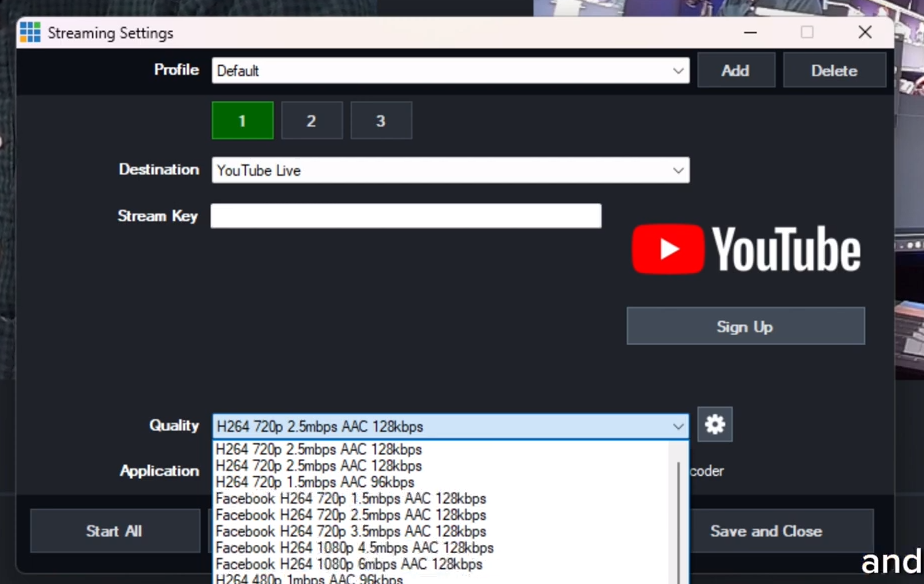Free Live Streaming Software – OBS 20 Tutorial
Written by Paul Richards on December 4, 2017
In this episode of StreamGeeks Live we review the latest new features in OBS 20. We take a look at free vs paid live streaming software and how you can use OBS with advanced features such as RTSP Streaming, NewTek NDI, Studio Mode and now Stingers.

Free vs Paid OBS vs vMix and Wirecast
Here is a list of the most notable new features inside OBS 20.1.3:
- Modular View – Docking System
- New Rachni Blue/Grey Theme!
- Default buttons in filters/sources
- Source Locking
- Preview Scaling
- Audio Clipping Visual Notifications
- Stinger Transitions
- OSB Version 20 Updates
- OBS 20.1 Overview
We share with you how to setup OBS for professional video production in Studio Mode and the new Ranchi Blue/Gray theme available in version 20. We also share the ability to lock sources, preview scaling and the new stinger effects. Stinger effects use a transparent alpha channel enabled video to seamlessly transition between two different scenes in OBS. Paul and Tess take you through all the basics for OBS and don’t forget we have a completely free course on OBS here if you want to learn more: https://www.udemy.com/obs-live-streaming-course/. Gain access to the Open Broadcaster Software course free with coupon code: “OBSFREE”.
For those new to OBS we review the OBS Layout and these key points:
- Downloading the Software
- Interface Overview
- Settings Overview
- Adding Inputs
- Setting up Audio
- Using Scenes
- Using Studio Mode
- Plugins
- RTSP Streaming
- NDI Setup
- Green Screen Setup
- Upgrading the Giveaway Wheel
- OBS Tutorial
Finally, we review all the normal StreamGeeks Segments and the difference between OBS, vMix, Wirecast, LiveStream and NewTek TriCasters. Above you can see some pictures from the live broadcast only available on Facebook Live week. We shared how YouTube gave us a copy write strike before we were even able to live stream the broadcast. This is 2nd time this has happened! O well, life goes forward!
Check out our other articles about Open Broadcaster Software below:
- Updated - How to connect OBS and Zoom with VoiceMeeter and Headphone Monitoring - here.
- How to connect OBS with Zoom, here.
- What's new with OBS 26, here.
- OBS vs vMix a complete review here.
- How to use Zoom for Church Meetings and Worship here.
- Here are the top 10 OBS features you need to know about
- Getting dropped frames in OBS. Here are some new feature to help with that.
- Take a look at OBS 24 and all the new feature here.
- Increase your productivity with OBS and learn how to use hotkeys here
- Learn how to setup animated stinger transitions in OBS here
- Learn how to install the NDI plugin for OBS (and why you should) here
- Learn more about the latest OBS user interface (UPDATED for 2019) here
- Make your audio in OBS sound great with these VST 2 plugins here
- Learn how to fix the most common OBS issues! Audio and Video Sync! here
- Learn how to use OBS 20+ here
- Learn how to use NDI Cameras with OBS here
- Learn how to use the OBS Multiview here
- Learn OBS quickly with our ZERO to SIXTY tutorial video here
- Learn more about OBS settings and optimizing your settings for live streaming here
- Learn how to record videos using OBS here
- New OBS 24 feature allows broadcasters the ability to pause and restart video recordings. Learn more here.
- Learn how to add live annotations over your OBS productions here
- Learn how to add a webcam and set up a picture in picture scene inside OBS here
- Learn how to crop and rotate inputs inside OBS here
- Learn how to use color correction tools and LUTs here
- Learn the best way to connect OBS and Zoom here
- Learn how to connect OBS and Teams here
- Learn how to use countdown timers in Teams here
- Learn where OBS recordings are saved here
- Learn how to live stream to YouTube and Facebook with OBS for free here
- Learn about OBS 27's new features here