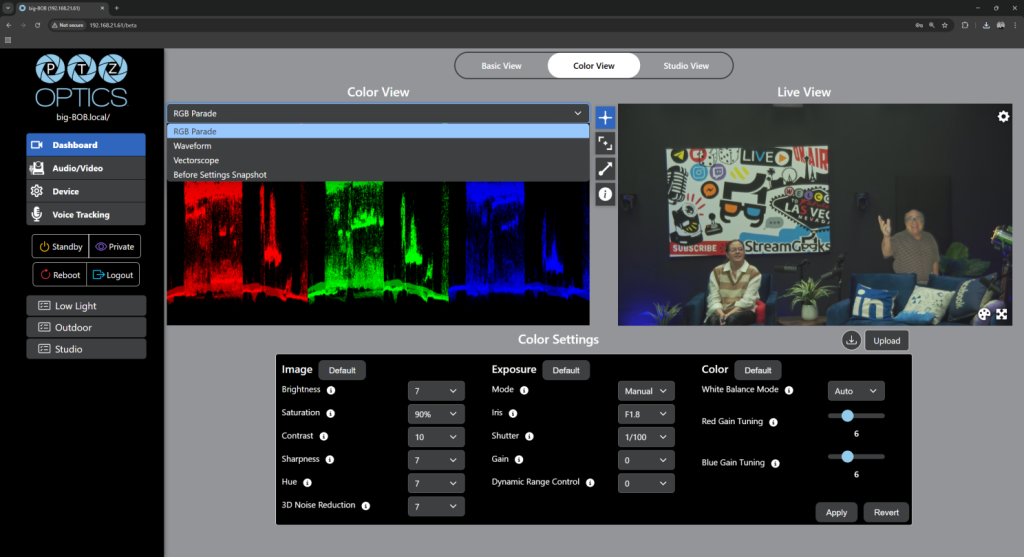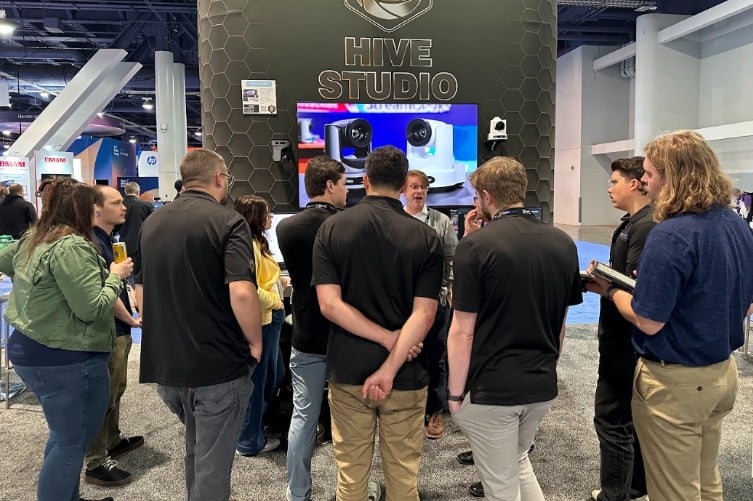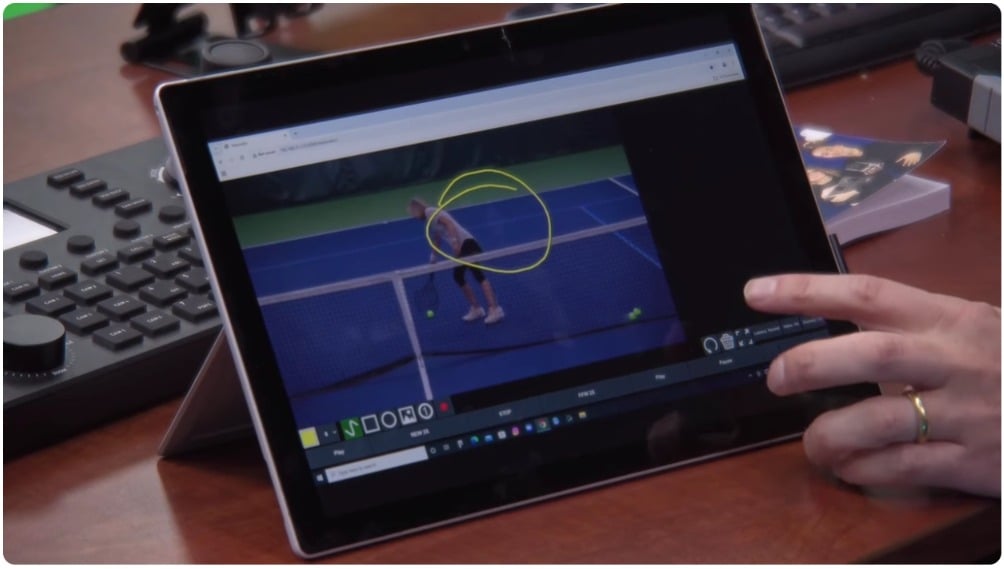Remote Sports Photography with PTZOptics and OBS
Written by Paul Richards on October 31, 2024
Capturing sports action from a distance has never been easier, thanks to the advancements in remote photography technology. PTZOptics cameras combined with OBS (Open Broadcaster Software) allow you to photograph sports events with precision and control, all from a remote location. This tutorial will guide you through setting up a remote sports photography workflow, covering everything from camera setup to pro tips for capturing the fast-paced action on the field. Whether you’re a sports photographer, coach, or event organizer, you’ll find the tools here to bring the game closer to your audience. This type of photography is coming to be know as Remote Photography and you can learn more about it here.
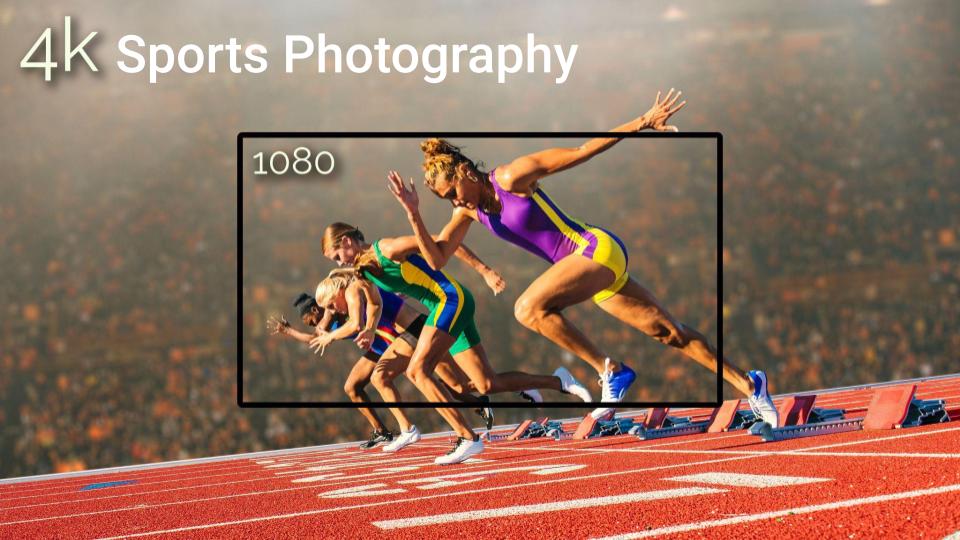
Remote Sports Photography
Why Remote Sports Photography?
Remote sports photography offers incredible flexibility and control, allowing you to capture dynamic moments without being in the middle of the action. For photographers, this setup provides:
- Increased Safety: Stay out of crowded or restricted areas while capturing the game from any location.
- Better Coverage: Control camera angles, zoom, and framing remotely to ensure you never miss a moment.
- Efficient Workflow: Easily manage multiple cameras from a single control point, perfect for large events.

Sports Photography Setup with OBS
What You’ll Need
Here’s a quick checklist to get started with remote sports photography using PTZOptics and OBS:
- PTZOptics Camera: Choose a model with PTZ (pan, tilt, zoom) functionality and IP connectivity.
- OBS Studio: Free, open-source software that lets you view and control your PTZOptics camera feed.
- Stable Network Connection: For smooth, real-time control of your camera.
- Computer/Laptop: Equipped with OBS for managing camera views and capturing high-quality shots.

Sports Photography Camera PTZOptics
Step-by-Step Guide to Setting Up Remote Sports Photography
1. Set Up and Connect Your PTZOptics Camera
Start by positioning your PTZOptics camera at an optimal location to capture the action. Once the camera is positioned, connect it to your network.
- Access Camera Settings: Use the camera’s IP address to configure settings like resolution, frame rate, and zoom levels. Make sure to test each setting to ensure clarity and smooth motion, which is essential for capturing fast-paced sports.
- Adjust PTZ Controls: Ensure that pan, tilt, and zoom settings are responsive, allowing you to follow players and adjust angles as the game unfolds.
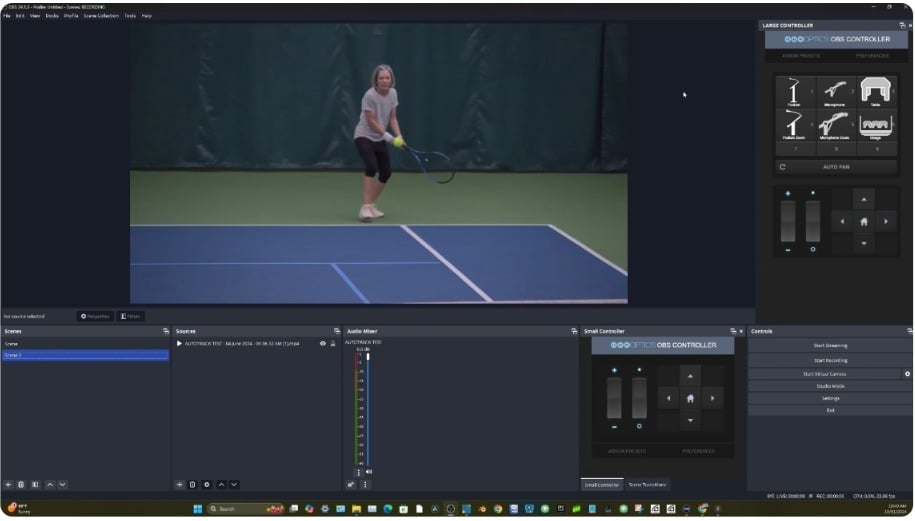
Sports Photography in OBS
2. Integrate with OBS
Once your PTZOptics camera is set up, it’s time to connect it with OBS.
- Add the Camera Feed: In OBS, go to Sources > Add > Video Capture Device and select your PTZOptics camera. Adjust resolution and frame rate settings to match your requirements for sports coverage.
- Preview the Feed: With your camera feed live in OBS, you can now view and control your angles and zoom levels in real-time, providing an easy way to monitor and capture key moments.
3. Controlling Your Camera Remotely
OBS provides plugins and integrations for PTZ control, allowing you to manage all camera settings from your computer. Use these controls to:
- Follow the Action: Pan and tilt to keep up with fast movements on the field or court.
- Zoom In for Close-Ups: Capture key moments in detail, whether it’s a goal celebration or a close-up of player expressions.
- Quick Angle Adjustments: Change angles seamlessly to capture the full intensity of the game, all from your screen.
4. Capturing the Perfect Sports Shot
With your camera connected and control established, capturing sports images becomes easy. Use OBS to take high-resolution screenshots of your live feed whenever you spot a winning moment.
- Timing Is Key: Anticipate key moments to ensure you’re ready to capture shots like goals, touchdowns, or game-winning moves.
- Optimize Lighting and Focus: Sports venues can vary in lighting, so adjust exposure and focus as needed for clear, professional-looking images.
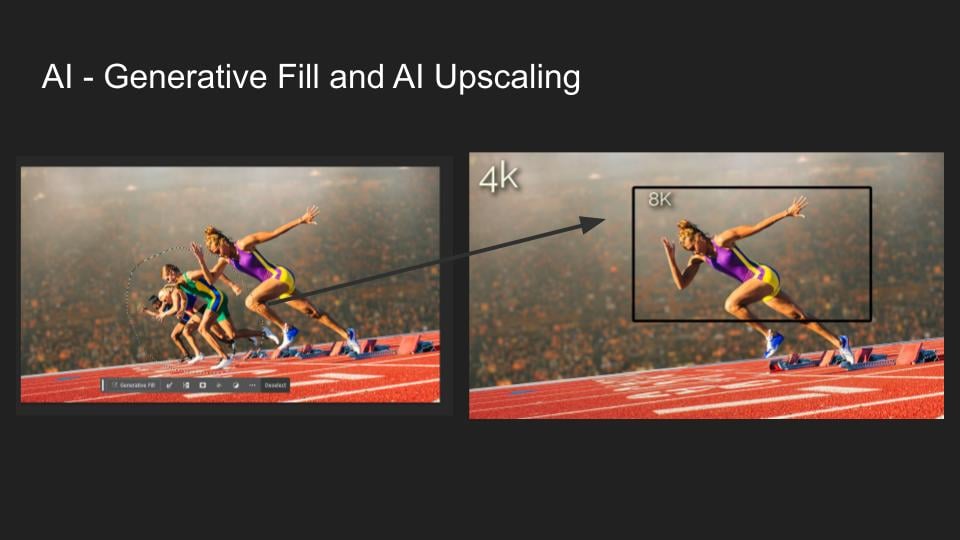
Enhancing Remote Photography with AI
Enhancing Remote Sports Photos with AI
Once you’ve captured your shots, AI tools can help elevate your images, especially if they’re intended for print or large displays:
- Background Removal: Use AI-powered tools like Adobe Photoshop’s Generative Fill or Remove.bg to clean up images by removing distracting backgrounds, keeping the focus on the action.
- AI Upscaling for Print: For high-quality prints, AI upscaling tools like Topaz Gigapixel AI or waifu2x can increase your images’ resolution, ensuring they stay crisp and clear even at large sizes.
Tips for Getting the Best Sports Shots Remotely
- Be Ready to React: Sports are fast-paced, so keep your controls within reach to adjust angles quickly.
- Choose Strategic Angles: Position your camera where you’ll have a clear view of the action, such as a high vantage point for an aerial perspective.
- Test Your Setup: Run through a quick test before the game to make sure everything works seamlessly—test network connections, OBS settings, and PTZ controls.
Conclusion
Remote sports photography with PTZOptics and OBS is a game-changer, offering flexibility, safety, and the ability to capture high-quality images from any location. Whether you’re covering a game remotely or setting up multiple cameras for a full-field view, this setup has you covered. With the added power of AI tools for post-production, you can elevate your photos to professional levels, ready for both digital and print use. So get started today, and bring the thrill of the game to your audience with remote sports photography!