How to set up vMix for streaming w/ vMix Streaming Quality
Written by Paul Richards on November 21, 2023
Understanding vMix
vMix is a powerful live streaming software that has revolutionized the way content is broadcast over the internet. At its core, vMix enables users to switch inputs, mix audio, record outputs, and live stream cameras, video files, audio, and more, in resolutions up to 4K. This makes it an ideal choice for everything from simple webcasts to large-scale live events.
Want to learn more about vMix? Download our free Unofficial Guide to vMix below!
- Get the book free here – https://streamgeeks.us/vmix-book/
- Get the book on Amazon here – https://www.amazon.com/Unofficial-Guide-vMix-Professional-Production/dp/B08JDTRKXX
Core Features of vMix
One of the standout features of vMix is its versatility. It supports a wide range of inputs including cameras, video files, DVDs, images, PowerPoint presentations, and much more. This flexibility allows streamers to create rich, diverse content that engages their audience. Additionally, vMix offers features like:
- Live Mixing and Switching: Seamlessly switch between various video sources while live.
- Live Streaming: Directly stream to popular platforms like YouTube Live, Facebook Live, Twitch, and more.
- Recording: Record your live productions in high quality to share later.
- Audio Mixing: Integrated audio mixer with per-source audio meters and faders.
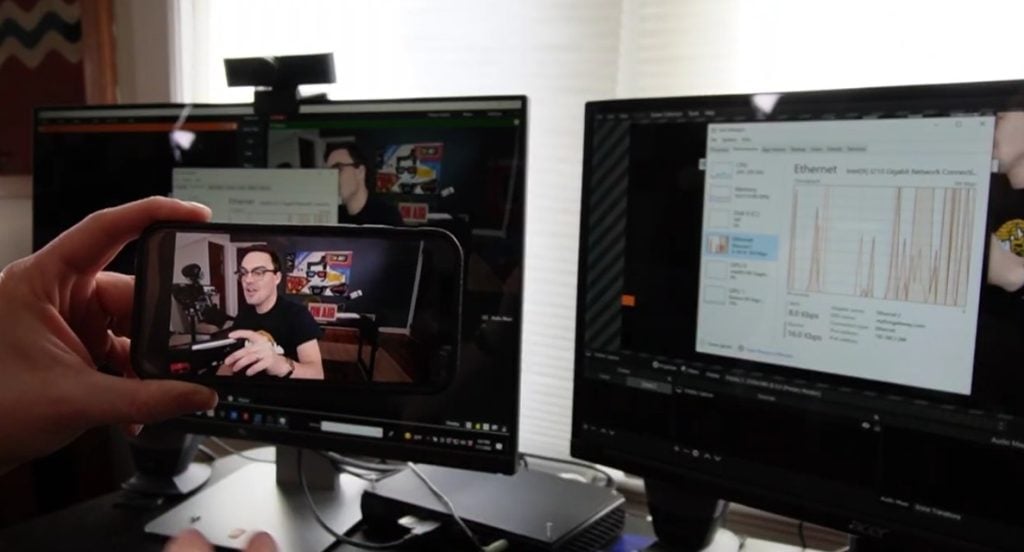
testing vMix live lan
The vMix Advantage
What sets vMix apart from other streaming software is its robustness and the depth of its features. It’s designed to handle everything from simple streaming setups to complex productions involving multiple cameras, virtual sets, and instant replay.
- Virtual Sets: Create professional broadcasts with customizable virtual sets.
- Instant Replay: For sports events, the instant replay feature can add a significant value to your stream.
- High-Quality Streaming: With support for high resolutions and multiple formats, vMix ensures your stream looks crisp and professional.
User-Friendly Interface
Despite its extensive capabilities, vMix maintains a user-friendly interface. New users can quickly learn the basics, while advanced users will find powerful tools at their disposal. The layout is intuitive, with inputs and outputs clearly displayed, making it easy to manage even complex live shows.
Customizability
vMix is highly customizable. Users can tailor their workflow to their specific needs, choosing the tools and features that are most important to their particular style of broadcasting. This makes it a flexible solution suitable for a wide range of streaming applications.
Setting Up vMix for Streaming
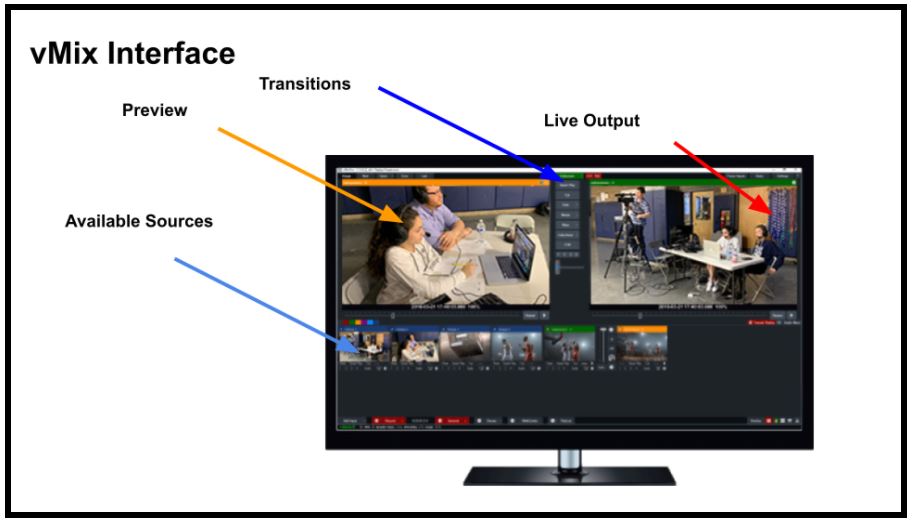
Getting Started with vMix
Setting up vMix for your live streaming needs is a straightforward process. Whether you are a beginner or a seasoned broadcaster, following these steps will help you get started efficiently.
Step 1: Installing vMix
- Download and Install: Visit the vMix website and download the latest version of the software. Follow the on-screen instructions to install it on your computer.
- System Requirements: Ensure your computer meets the minimum system requirements for vMix to function smoothly. This includes a suitable processor, adequate RAM, and a compatible graphics card.
Step 2: Familiarizing with the vMix Interface
- Layout Overview: Once installed, open vMix. Familiarize yourself with the interface, which includes sections for inputs, preview, program, transitions, audio mixer, and more.
- Input Section: This is where you’ll add your cameras, videos, images, and other sources.
- Preview and Program: Understand how to use the Preview and Program windows for live switching.
Step 3: Adding Inputs
- Camera Setup: Add your cameras by clicking ‘Add Input’ and selecting your camera from the list. Adjust settings like resolution and frame rate as needed.
- Adding Media: Add other media sources like videos, images, or audio files through the same ‘Add Input’ button.
Step 4: Configuring Audio
- Audio Mixer: Navigate to the audio mixer to manage your audio sources. Ensure your microphones and other audio inputs are correctly configured.
- Syncing Audio and Video: Check for any audio sync issues and use the delay feature in vMix to align audio and video perfectly.
Step 5: Setting Up Streaming
- Stream Settings: Access the stream settings from the stream button. Configure your streaming destination, such as YouTube or Twitch, and input the necessary stream keys.
- Bitrate and Quality: Choose a bitrate and quality setting that matches your internet upload speed and desired stream quality.
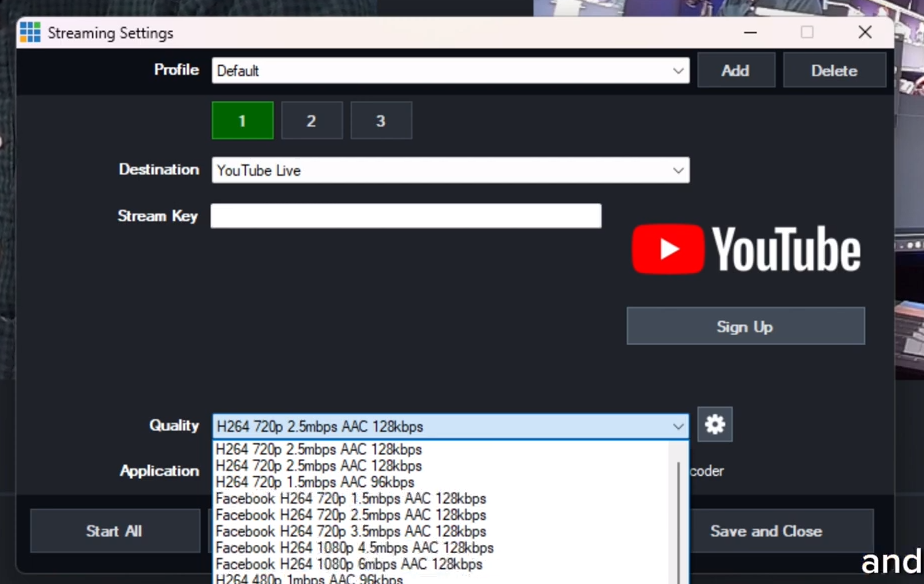
vMix Streaming Settings
Step 6: Testing Your Setup
- Test Stream: Before going live, conduct a test stream to ensure everything is working as expected. Check for video quality, audio clarity, and the smoothness of transitions.
Troubleshooting Tips
- If you encounter any issues, consult the vMix knowledge base or forums for troubleshooting tips. Common issues include incorrect input settings, audio sync problems, or network-related challenges.
Setting up vMix for streaming is a mix of technical setup and creative configuration. By following these steps, you’ll be well on your way to producing high-quality live streams. As you become more familiar with the software, you can explore more advanced features to enhance your broadcasts.
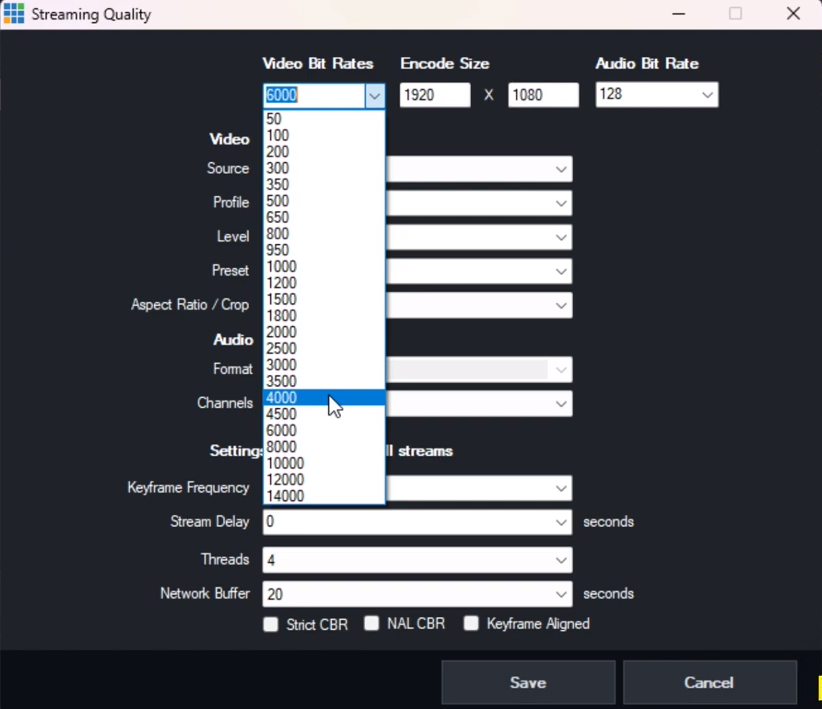
Streaming Quality in vMix
Optimizing Streaming Quality with vMix
Importance of Stream Quality
High-quality streaming is crucial for engaging and retaining your audience. vMix offers extensive features to ensure your streams are of the best quality, balancing resolution, bitrate, and frame rate.
Adjusting Video Settings
- Resolution and Frame Rate: Choose a resolution and frame rate that suits your content and audience. HD resolutions like 1080p are standard, but you can go higher if your equipment supports it. A frame rate of 30 fps is common, but 60 fps can provide a smoother experience for fast-paced content.
- Bitrate Settings: The bitrate determines the quality and size of your video stream. A higher bitrate means better quality but requires more bandwidth. Use vMix’s bitrate calculator to find the optimal setting for your stream.
Enhancing Audio Quality
- High-Quality Audio: Ensure your audio is clear and free from background noise. Use quality microphones and set appropriate levels in the vMix audio mixer.
- Audio Bitrate: For most streams, an audio bitrate of 128 kbps is sufficient. However, if your stream is music-centric, consider a higher bitrate for better audio quality.
Utilizing vMix Presets
- Presets for Different Needs: vMix offers presets for various streaming needs. These presets automatically adjust settings like resolution, frame rate, and bitrate for specific scenarios like gaming, talk shows, or sports.
Network Considerations
- Stable Internet Connection: A stable and fast internet connection is crucial for streaming. Wired connections are generally more reliable than wireless.
- Bandwidth Availability: Make sure your upload bandwidth can accommodate your stream’s bitrate. Streaming at a bitrate higher than your bandwidth can handle will result in a poor viewing experience.
Monitoring and Adjusting During the Stream
- Real-Time Monitoring: Keep an eye on the stream’s health using vMix’s statistics and adjust settings in real-time if necessary.
- Adaptability: Be prepared to adjust settings on the fly in case of network fluctuations or hardware limitations.
Optimizing streaming quality in vMix involves a delicate balance between video and audio settings, network conditions, and hardware capabilities. By carefully adjusting these elements, you can ensure a high-quality and smooth streaming experience for your audience.
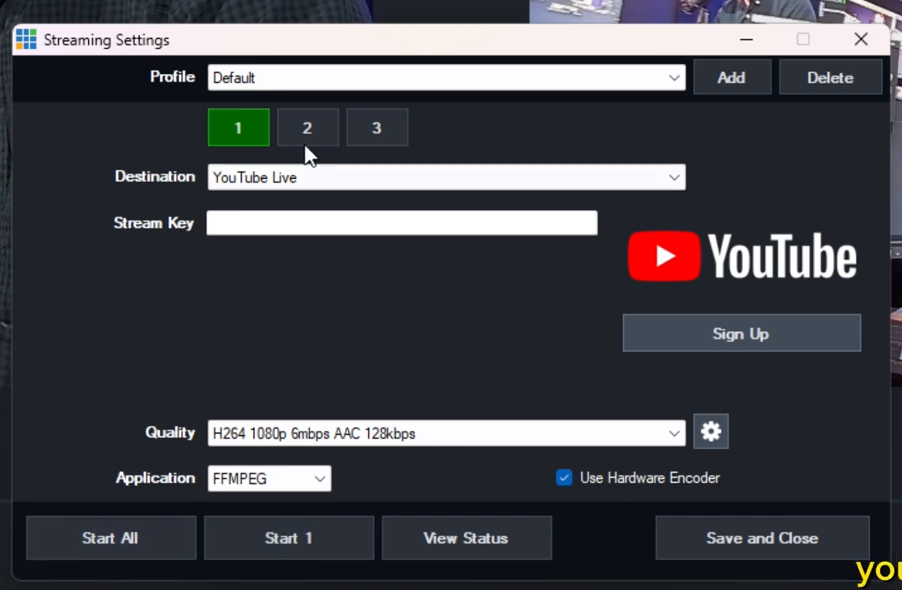
Multi Bitrate streaming
Advanced Features for Enhanced Streaming
Leveraging vMix’s Advanced Capabilities
vMix is not just about basic streaming; it’s equipped with advanced features that can significantly enhance your live broadcast. Understanding and utilizing these features can elevate your streams from amateur to professional quality.
Multi-Bitrate Streaming
- What is Multi-Bitrate Streaming?: This feature allows you to stream at different bitrates simultaneously. It’s ideal for reaching a broader audience, especially those with varying internet speeds.
- Setting Up: Configure multi-bitrate streaming in vMix by setting up multiple stream outputs with different bitrates and resolutions.
Utilizing Virtual Sets
- Enhancing Visuals with Virtual Sets: vMix offers a variety of virtual sets, allowing you to create an engaging and professional broadcast environment without the need for a physical set.
- Customization: Customize these sets with your branding, colors, and designs to match your stream’s theme.
Integrating External Hardware
- Cameras and Microphones: Connect professional-grade cameras and microphones for higher quality video and audio.
- Capture Devices and Mixers: Utilize capture devices for bringing in external video sources and audio mixers for advanced audio control.
Multi-Platform Streaming
- Simultaneous Broadcasting: vMix enables you to stream to multiple platforms at once, such as YouTube, Twitch, and Facebook. This maximizes your reach and engagement.
- How to Set Up: Configure each platform’s streaming settings in vMix and ensure you have the necessary bandwidth to handle multiple streams.
Instant Replay Feature
- For Sports and Live Events: Instant replay is a game-changer for sports streaming, allowing you to replay important moments in slow motion.
- Setting It Up: Use vMix’s built-in tools to set up instant replay with ease, including setting the replay duration and controlling playback speed.
Adding Overlays and Graphics
- Enhancing Streams Visually: Add overlays like lower thirds, logos, and graphics to make your stream more engaging and informative.
- Dynamic Elements: Incorporate dynamic elements like live scores, timers, and social media feeds into your overlays.
vMix’s advanced features provide endless possibilities to enhance your live streams. By effectively utilizing these capabilities, you can create professional, engaging, and high-quality broadcasts that stand out in the crowded streaming landscape.
Troubleshooting Common vMix Issues
Navigating Challenges in Live Streaming
Even with the best setup, live streaming can present challenges. Knowing how to troubleshoot common issues in vMix can save time and prevent disruptions during your broadcast.
Audio Issues
- Sync Problems: If your audio is not syncing with the video, use the audio delay feature in vMix to align them correctly.
- Quality Concerns: For audio quality issues, check your microphone settings and the audio mixer in vMix. Ensure your input levels are correctly balanced and free from background noise.
Video Quality and Performance
- Choppy Video: This can be due to insufficient bandwidth or hardware limitations. Lower the stream’s bitrate or resolution to improve performance.
- Poor Video Quality: Make sure your cameras are set to the correct resolution and frame rate. Adjust the bitrate in vMix to enhance the stream quality without exceeding your bandwidth capacity.
Connection and Streaming Issues
- Dropped Frames: This often occurs due to network problems. Ensure a stable internet connection, preferably wired, and adjust your bitrate settings.
- Stream Not Going Live: Check your stream key and server settings. Ensure you’re streaming to the correct URL and that your internet connection is stable.
Software and Compatibility
- Software Crashes: Keep vMix and your device drivers up to date. If crashes persist, consider reinstalling vMix or consulting their support.
- Compatibility Issues: Ensure your hardware and operating system are compatible with the latest version of vMix. Check the vMix website for compatibility details.
Miscellaneous Problems
- vMix Call Difficulties: For issues with vMix Call, check your firewall settings and internet connection.
- Overlay and Graphics Glitches: Verify that your graphics and overlays are correctly formatted and compatible with vMix.
Proactive Measures
- Regular Testing: Regularly test your setup, especially after making changes to your configuration or updating the software.
- Stay Informed: Keep abreast of the latest vMix updates and best practices through forums, user groups, and the vMix website.
While issues in live streaming are inevitable, being prepared to troubleshoot them efficiently is key to a successful broadcast. Familiarity with common problems and their solutions in vMix will ensure you maintain a high-quality stream under various circumstances.
Best Practices and Tips
Maximizing the Potential of vMix
To ensure a smooth and professional streaming experience with vMix, it’s crucial to adhere to best practices. These tips and tricks will help you harness the full potential of vMix and elevate your live streaming production.
Stay Updated
- Software Updates: Regularly update vMix to the latest version to take advantage of new features and bug fixes.
- Hardware Compatibility: Keep your streaming hardware up-to-date and ensure it’s compatible with the latest vMix updates.
Stream Planning and Preparation
- Rehearse Your Stream: Conduct dry runs to familiarize yourself with the flow of your content and iron out any technical kinks.
- Pre-Stream Checklist: Create a checklist for pre-stream preparation, including checking internet connectivity, audio-video sync, and backup plans for critical equipment.
Optimal Configuration
- Customize Your Setup: Tailor your vMix setup to match your specific streaming needs. Don’t hesitate to use custom settings for inputs, audio, and streaming outputs.
- Efficient Use of Resources: Manage your computer’s resources efficiently. Avoid overloading it with too many high-resolution inputs or unnecessary background applications.
Engaging with Your Audience
- Interactive Elements: Utilize vMix features like live polling, social media integration, and chat to make your stream interactive and engaging.
- Consistent Quality: Strive for consistency in your streaming quality. Regular viewers appreciate and expect a certain level of quality in each stream.
Learning and Community Engagement
- Continuous Learning: Stay curious and keep learning. The world of live streaming is ever-evolving, and staying informed is key.
- Community Participation: Engage with the vMix community through forums, social media groups, and webinars. Sharing experiences and learning from others can be invaluable.
Backup and Contingency Planning
- Have a Backup Plan: Always have a contingency plan for critical elements of your stream, such as alternative internet sources or spare equipment.
- Record Your Streams: Record your streams as a backup. This can be useful for post-stream analysis or for creating on-demand content.
Conclusion
Adhering to these best practices will not only improve the quality of your streams but also enhance your confidence and efficiency as a broadcaster. Remember, the key to successful streaming with vMix is a blend of preparation, continuous learning, and adaptability.





