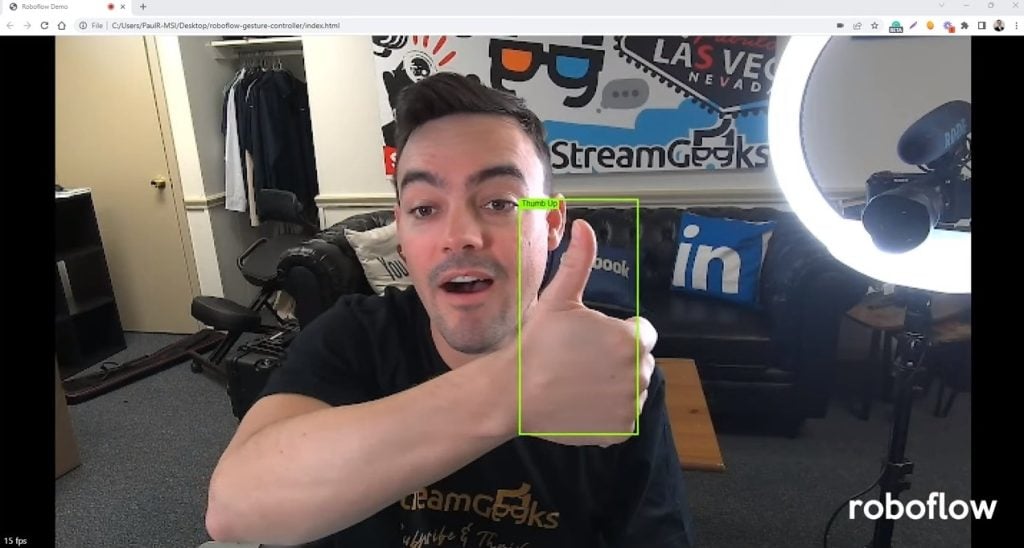PTZOptics OBS Plugin
Written by Paul Richards on February 8, 2020
As one of the world’s fastest-growing entertainment segments, streaming is still largely dominated by a few professional options when it comes to broadcasting and production, OBS or Open Broadcast Software being one of the marquee options for many streamers. Professional streaming often requires mastery of a number of things, especially if you aim to recreate the production style of live news broadcasts. Professional-level of productions and management are now available to streamers everywhere, thanks to advancements in OBS and expanded functionality through plugins. In this blog post, you can learn about a plugin from industry leader PTZOptics.
For OBS streamers that seek more dynamic and robust control over their productions, a long list of OBS plugins are available to add new functionalities to the software. The PTZOptics camera control plugin for OBS adds a new level of performance normally reserved for paid video production software. The design of this plug-in is actually quite unique because it gives you PTZ camera controls without draining away resources that could be used for other tasks.
OBS Plugins for Camera Control
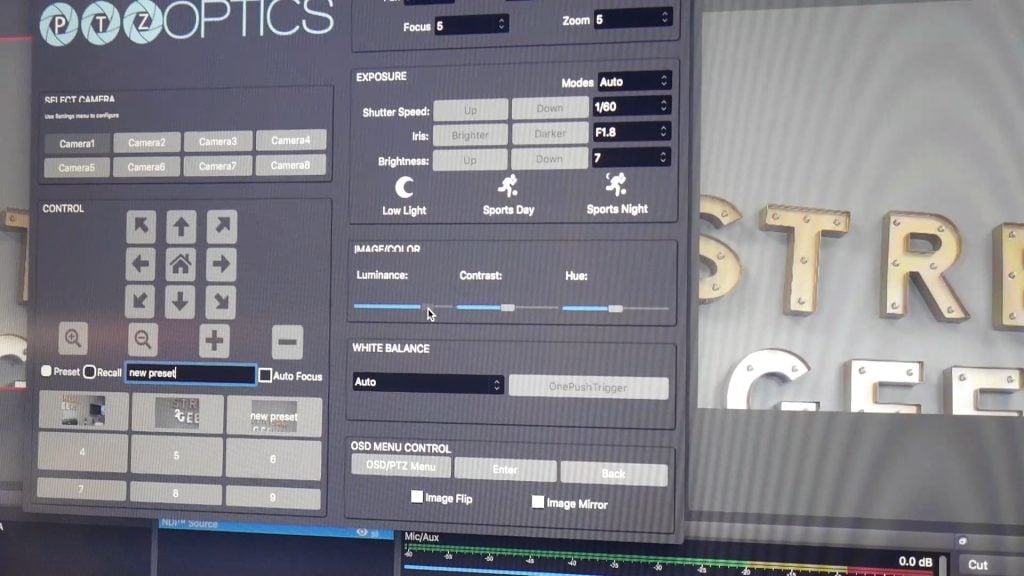
advanced PTZ camera control in OBS
In this article, you can learn why this plugin in combination with OBS is a way for professional streamers and broadcasters to create a more efficient and productive one-man production. This plugin is built specifically for professional-grade PTZOptics cameras. The pan, tilt, and zoom control plugin makes control available to users directly in the software interface. Best of all, it is completely free.
Delivering professional-grade performance was the goal according to PTZOptics’ devs that launched the plugin. PTZOptics Chief Streaming Officer Paul Richards said of the plugin, “With millions of users, our free OBS plugin has the power to transform video productions around the world. We currently have thousands of customers using Open Broadcaster Software who can now simplify their video production workflows with this PTZ camera plugin.” Given Open Broadcaster Software’s outsized presence in the streaming software market, this means that PTZOptics’ new plugin’s functionality is also available to millions of people around the globe. Richards comments on the cameras used with the plugin, “We have designed these cameras to be flexible enough that technically inclined clients can customize their experience to fit their specific video production needs.
Plugin Details
The cameras include advanced TCP, UDP and HTTP control commands that developers such as NewTek, Wirecast and vMix have all already implemented directly into their video production solutions. Now that OBS has plugin support for the NewTek® NDI™ IP protocol, the program is becoming a tool for high-end broadcasts and e-sports game streamers alike. What can you expect when you download and enable the plugin? Here a list of all of the major features that the plugin brings to the table.
The PTZOptics OBS plugin lists as its central features the following:
Control As Many As 8 PTZOptics Cameras Over an IP Connection (LAN)
Probably the single most important feature for streamers that are managing multiple inputs during a broadcast, controlling up to 8 different PTZOptics cameras gives you a level of control over your content that is guaranteed to take your production to the next level. This, in combination with the pan, tilt, and zoom controls is often mentioned by many advocates for the software as being the major features they enjoy.
Xbox Joystick Controller Support
With assignable buttons and what some people see as a more nuanced level of control, the Xbox joystick support is sure to be appreciated by gamers that have invested in a lot of equipment already and would like some dual-use out of their gear. It is only for Windows PCs at this time, however.
Compact, Advanced and Preview Modes
Preview and see what your content looks like in different viewing modes. You can preview cameras as soon as you connect to them or leave that functionality to the OBS interface. Either way you can view your cameras over the network and other sources like USB, HDMI or SDI. See what your content will look like while it is being shown live. Currently, this feature is only something found on Windows PCs.
Full-Screen Camera Preview Modes (SD & HD) on Windows Systems
This mode gives you a full-screen camera preview in either standard definition or high-definition depending on the bandwidth required. This feature is also only available for Windows systems at this time. Particularly useful for load testing different bandwidth profiles, this preview mode is especially useful for streamers that grapple with variable upload speeds.
Assign a Name to Each Camera
With up to 8 cameras to manage, you can make this easier on yourself by assigning each one a customized name. This can be to help you remember its location, purpose, or whatever you like.
Assign As Many As 9 Camera Presets
Give each camera its own unique presets for efficient camera management. This feature is particularly popular among streamers because setting presets can be a real pain in the long run. This makes it all easy and painless but also gives you an array of options when it comes to assigning multiple presets to a single camera for future use.
Assign Names to Presets Plus Custom Naming for Screenshots
Keep screenshots and camera-specific media easily searchable and archivable by assigning unique names for each.
Pan, Tilt and Zoom Speed Controls
The major call of the software itself, these controls give you a level of control over the cameras that makes this plugin a must-have for serious streamers.
Pan & Tilt Speed Locks
These features make sure your cameras move the way you want them to and not too quickly, which results in blur, or too slowly, which could result in an odd camera movement.
Iris Controls
Control the camera iris.
Focus Controls (Featuring Focus Speed)
Control the focus for up to 8 different cameras.
Other options include:
- Selectable Exposure Modes (Auto, Manual, SAE, AAE and Brightness)
- Advanced Image Controls for Contrast, Luminance, and Hue
- Select Exposure Mode
- Flip and Mirror Camera Image
- On Screen Display Controls
- Real-Time Camera Status Indicator
Installation of the plugin couldn’t be easier, either. After installing it, simply open up OBS and select the “Tools” option. There, you should see “PTZOptics controller” as one of the tools you can use. Selecting this tool will bring up the control panel for the plugin along with all of its various features. Here, you can establish camera presets, names, and set various options as you like.
RESEARCH LINKS:
https://live.ptzoptics.com/obs/obs-plugin-ptz-camera-control/
https://ptzoptics.com/obs-plugin/