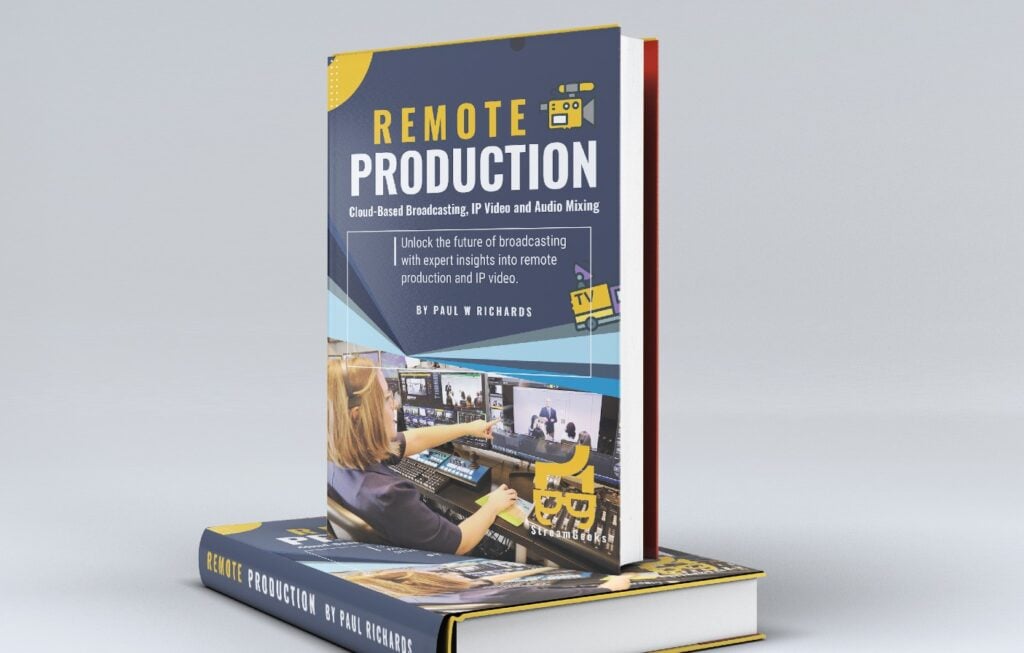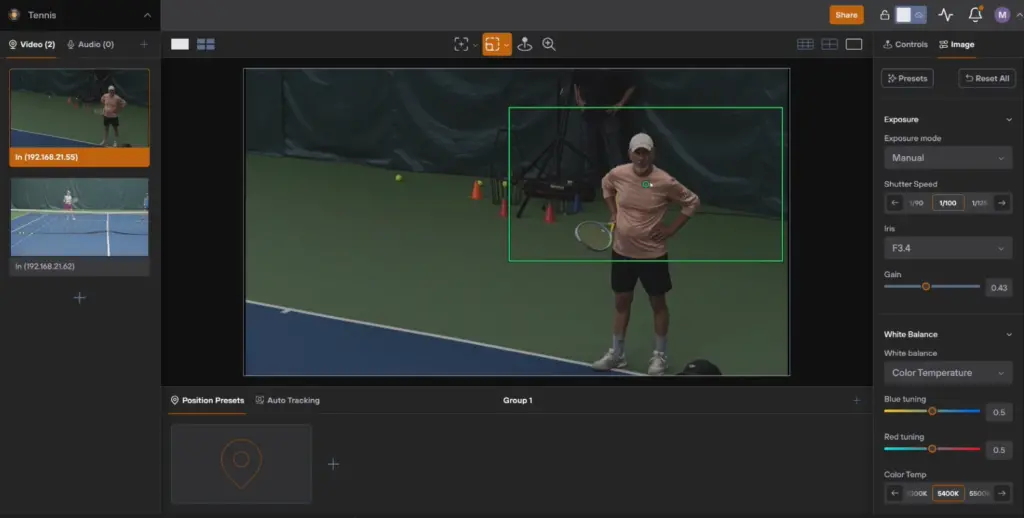Top 10 Most Exciting 2018 NAB Announcements for Live Streamers
Written by Paul Richards on April 17, 2018
Top 10 Most Exciting 2018 NAB Announcements for Live Streamers
- Wirecast PTZ Camera Controls
- vMix 21 – Advanced Color Correction
- Skype for Creators NDI Release
- vMix 21 – Independent Stream Controls
- xKeys Wirecast Control Surface
- PTZOptics 30X Camera
- Magewell NDI Bridge
- Magewell Encoder
- Skaarhoj IP PTZ Controllers
- Record Streaming Idiots Meetup Party
NewTek Interview – Dr. Andrew Cross

NAB 2018 Virtualization NDI
On the first day of the 2018 NAB Show, Dr. Andrew Cross visits the PTZOptics Live show in the Central Hall. In this live interview, Paul Richards and Tess Protest interview Dr. Cross on his new product and feature releases announced in the past week. This conversation includes NewTek NDI Virtualization, Live Graphics, Livewave upgrades, 4K NDI Spark and the new Skype integrations. Along with Skype for Creators integration with the NewTek NDI, Dr. Cross has announced all new server virtualization options, a 4K NDI Spark Converter and a Live Graphics solution built off of the Adobe Creative Cloud Suite.
“Our products are now used in low-end productions and extremely high end live markets” says Andrew Cross. “More people know Adobe After Effects than any other graphics software in the world… integrating into this software is the way it should be done. It’s obvious that complicated proprietary solutions will not be the answer for everybody.” NewTek clearly trying to make high-end broadcast animations and effects available to everybody in the market including podcasters and game streamers.
In the world of live broadcasting, many video production experts are considering the transition from traditional hardwired SDI cabling to an IP system. Dr. Cross explained a customer use case scenario where the engineers building new systems are considering the process a “data center” versus “traditional input switching”. Virtualizing live streaming machines allow broadcasters the ability to fire up new production rooms in the cloud and integrate. To many new studios, live video production system are now a server rack a machines, all talking to together with non-proprietary technology. This is where the TV industry and the Broadcast industry are going to go.
This interview also includes a discussion about the direction of NewTek and the heart of the companies most passionate customers. Enjoy this exclusive 2018 NAB Show interview and share with a friend interested in video production and live streaming.
Other Notable NDI Announcements
- Skype (NDI support built-in)
- Skype of Creators
- Skype 4 Life
- NDI 3.5 processing performance
- NewTek Spark for 4K@60 (No-Wifi)
- Touch Panels for Tricasters (Capturing a younger audience)
- Closer Adobe integration to make high end graphics a reality for everyone
- Ability to virtualize your solutions making a full end-to-end IP workflow
vMix Interview – Martin Sinclair and Tim Vandenberg

Martin Sinclair NAB 2018 Interview
Professional Color Correction Features – Similar to video editing software. Anyone who is familiar with color grading film, will be immediately familiar with the new vMix color correction features. It allows you to do color matching between multiple cameras with professional video monitors tools such as Vector Scopes and Waveform Monitors. These precision tools
Independent Streaming Control Support. These streaming controls can now be configured live and turned on and off during a vMix production. This means that you can have up to three (3) simultaneous live RTMP streams which are totally configurable. This new vMix 21 feature already has some interesting use cases such as the “live shoutout”. For companies managing multiple social media accounts, it’s possible to have a main live show and multiple “stream shout out” streams to various channels.
A vectorscope is a circle that represents the color of your camera image. It’s like an x and y graph representation of the color accuracy of your live video feed. At the top of a vectorscope you have red, toward the bottom you have cyan and there is also a green similar to what you have seen in color correction software. The vectorscope graph allows you to see the balance of the colors coming from your live video camera. To accurately tune your camera you can put up a color chart in your space and zoom into it with your camera. The vMix color chart will produce lines that connect your current image with the ideal colors. A vectorscope is a tool that is ideal for live video color correction without having to rely on your own eyes and inaccurate monitor representations of your video cameras image. The vectorscope is all about color and provides us with tools to accurately adjust our camera settings ideally on the camera side first. Once the camera has been accurately tuned the finishing color corrections can be done in vMix.

color grading
The waveform monitor is the counterpart for the vectorscope available to handle brightness and exposure. With a waveform monitor, you can easily see if your image is clipping at the top or if the blacks are getting crushed. The waveform monitor will allow camera operators the ability to adjust the image preferably in the camera first to ensure your image has a good exposure. Using the waveform monitor to influence your camera settings adjustments, you want your camera’s image to be within the lines of your monitor. You can use vMix to make sure your video has perfect whites and blacks using the tools as needed.
The color correction tools inside vMix have three (3) wheels which are used commonly in video editing software. The first wheel represents the blacks (shadows) also called lift, Gain also known as Gamma also known as mid tones, and the third wheel represents for the highlights and overall brightness of the image. Each wheel adjusts a particular part of your video image, so the first wheel is the dark areas, the middle areas which is usually skin tones is in the middle wheel and the final wheel is for the highlights and the brightness. Using the three components of the color correction wheels allows operators the ability to do fine color correction in an intuitive layout. You can use gain control, for example, to adjust the yellows just in the highlight of an image.
The tool is similar to all of the other color correction tools out there today. vMix also announced 20X ZCam control in vMix 21 as well.
Another tool built into the vMix color correction tool allows users to save preset files that can be uploaded to other vMix installations. This preset information can be useful for color matching cameras from different manufacturers. The preset will save your white balance information and can be applied to any input in vMix. Martin reminds us that these presets may not get your image 100% corrected because everyone’s exposures will be slightly different.
One of the key things with color corrections is that most people try to all of the color correction and exposure inside the camera. Many times the highlights can be blown out before they even get into your video production software. Using a vectorscope and waveform monitor you can bring down the range of your camera to make sure that you are not clipping. These tools make sure that you are not crushing the blacks or overexposing the whites with the settings in your camera. The waveform monitor specifically allows users to stretch the exposure to the perfect white and black settings.
What is the upgrade cost going to be to get all the new features to vMix 21? It’s going to be free!
All of the vMix color correction tools include multiple views for image side by side with the vectorscopes and/or waveform monitor. This allows vMix users to view their camera right next to the graphical tools for color correction. Along with the live view monitoring the color corrections inside vMix can be toggled on and off which is helpful to see the effect on your camera image.
Vertical Streaming is now also supported in vMix 21 along with the 9:16 portrait video and 1:1 square ratio. This allows broadcasters to send multiple RTMP streams all in various resolutions for mobile support. Tim Vandenberg explained an example where broadcasters are sending widescreen 16:9 video to YouTube and 1:1 square video to Facebook.
Another small but important new feature in vMix is the ability to disable Windows Updates while vMix is running. vMix will usually be running on Windows 7, 8 or 10 and using (hopefully) the majority of your computer’s processing power. Many times video production processing speeds can actually be slowed down by Windows Updates.
Is there any chance of vMix building in NDI for PTZ control? Currently, NDI does not support absolute camera controls. All of the new NewTek NDI HX cameras are supported by vMix with the standard camera. The relative PTZ controls inside the NewTek NDI protocol used in the Studio Monitor stores PTZ camera presets inside the camera. vMix uses absolute controls to query exactly where the PTZ camera is to recall position.
The Beta for vMix 21 will be available on the Fun Time Live show at the end of April 2018.
Wirecast Interview – Andrew Haley

Andrew Haley Wirecast Product Evangelist
Andrew Haley, the Wirecast Product Evangelist, visits the PTZOptics booth for the 2018 NAB Show in this video interview. Andrew is interviewed by Paul Richards and Tess Protesto all about the new features in Wirecast 9.0, PTZ controls and the new xKeys control surface. Starting with the Wirecast 9.0 PTZ control functionalities, Andrew explains that the PTZ controls work over IP. This allows a simple camera connection using the static IP address is really all that is needed to control PTZOptics cameras. The PTZ controller offers various options for pan, tilt and zoom controls along with the ability to control multiple cameras. Each camera that is plugged into a wirecast gear (or your wirecast video production systems) can have PTZ preset positions. These inputs can then store a thumbnail image of what the camera will be pointed at once the PTZ preset is called. The PTZ controller in Wirecast offers various real time camera operation methods include D-Pad keyboard control, a 360 click and drag wheel and a graphical map.

Wirecast PTZ Camera Controller
The Wirecast PTZ camera controller also features additional camera control operations such as iris, shutter speed, white balance and red/blue gain. These remote control options support PTZOptics IP camera settings adjustments ideal for remotely managing cameras out in the field. Wirecast also has complete remote focus control for PTZOptics cameras allowing broadcasters the ability to fine tune focus and toggle between manual and automatic focus modes of operation.
The benefits of having PTZ camera controls built into Wirecast are considerable. Now a small team or even a single live stream operator can control multiple cameras from a single manageable interface. Along with the PTZ camera control features Wirecast has also released a new control surface available from xKeys that will work on both Windows and Mac. The 124 button control surface uses a USB connection to Wirecast to control the entire video production. The xKeys unit comes complete with a button layout customized for the Wirecast user interface. This controller provides buttons for clearing layers one through five easily and select up to 12 available media selection in each individual wirecast layer.
The xKeys for Wirecast is a great way to see how Wirecast is laid out. The button layout has been optimized for the Wirecast user experience to provide a physical representation of the buttons users need most. This of course includes input switching but also output switching and transitions. The top of the controller also have configurable macro options to combine multiple layer effects into a single instant button press.

xKeys for Wirecast
Please enjoy the rest of this exciting 2018 NAB interview with Andrew Haley on our YouTube or Facebook channel.
Skaarhoj Interview – Kasper Skaarhoj

Skaarhoj IP Joystick Controllers
The new super cool IP camera controllers available from Skaarhoj feature customizable OLED displays to provide labels for the flexible operations. The new Skaarhoj IP Fly will report values from the PTZOptics cameras and allow the operators a quick and easy way to adjust camera settings. The fine grain controls allow broadcasters the ability to toggle between automatic and manual settings for exposure, color balance and other camera features. The joysticks camera setting reports give producers real time setting feedback from the cameras ideal for quickly color matching multiple cameras over IP.
Of course one of the most important parts of any PTZ IP joystick controller the Skaarhoj wins for ultra-low latency connectivity over a LAN (Local Area Network). The Skaarhoj devices offer multiple menu options with new “4-Way” buttons meaning that the button can detect a press on either edge of the square button. Therefore the lower edge of a button can be used as a preset selector. The same button can be used on the sides to page through the available camera presets. The PTZ Fly joystick is the first IP joystick with the 4-way buttons for PTZOptics cameras.

The new Skaarhoj IP joysticks are now available with PoE (Power Over Ethernet) but they also still support regular 12V power supplies. Therefore if you do not have a PoE network switch your ethernet connection would only need to be used for connectivity.
Another amazing feature for Skaarhoj IP joysticks is that they can issue the same commands to multiple cameras at once. This is very innovative allowing the joystick operators to select multiple cameras at the same time. The OLED displays are used for displaying real time data but they can also be customized in the user interface using the units static IP address. The buttons on the larger Skaarhoj joystick provides direct access to the cameras core exposure settings which affect the OLED displays where the twistable knobs are.
Learn more about the IP PTZ joysticks from Skaarhoj on our YouTube channel.
Magewell Interview – Amy Zhou & Darryl Spangler

This year Amy Zhou and Darryl Spangler announced some exciting new products at the 2018 NAB Show. The most important announcement, released exclusively on the PTZOptics Live Show, is the “Magewell NDI Bridge” which works with all Magewell capture devices. This Windows-based software should be available in the coming months allowing all Magewell customers the ability to easily convert inputs from capture cards into the NewTek NDI IP protocol. The recommended specifications for building a Magewell NDI IP video machines is an i7 processor with at least 16GB of Ram.
The very first new Magewell product Amy & Darryl share with the audience is a compact HDMI encoder which can live stream to multiple CDN (Content Delivery Networks) at the same time. This stand-alone HDMI encoder with HDMI loop-out, includes USB recording and internal storage. The product is the first of it’s the kind that includes a smartphone app for control. This allows users to easily login to their favorite live streaming service and authenticates without having to retrieve lengthy streaming keys. The smartphone application also allows users to download recordings stored on the devices internal hard drive. The new Magewell compact encoder is clearly made for ease of use featuring only two buttons. There is a green stream button and a red record button.

Magewell HDMI Encoder
The next product Magewell shared with us is their professional 4K SDI capture card which features a 4K SDI loop out. The new professional 4K SDI and HDMI capture cards from Magewell now feature line in and line out audio for monitoring and embedding audio into your SDI capture card. This is ideal for receiving audio over an SDI cable or embedding a microphone into the USB 3.0 audio signal coming into your computer. The standard magewell capture cards start at just $299 and the new professional frame grabbers start at $459. One the main differences with the new 2nd generation professional capture cards is the transition from the miniature SDI connectors to the full sized SDI connectors.
One of the most popular Magewell product categories are the PCIe capture cards being used to build custom live streaming computers. Magwell offers a wide range of PCIe capture cards and this broadcast Amy and Darryl brought along the 4-port HDMI card for display. One feature many people may not realize about Magewell PCIe cards are their ability to scale to multiple resolutions and frame rates. The Magewell capture cards are extremely versatile and reliable for high end video productions. An important tip shared in this broadcast reviews the rotary switch on each Magewell PCIe card used to identify PCIe cards if multiple cards are in use in the same machine. In the PTZOptics live streaming computer, we had to use the rotary switch on our second HD-SDI 4-port capture card in order for the additional SDI inputs to be recognized properly inside vMix.
The final product Magewell shared with us is the Mini SDI capture cards. These Mini SDI capture cards are built to be compatible with the micro-PC motherboards used for Intel NUCs and other miniature computers. Darryl explains that there is a shift from Mini PCIe to the M.2 connectors being used to deploy smaller and more powerful video production machines. You can learn more about these mini PCIe and M.2 capture devices from Magewell here.

Magewell Micro Capture 4-Port SDI Device
Geeks Life & Live Streaming Pros – David Foster & Luria Petrucci
David Foster and Luria Petrucci stopped by the PTZOptics booth during the 2018 NAB Show for a wide-ranging conversation about the show and the industry. This conversation starts with some of latest products from PTZOptics, NewTek, Birdog and Magewell but really gets interesting when the conversation turns to real-world applications. Luria explains her passion for community building and using live streaming as an essential tool in the process.
Luria explains some of the use cases for “Stream Shoutouts” now easily done with the vMix 21 live configurable streaming outputs. Recently demonstrated by vMix, a popular use case for “Stream Shoutouts” is to have a main live broadcast in the process via RTMP and then quickly open up a new RTMP stream for a short shoutout to a given social media page.
David also explains at length the new opportunities available on Twitch. The new live streaming platform owned by Amazon is ripe for growth and ready to make a transition toward business customers. David explains how their channel has been growing faster on Twitch than any other network and how many businesses and thought leaders are already moving toward the platform. More here: https://www.youtube.com/watch?v=IuzPPKHWDLQ