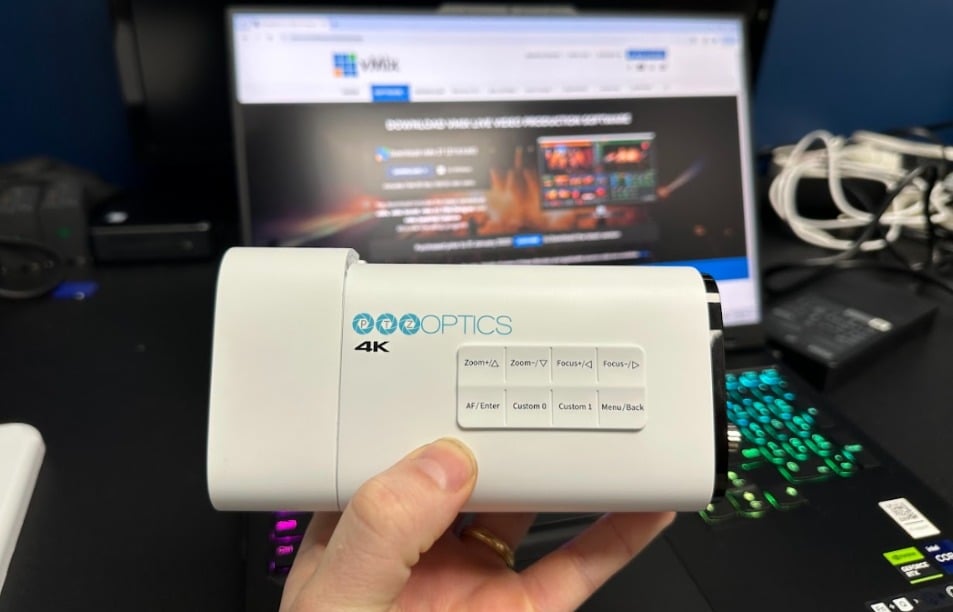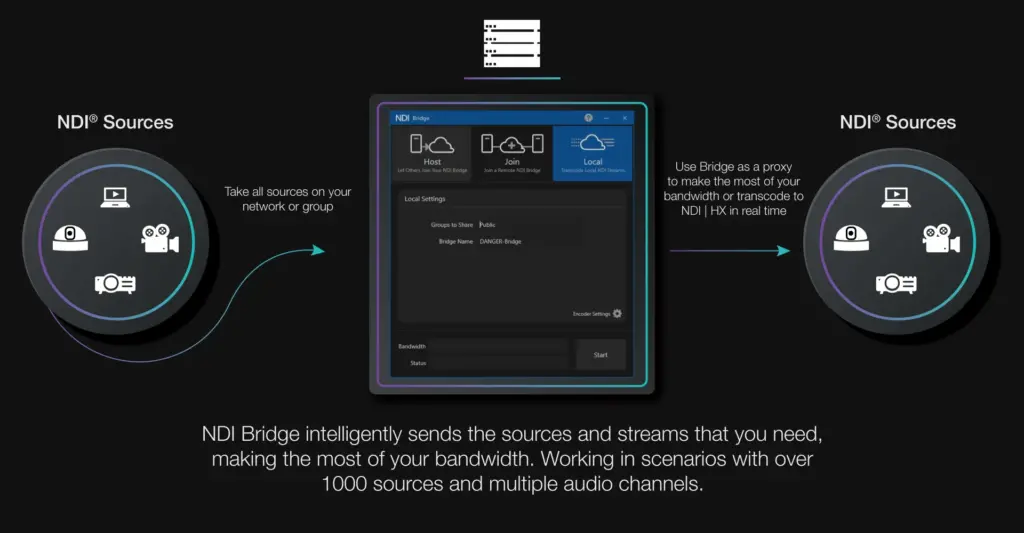How to Get Started with NDI® in Zoom Rooms
Written by Melissa Waltz on September 3, 2021
Zoom has added Network Device Interface (NDI®) to their rooms, and it is a way to give users everything that they need to create custom visuals from the video streams. A video over Zoom Rooms that utilizes NDI® allows production teams or other applications to modify the video in ways that include custom name tags or backgrounds, as well as gallery views.
You can also take the audio output and utilize it in other places, such as for a podcast or YouTube video, so the possibilities that having an NDI® allows are endless. In addition, you can broadcast to multiple channels and social media platforms. Producers can connect to any device in any location, anywhere in the world, and transmit live video.
So, how do you go about getting started with using this new interface in your output? The outline below will provide helpful information and explain how to get set up and begin using the NDI® for your videos.
WHAT YOU NEED FIRST
In order to use the NDI® in Zoom Rooms, you need to have a few things first, which includes:
- You must be the account owner or admin with edit access to Zoom Rooms
- Updated Zoom Software (Windows/Controller 5.7.0 or later)
- Enable NDI® (Zoom Management Area) so that you have it set up
- A video production tool that supports NDI®
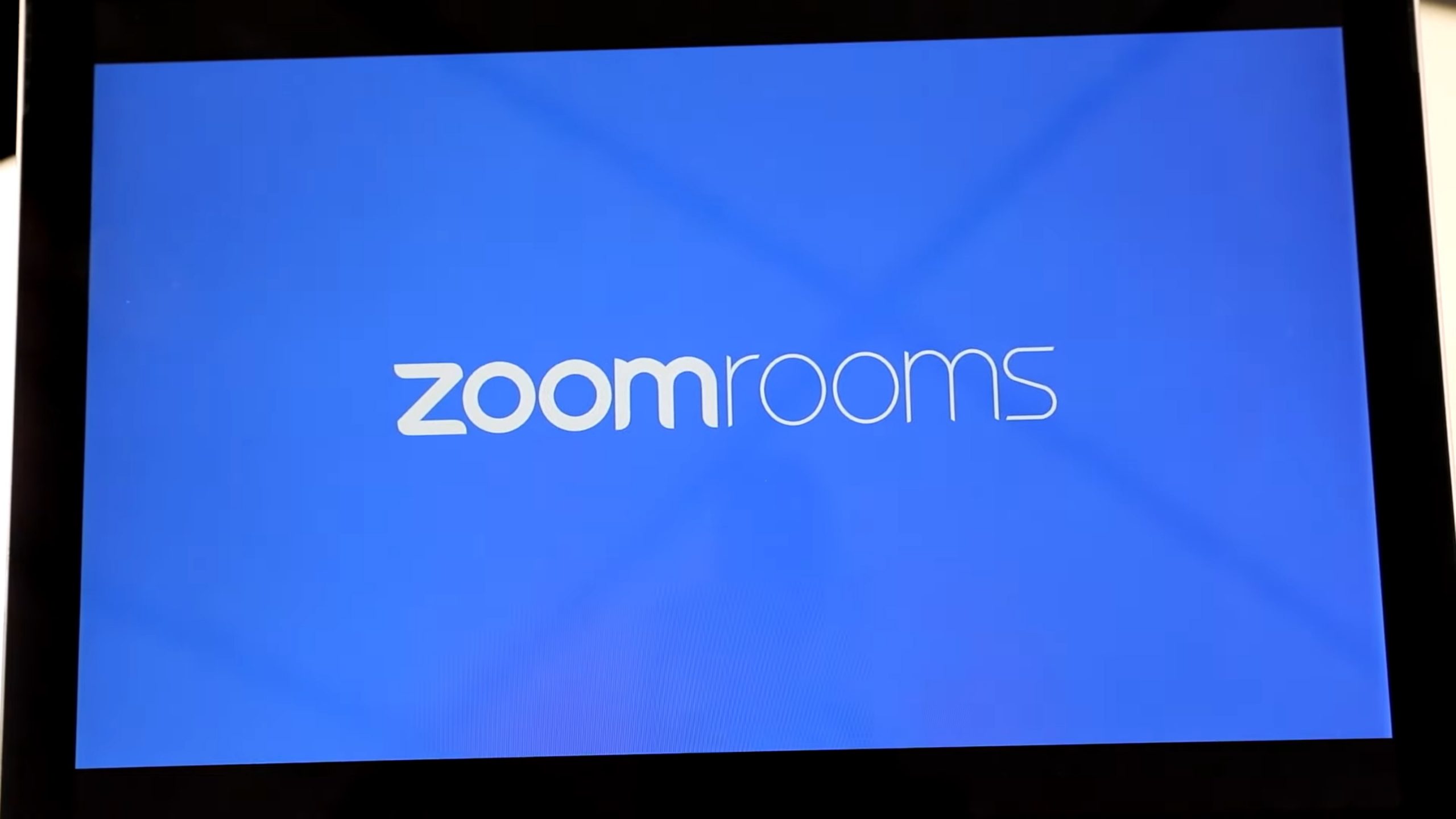
ENABLING NDI® IN ZOOM ROOMS
When you enable NDI®, you receive three video outputs, which can be used to pin any participants using Zoom through PC, Mac, iOS, Android, etc. It also lets you choose Active Speaker for any of these outputs, which will always show whoever is speaking in the Zoom meeting. If you don’t use the Active Speaker function, you can use the full gallery (full-screen) capture or just a specific participant within the Zoom Room for NDI®.
You also have the option to get an NDI® audio output, such as to be used within podcasting. You can take the audio from Zoom directly and use it within any Digital Audio Workstation (DAW) software. Zoom Rooms use the full bandwidth version of NDI®, not the HX (High Efficiency) version currently, but this could change in the future.
Many podcasters also use the video within the better audio quality of the NDI® in podcasting by uploading it to their YouTube channel, where video and audio can be viewed together. In such cases, it would be most helpful to obtain a link management tool to help monetize your content.
You don’t have to use the entire video for live streaming, either. Many brands and businesses will take snippets of the audio and video together across social media or your website to highlight the essential parts or create a short advertisement – the appeal being that NDI® provides royalty-free software at high quality.
To enable your NDI®, here are the steps:
- Log into Zoom web portal
- Select “Room Management” and then “Zoom Rooms”
- Here, you can enable NDI® from the account, location, or room settings (“Account Settings”)
- Select the “Meeting” tab and scroll to “Allow Network Device Interface Usage,” and then you can adjust the settings.
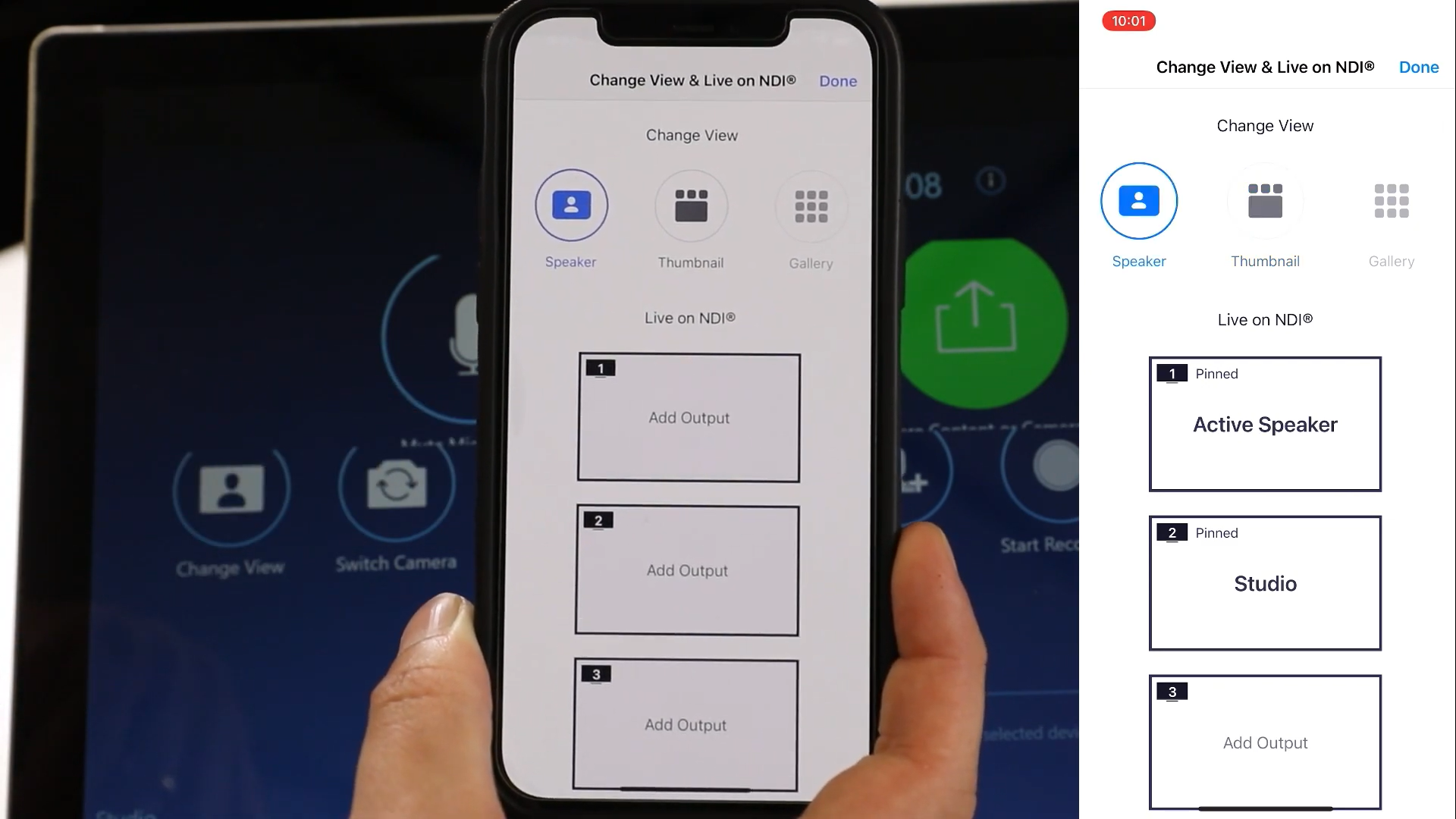
CONNECTING NDI® INTO ZOOM ROOMS AND USING IT
If you want to, you can easily use an NDI® camera in Zoom by connecting the NDI® Webcam input tool, which converts the IP video from NDI® into a virtual feed for Zoom. These tools need to be set up before launching your Zoom Room.
When you are sure that you have configured your network for NDI® and set up your third-party tools, then you can use NDI® during a Zoom Room meeting or webinar by doing the following:
- Start or join the forum using Zoom Rooms
- Select “Change View” on your Zoom Rooms Controller
- Select “Add Output” in the Live on NDI® area
- Select either Active Speaker, Screen Share, or specific participant’s video that you want to output.
A notification goes out to all the meeting participants that the session is being streamed to NDI®, and the host must select the Zoom Rooms controller to continue once the notification pops up. Participants then have the ability to leave the Zoom Room then if they do not wish to be on the NDI® output.
Side note: Zoom may, in the near future, integrate Zoom in NDI® for main meetings, just as Microsoft Teams does. Right now it is only available through Zoom Rooms, which costs about $50.00 a month.
READY FOR PRODUCTION AND LAUNCH
With NDI® capabilities, news stations will have the ability to use video streams from smartphones, and presentations can be created in live conference broadcasts. The digital world is booming with video communication by meeting the needs of consumers to allow businesses to do more with video streams since video is one of the best ways to promote and launch to target audiences.
You can use your third-party production tools to customize the video streams or export them to secondary meetings, recordings or use them in other live streams. Before you use them across other platforms in channels, the great thing about NDI® is that now you have a video you can customize as you see fit, knowing that you have a high-quality advanced set of creative production options at your fingertips.