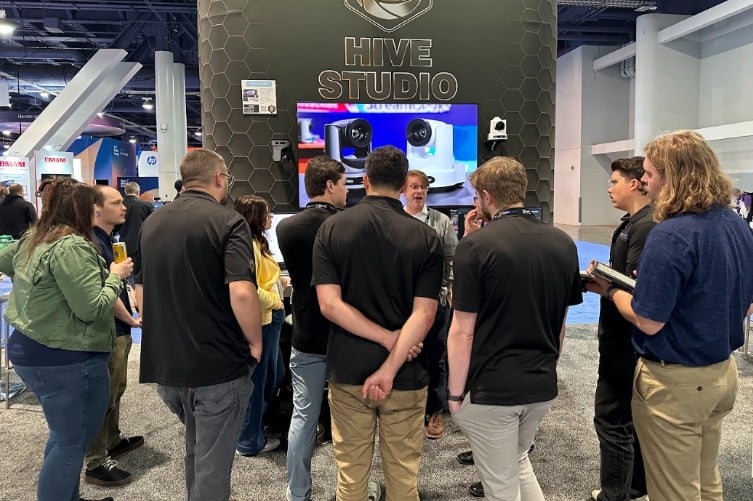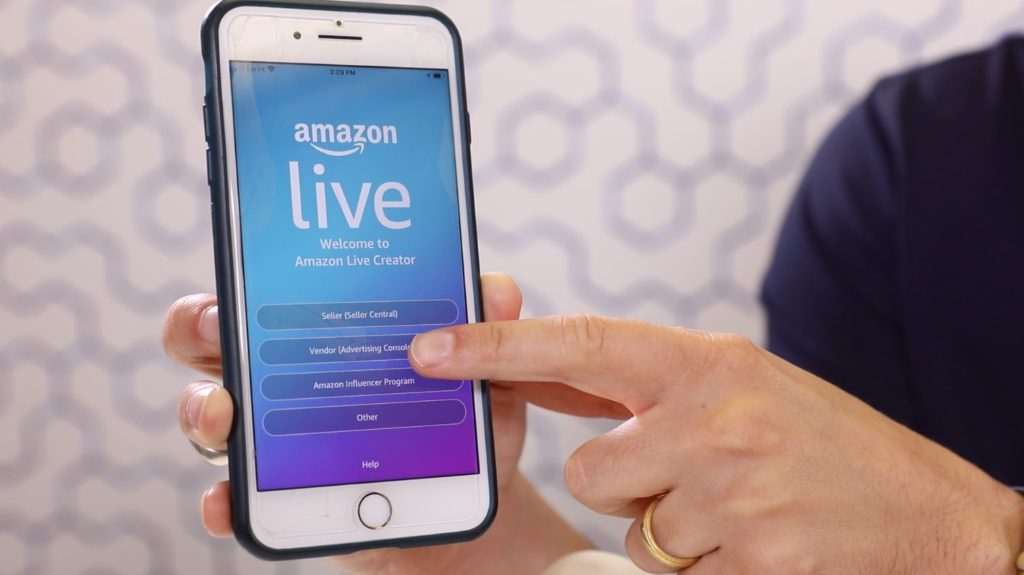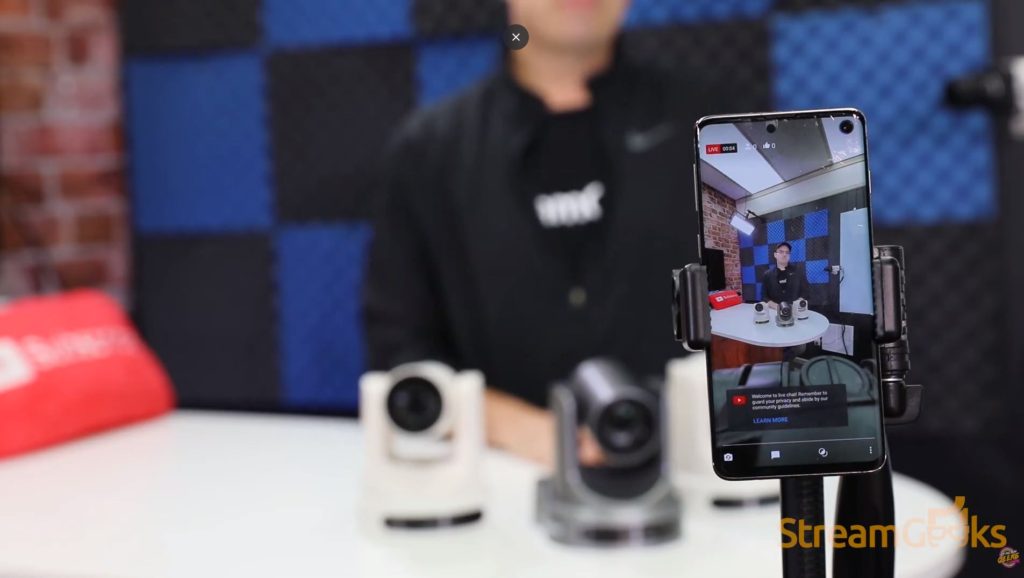How to add graphics to your live stream
Written by Paul Richards on September 10, 2020
Did you know that it’s easy to add graphics into your live stream? Graphics can make any live stream more attractive and engaging for viewers. Simple graphics can show titles and live stream topics. Advanced graphics can integrate live viewer donations, comments and even interactive poll questions. In this video, you will learn how to add graphics into your live stream and the various types of graphics you can create.
What type of graphics can I add to my live stream?
The most popular and basic graphic many people use during live streams is called a lower third. Lower thirds, are graphics that cover the lower third of a widescreen 16:9 video space. Lower thirds are generally used to show information such as a show title, the current time, and even social media comments. You can create a lower third graphic by using a PNG file which has a transparent background. In this way, the lower third graphic can be on a layer above the main video. You can either include the text information inside of this PNG file, or use a software like OBS, Wirecast, or vMix to customize the information on top of your lower third.
Other types of graphics include countdown timers, logos, custom transitions, virtual sets and interactive layers of web-based information. Graphics like lower thirds, and logos can be made with software such as Adobe Photoshop or the free PIXLR software. Graphics like countdown timers and video transitions can be created with software such as Adobe After Effects. You can also save yourself some time by downloading free graphic templates on websites such as https://pixelpro.io/graphics. Or purchasing premium graphics packages on websites such as Envato.
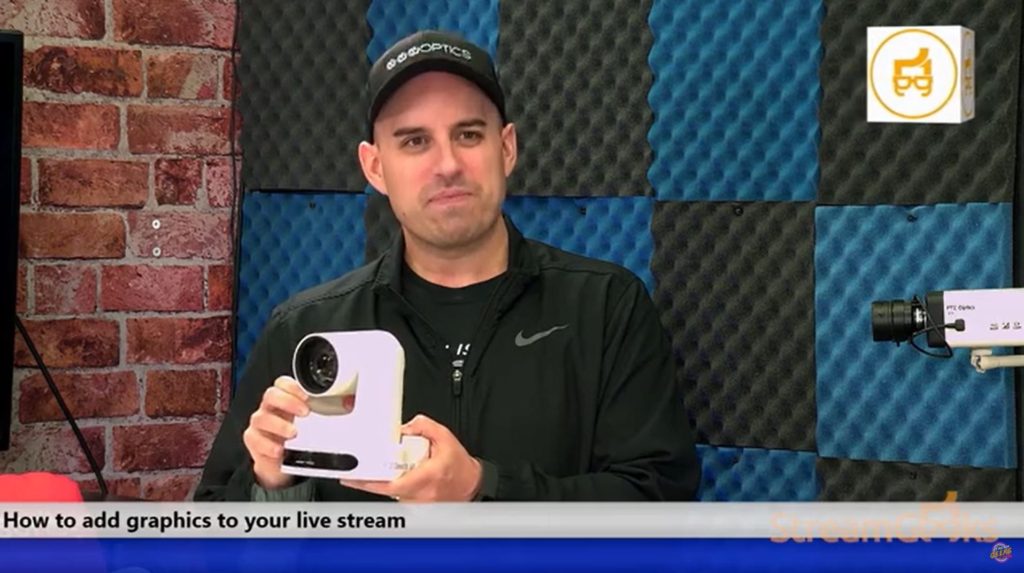
What software can I use to add graphics to my live stream?
Free streaming software such as OBS provides the ability for any Mac or PC user to add graphics to their live streams. OBS organizes projects into scenes which can create customized layouts of sources. Source can include of course your camera sources, but also graphics of many kinds. OBS users will often add graphics to various scenes to add lower thirds, animations, and intro videos to fit their scenes.
Advanced video production software like vMix, MimoLive, and Wirecast organize channels of overlays that are used for graphics. For example, you may have a lower third on your overlay channel 1, and a rotating icon graphic on channel 2. These channels are always on top of the main video which can be switched throughout your video production.
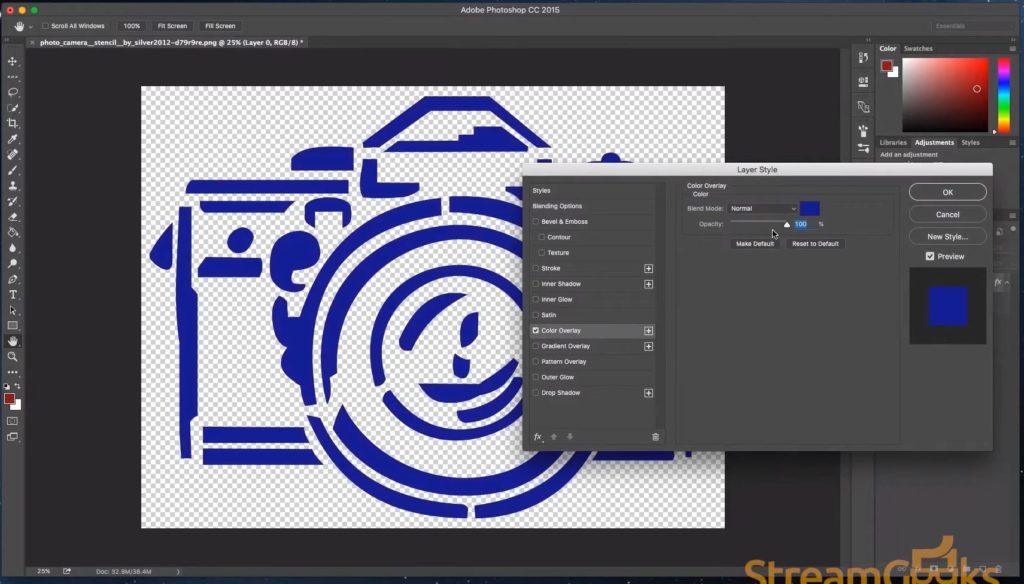
How can I create custom graphics for my live stream?
As mentioned you can use photoshop or PIXLR to create graphics and software like Adobe Photoshop and Premiere Pro for video graphics. In this way, you can customize all of the colors for your graphics and upload them to your video production software. New cloud-based video production solutions like Restream.io and EasyLive are offering graphic overlays in the cloud. Video production software like OBS, Wirecast, and vMix generally always offer the most flexibility.
Where can I get graphics for my live stream?
The StreamGeeks have a free pack of graphics that you can download at StreamGeeks.us/graphics. This pack includes countdown timers, overlays and lowerthirds you can use to enhance your productions.
Let’s take a look at a few of these files now. The first is a selection of countdown timers. These are great for hosting a preshow and letting your audience know when you will start your show. These are MP4 files and they have either blue or green backgrounds which you can use with a chromakey filter to make transparent. First click the Dropbox link and download the files. Then add it to your production software and add a chromakey. In OBS you can do this by right clicking the file and clicking add filter. Then choose chromakey and select the color you would like to make transparent. Now you can start this 10 minute countdown timer, exactly 10 minutes before your show starts.
Another handy set of files, we use on our show regularly is a graphic overlay to organize a video camera and a presentation space. This type of overlay can be used on a top layer above your camera and presentation files. For example, in OBS you might use this file in twice in two unique scenes. One scene could show you next to a powerpoint and another scene would show you next to a video.
Finally, our pro graphics pack includes some templates you can use for Zoom video conferencing and other talk show elements. They are overlays you can use to spice up your productions when bringing in guests. Of course you can always customize these graphics in photoshop or pixlr.com. We also offer an entire pack of virtual sets that you can download for free. Check out our videos on using Virtual sets with OBS, Wirecast and vMix to learn more about using them.
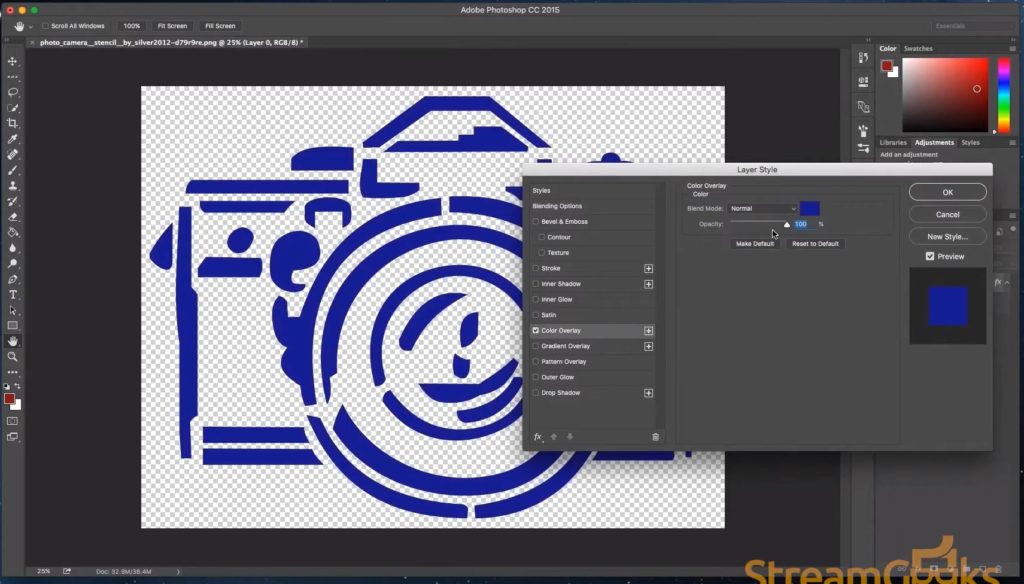
How can I add interactive graphics to my live stream?
Interactive graphics are the best type of graphics for live streams. Some interactive elements are platform specific. For example, on Facebook you can overlay poll graphics that viewers can interact with. You can set up your poll questions inside of Facebook and have viewers give instant feedback during the live stream. Another cool example is Twitch Extensions, which are customizable modules that you can overlay on top of your Twitch browser. A cool use case for this is an interactive module that allows viewers to see the inventory of the player playing a specific video game.
Other interactive graphics can include data sources from relevant information such as the weather, live donations, or recent statistics from your stream. For example, some you can show popular chat comments, recent subscribers, or new donations. The possibilities are endless and a great place to start is your preferred content delivery network such as Facebook, Twitch or YouTube. From there, you can look into interactive services available for StreamLabs and StreamElements.
That all for this back to basics episode. You can learn more about the basics of live streaming by watching the rest of our videos in this playlist. Also, you can download our comprehensive guide for free called the Basics of Live Streaming at StreamGeeks.us/Basics. Remember you won’t become a video production expert overnight. So consider subscribing to stay informed and let us know what else you want to learn about in the comments below. Cheers
More on Basics of Live Streaming
- What do I need to live stream? Here.
- How to live stream to YouTube Here.
- How to make more engaging video content Here.
- What is the best camera for live streaming? Explained Here.
- How to live stream to Facebook? Here
- How to add graphics into your live stream Here
- How to live stream a Zoom meeting? Here
- What is OBS (Open Broadcaster Software)? Here
- What is a PTZ Camera? Here
- What is an SDI Camera? Here
- What is an NDI Camera? Here
- What cables do I need to live stream? Here
- What type of computer do I need to live stream? Here
- What is SRT? Here
- What is bandwidth? Here