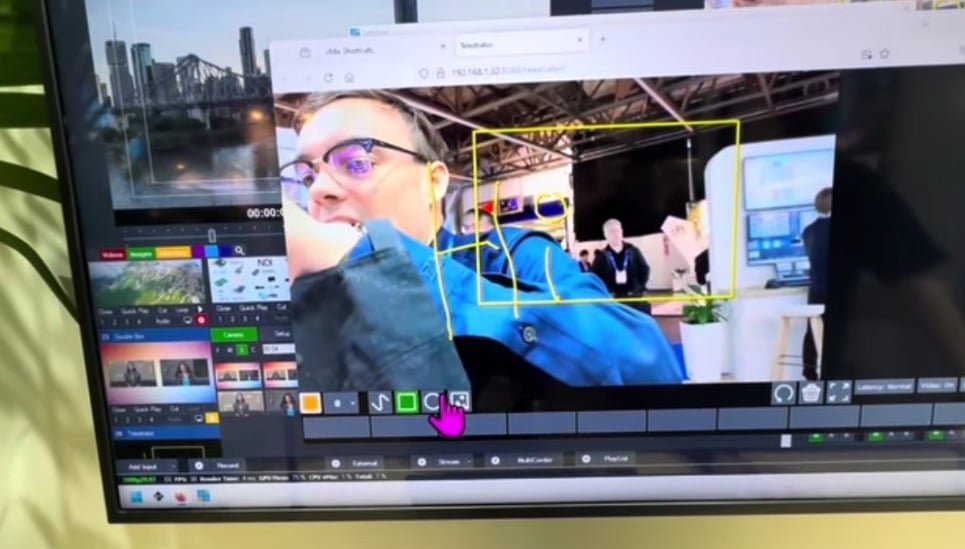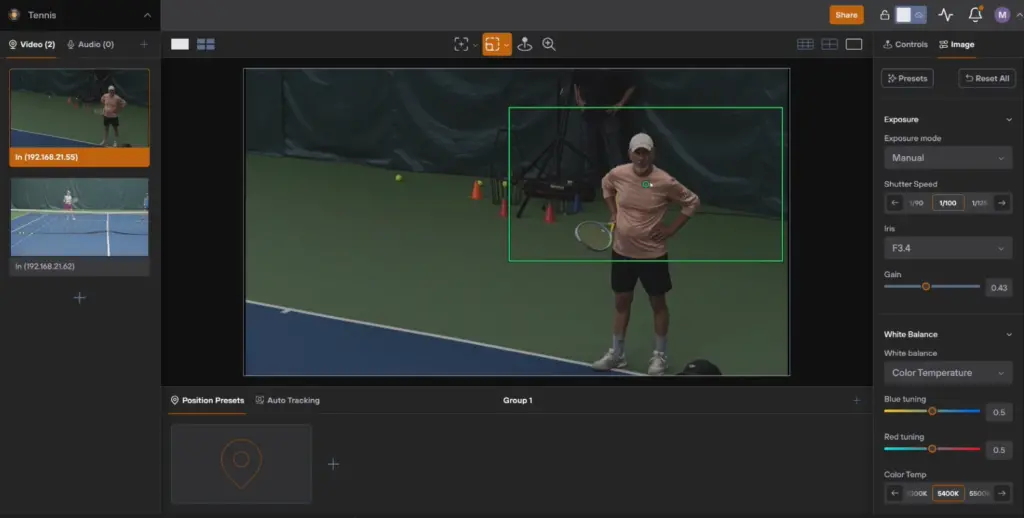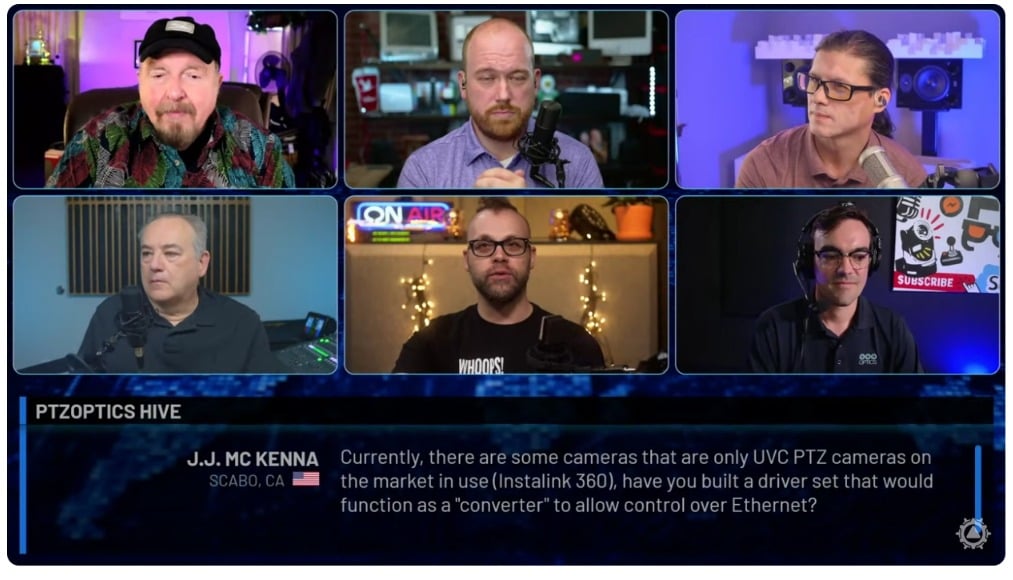vMix Integration with YouTube Super Chat
Written by Paul Richards on March 11, 2018
You may have noticed that we are on a mission to integrate with YouTube’s new Super Chat feature. We have an article about how to use Super Chat for fundraising, integrations with IFTTT and even launching confetti cannons. I would say we a pretty complete catalog of blog posts on the subject, but there was one piece missing. What about integrating all of our live super chat information with vMix our live video production software? Well, it’s actually done quite easily and I will explain the process below.

vMix YouTube Super Chat Integration
vMix YouTube Super Chat Integration
So first of all what is Super Chat? Super Chats are chats that come through YouTube where a viewer gives you a donation in return for their chat message being pinned to the top of the chat room. Now that YouTube has integrated Super Chat’s into IFTTT (If This, Than That) we can do quite a lot of fun things with Super Chats. As you may have read in this blog post, we can trigger all kinds of smart devices. That’s really cool and we keep coming up with new ways to trigger devices using the platform. You also may have seen our blog post about hosting live streaming fundraiser using YouTube Super Chat here. Somewhere between these two blog posts, I realized that an integration between YouTube Super Chat and vMix was going to be essential in order for us to fully broadcast the live data.
YouTube Super Chat Data to Google Sheets

Super Chat Messages in Google Sheets
So the first thing we need to do is integrate our YouTube Super Chat data with Google Sheets using IFTTT. This is really easy. First, simply authenticate your IFTTT account with YouTube. This way you can create an “applet” that sends your YouTube Super Chat data to Google Sheets. Once your YouTube Super chats are logged into Google Sheets you can do all kinds of organization with the data including calculating your total Super Chat amount. This was ideal for our fundraising project here.

IFTTT Super Chat to Google Sheets
vMix Data Sources and Google Sheets
vMix has a feature called data sources which can be used to bring in data from all kinds of sources including JSON, XML, Google Sheets and more. In order to integrate your vMix data sources into a google sheet you will need to get your Google API key. Once you have your Google API Key, you also want to follow the instructions for making your Google sheet accessible to vMix. You can learn more about vMix Google Sheets integration here: https://www.vmix.com/help18/GoogleAPIKey.html
Displaying Live Super Chats and Donation Totals

vMix Title Super Chat
Once we have all of the YouTube Super Chat information inside vMix we can think about how we want to display that data in our video production software. vMix has an amazing secondary application with called the “vMix Title Editor“. Alot of vMix users don’t even realize that this app is available on their computer but it is a very useful tool. The vMix Title Editor allows us to create custom titles and add them into our vMix video production. This way we can use one of our favorite photo editing tools like Adobe Photoshop to create a custom title for our Super Chat Data.

Custom YouTube Super Chat Display
So once you have a Super Chat png image that you are happy with you can add that into the vMix Title Editor. The title editor will create a vMix title file for you that you can put into the core vMix Program Files Folder. Once it’s inside the Program Files folder for titles it will be accessible inside vMix when you search for titles by adding an input. Ok, I know that was a lot. I’m going to put a tutorial video below in case anyone wants to learn more.
Populating our titles with Super Chat Data
Now that we have our data sources loaded up with our Google Sheets data being fed by IFTTT with the YouTube Super Chat integration it’s time to finally pull the data into a title. I have built two titles that are included in our Fundraising Kit. One lower third title is for displaying the Super Chat users name, message and donation amount. The other title is meant to show the entire donation total for the broadcast. We are using this for our fundraiser to show everyone’s super chat amounts totaled together.
Conclusion
Getting the data you need from YouTube Super Chats is not as hard as it may seem at first. Now I will say that not all live streaming / video production software providers have an easy way to access Google Sheets. So vMix Data Sources was an easy way to retrieve this information. I am exciting for our next fundraise for the Chester County Crime Victims Center where we will help them use live streaming to raise money for a great cause. Take Care!
You can download our Fundraising Guide & vMix Titles + other relevant photshop files here.
More on YouTube Super Chat