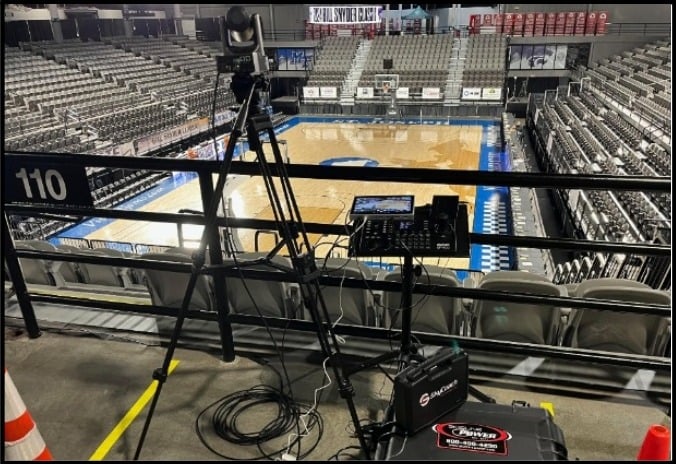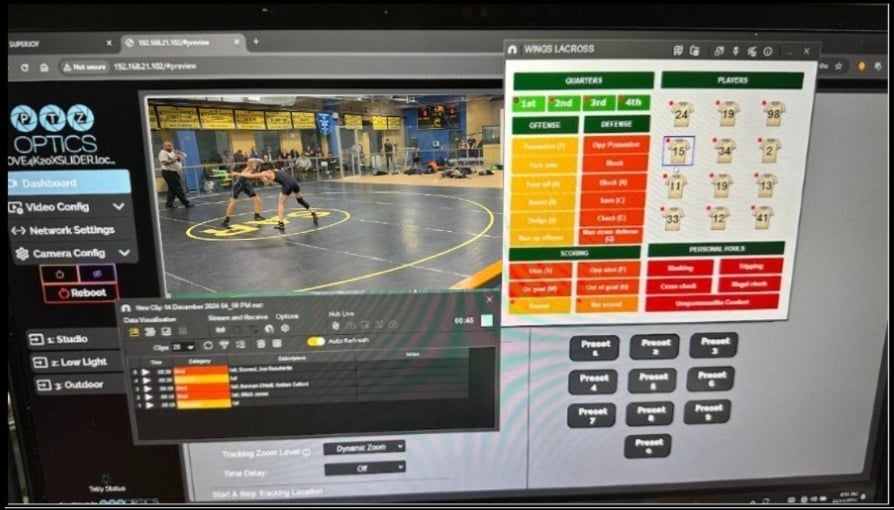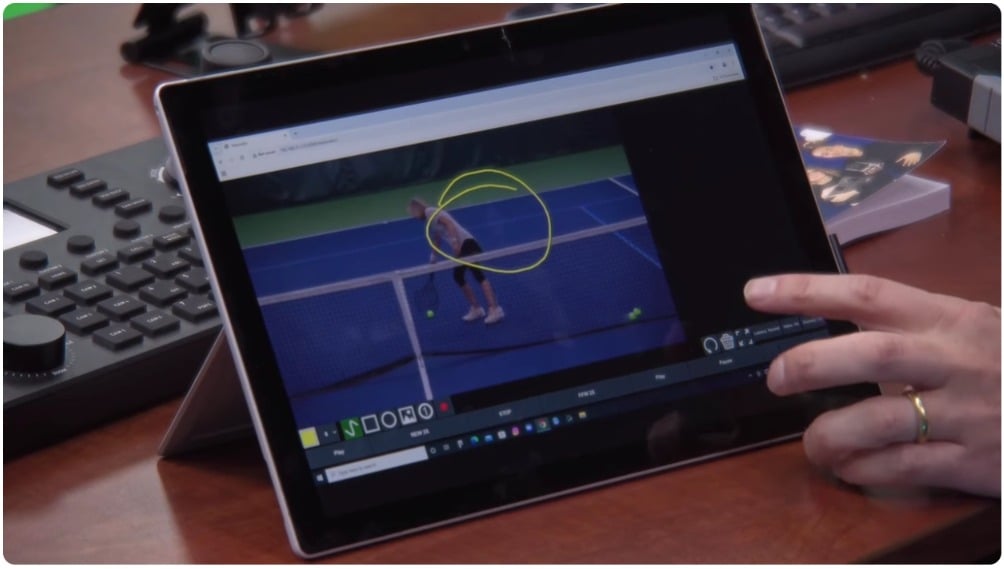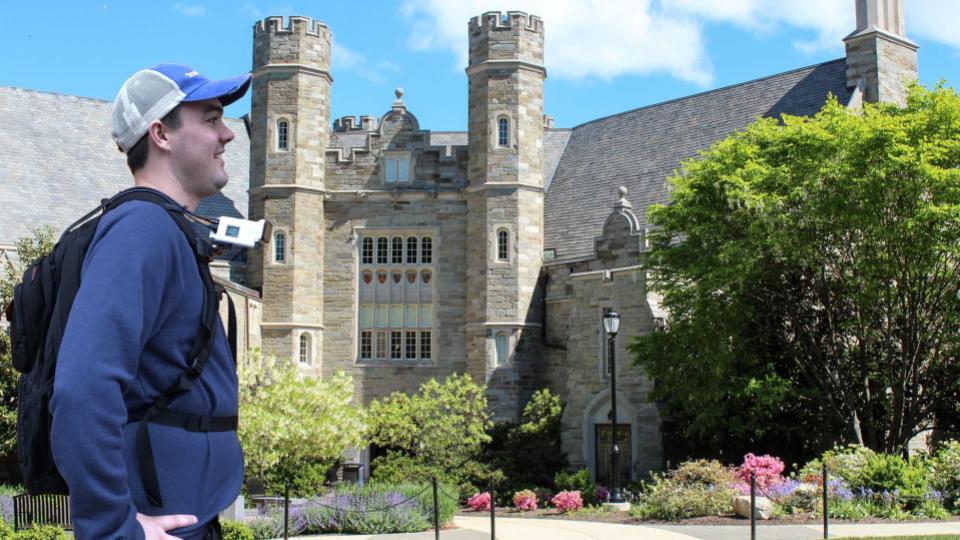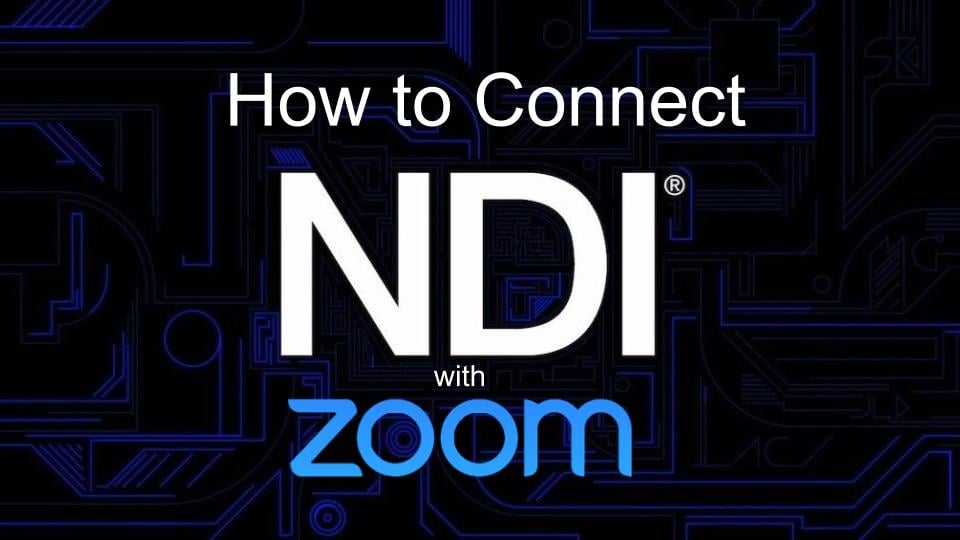How to play a countdown timer in Zoom
Written by Paul Richards on June 16, 2020
Zoom video conferencing is a great tool for communications. You can use Zoom for two-way communications during online meetings and also online webinars. Recently one of our customers asked about playing a countdown timer inside of Zoom in order to. In this blog post, we discuss how to display meeting and webinar countdown timers in Zoom.
How to display countdown timers in Zoom
A countdown timer can be displayed in Zoom with a simple screen share of a video. You can download the videos we have prepared at the form below. You can also use plenty of stock countdown timer videos that are available online. There are essentially to approached to sharing countdown timers inside of Zoom or most online meeting solutions.
- Share your screen with the countdown video file playing
- Use a virtual webcam input from a video production software
Sharing your screen with a countdown timer
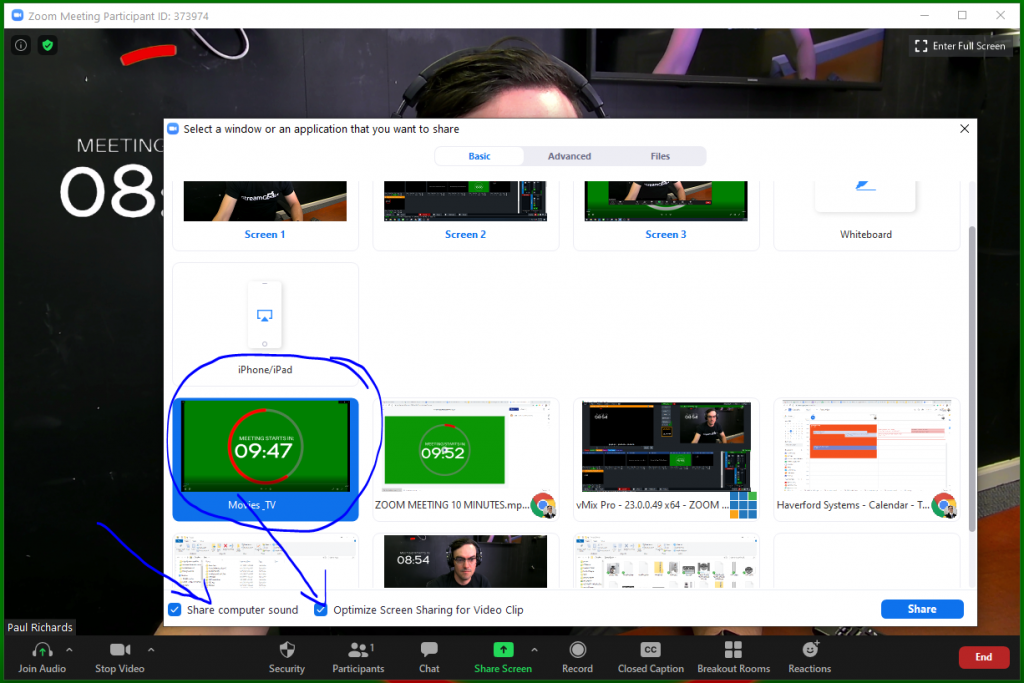
Zoom Meeting Countdown Share annotation
Sharing your screen as a method of broadcasting a countdown timer inside of your online meeting or webinar is by far the easiest way to do this. When you share your screen you should check the “Share computer sound” and “Optimize Screen Sharing for Video Clip” options inside of Zoom. Another helpful tip is to “Spotlight” the video that you are sharing so that everyone will see it is a point of interest. You should note the difference between Spotlighting a video and Pinning a video. When you are in a video call with others you can right click the video in Zoom and choose to either Spotlight or Pin their video. A spotlight highlights the video for all participants. A pin simply highlights the video for you personally. Both make the video full screen but the main difference is what other meeting participants will see.
Displaying a countdown timer via a virtual webcam output
This method is a little bit harder to achieve because it requires a separate piece of software that supports virtual webcams. In this video we show how to do this with vMix, you can also use OBS, eCamm Live, Wirecast and many others. Essentially, a virtual webcam is an output from a video production software that can be selected as your webcam inside of software like Zoom. Here are two blog posts that go into detail about setting up vMix and OBS for virtual webcam outputs using Zoom.
Conclusion:
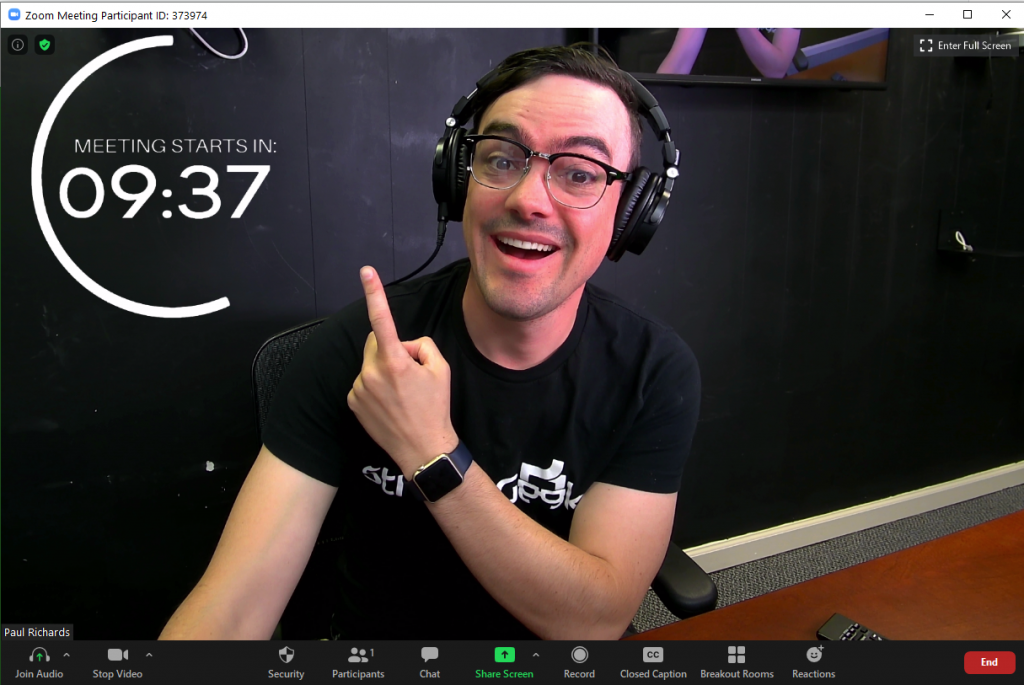
Zoom Meeting Countdown Timers
It’s annoying when your meeting attendees do not show up on time. That doesn’t mean that you should start the meeting without them, but you can encourage on-time attendance. Is a meeting or webinar countdown timer too forward? Let us know what you think in the YouTube or Facebook comments?
A new book called The Online Meeting Survival Guide talks all about how to become more productive in online meetings. You can download a free copy of the book here and learn some new tips on meeting productivity.
Finally, the files referenced in the video are available in the form below. You can download the Adobe After Effects files as well to customize these files to fir your next project.
Other articles about Zoom
- Learn how to connect NDI with Zoom here
- Learn how to use virtual sets in Zoom here
- Learn how to connect Zoom with vMix here
- Learn how to use Countdown timers with Zoom here
- Learn how to connect Zoom and OBS here
- Learn about security measures you can take when using Zoom here
- Learn how to host a virtual party with Zoom here
- Learn how to embed your Zoom meetings into your WordPress website here
- Learn how to set up Zoom Meeting Countdown Timers using OBS here
- Learn how to increase your video quality in Zoom here
- Learn how to increase the quality of your Zoom recordings here
- Learn why you should use OBS to record your Zoom meetings here
- Learn how to add sound effects to your Zoom meetings here
- Learn about NDI integration in Zoom here
- Learn about more about NDI integration in Zoom here