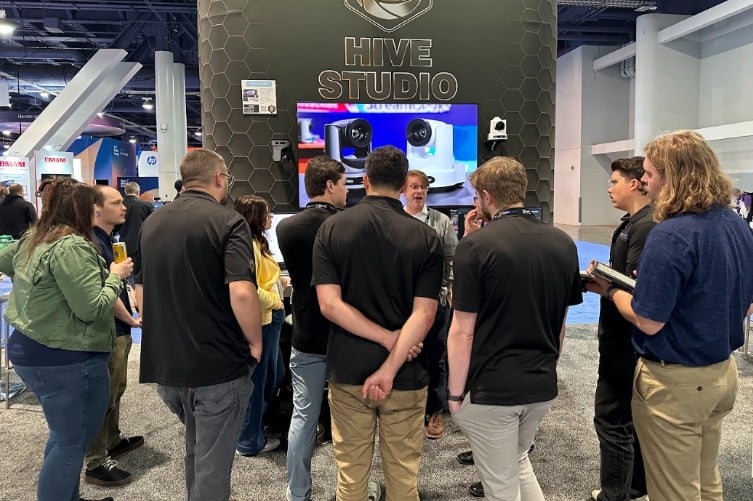Why You Should Use OBS to Record Your Zoom Meetings
Written by Paul Richards on March 11, 2021
In this video and blog post, you will learn how to dramatically increase the quality of your Zoom meeting recordings by using OBS. In our last blog post and video, you can learn about the various video recording options available in Zoom. Our tests show that cloud recordings are generally less than 1 Mbps and local recordings are less than 2 Mbps. A bitrate can be used to rank the quality of a video recording in most scenarios and Zoom’s recording bitrate is quite low. Usually, a low bit-rate for video recordings can result in pixilation and general low quality.
Using video production software like OBS, Wirecast, or vMix you can gain the ability to choose a higher quality bit-rate for your recordings. Video production software like OBS also allows you to enhance the quality of your videos with audio enhancements and video production features such as transitions and scene organizations. Here is a small list of the benefits of using OBS for video recordings versus Zoom.
- Higher quality recordings for local cameras in your space
- You can play videos into Zoom and on your recordings
- You can create custom meeting countdown timers in Zoom
- You can record and stream in a high-quality high-bitrate video
- You can use virtual sets & Full-HD green screen setups (Zoom caps most virtual background video at 360p)
- You can use NDI supported software and hardware for additional video production possibilities
- You can use amazing plugins including audio enhancements and visual effects
- You can use awesome video production options for layouts and scenes
- And so much more
Connecting OBS and Zoom
If any of the above reasons make you interested in OBS, you will soon learn that using OBS with Zoom is a great way to impress your friends and colleagues. But first of all, how do you set up OBS to work with Zoom? The StreamGeeks have produced the following tutorial video that will walk you through this process. OBS software can be installed for free on any Mac, PC or Linux computer. You can use it with Zoom using a virtual webcam and virtual audio cables in order to use OBS as your video and audio bridge between Zoom.
Recording Zoom Meetings with OBS
The biggest advantage to recording your Zoom meetings with OBS is for the local cameras you have in your studio. These cameras can be brought into OBS before they are sent to Zoom. In this way, you can record in Full HD or even 4K high bitrate quality. For the incoming video callers in Zoom, you do have a couple options for increasing their quality as well. In general, we suggest capturing Zoom in a 1920x1080p screen capture. Then setup Zoom in full screen mode with active speak on. You should also enable Group HD Mode if it is available to you in your Zoom dashboard. You should also check the HD checkbox in your Zoom webcam area. These options will help your video quality for incoming video calls coming into Zoom.
Recording Zoom meetings in better quality
Once you have your OBS system set up to record your Zoom meetings it’s time to set up your OBS bitrate for recording. Our test results show that Zoom cloud recordings are generally less than 1 Mbps and Zoom local recordings are less than 2 Mbps. Most 1080p YouTube videos are recommended to be recorded at a bitrate of 8 Mbps, so you should consider a bitrate from the following chart.
| Type | Video Bitrate, Standard Frame Rate (24, 25, 30) | Video Bitrate, High Frame Rate (48, 50, 60) |
| 1080p | 8 Mbps | 12 Mbps |
| 720p | 5 Mbps | 7.5 Mbps |
| 480p | 2.5 Mbps | 4 Mbps |
| 360p | 1 Mbps | 1.5 Mbps |
Conclusion
If you care about video quality, but still need to host Zoom meetings for your recordings, then consider using OBS. Open Broadcaster Software is totally free, and it’s a powerful tool you can use to record Full HD video. Hopefully, you have learned about bitrates and why they are important when it comes to video quality. While Zoom is a great real-time communication software, it still does not create high-bit rate HD videos. Using OBS has a plethora of additional options and reasons why it can help your production quality.
Other articles about Zoom
- Learn how to connect NDI with Zoom here
- Learn how to use virtual sets in Zoom here
- Learn how to connect Zoom with vMix here
- Learn how to use Countdown timers with Zoom here
- Learn how to connect Zoom and OBS here
- Learn about security measures you can take when using Zoom here
- Learn how to host a virtual party with Zoom here
- Learn how to embed your Zoom meetings into your WordPress website here
- Learn how to set up Zoom Meeting Countdown Timers using OBS here
- Learn how to increase your video quality in Zoom here
- Learn how to increase the quality of your Zoom recordings here
- Learn why you should use OBS to record your Zoom meetings here
- Learn how to add sound effects to your Zoom meetings here
- Learn about NDI integration in Zoom here
- Learn about more about NDI integration in Zoom here