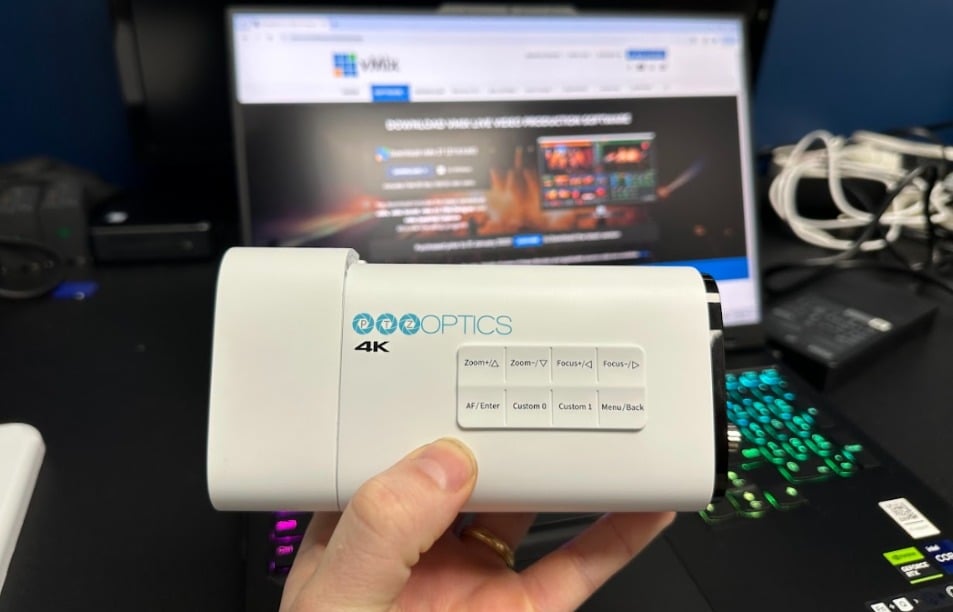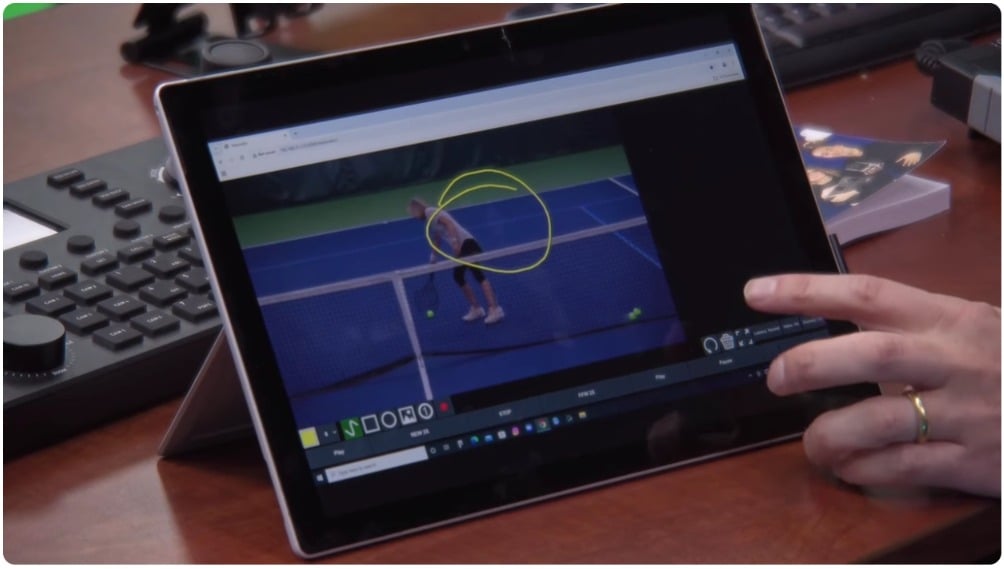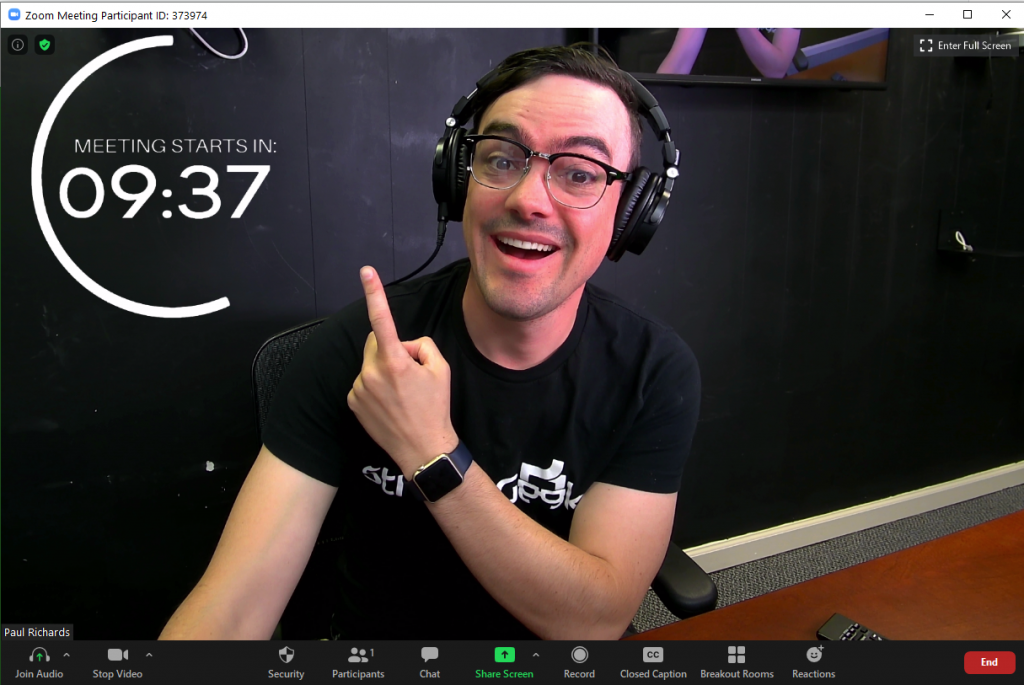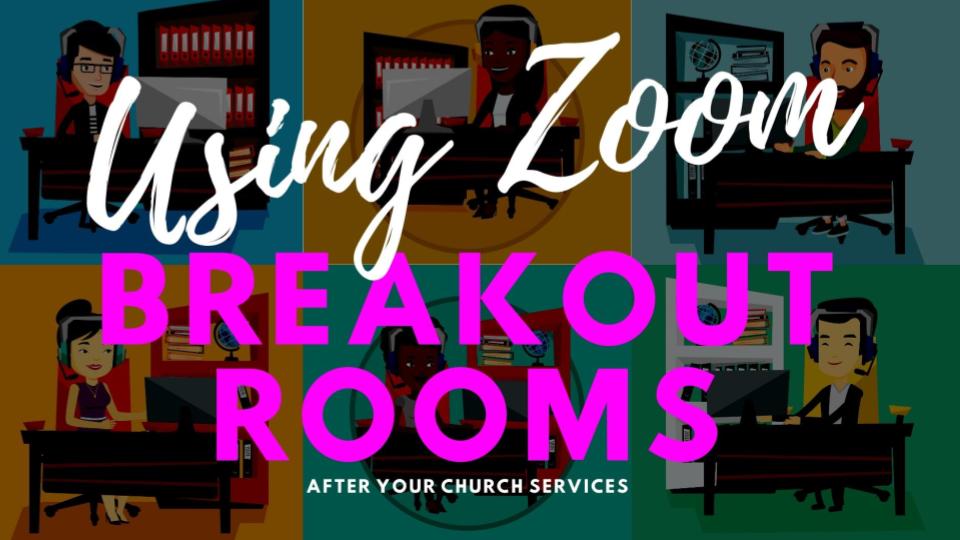How to connect NDI with Zoom
Written by Paul Richards on May 26, 2020
In this video tutorial and blog post, you will learn how to connect Zoom with NDI. NDI is an IP video standard used by many video production professionals. Zoom is of course, the popular online video communication solution. By connecting these two solutions together you can create some very interesting and powerful online communication systems. Connecting NDI and Zoom bridges the gap between professional video production solutions and consumer video conferencing.
How to connect NDI with Zoom
First of all you may want to read up on a few of our past blog posts to get up to speed. We recently published a video tutorial explaining how to connect OBS with Zoom and how to connect vMix with Zoom. OBS, vMix, and many other video production solutions including Wirecast, xSplit, eCamm Live, and MimoLive all support NDI and virtual camera outputs. With a virtual camera output, software video production solutions can bring a bunch of awesome features into your Zoom experience. At the StreamGeeks, you may have noticed that we capture our Zoom video conferencing sessions inside of our live streams. This allows us to live stream our Zoom video conferences to multiple CDN destinations such as Facebook, LinkedIn and YouTube.
Here are just a couple reasons why you would want to connect Zoom with a video production software:
- Higher quality video recordings
- Higher quality video inside of Zoom (Color Correction tools and other video enhancements)
- Higher quality audio inside of Zoom (VST 3 plugins and other audio enhancements)
A technical wiring diagram
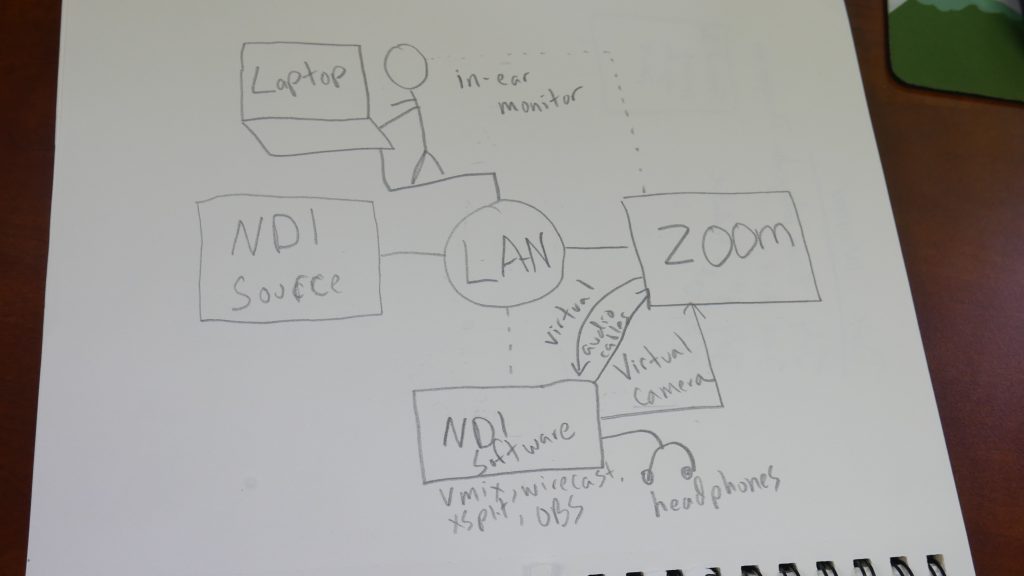
How to connect NDI with Zoom
This diagram shares how to connect NDI with Zoom easily. First of all, you will notice that everything is connected of a LAN (Local Area Network). This LAN can be used to bridge together NDI sources into an application that can output the video and audio into software such as Zoom. In our example today, we are using vMix to output the NDI video we are receiving and mixing together and sending it into Zoom with a virtual camera output. If you are a mac user you can do this with MimoLive, eCamm Live or Wirecast.
Bringing NDI video into Zoom
NDI video is actually easier than NDI audio. NDI video is captured simply by using a virtual camera output. Most software solutions that support NDI also support a virtual camera output option. You can select this virtual camera output option as your webcam inside of Zoom to use it. In many software solutions, including vMix and Wirecast, you do need to enable the virtual camera output. Another free way to ingest video into Zoom is the free NDI Virtual Camera Input tool. This tool is only available for Windows. In our tutorial video we sent video with the NDI scan coverter tool and received it for Zoom with the NDI Virtual Camera input.
You can download the free NDI tools here: ndi.tv/tools
Bringing NDI audio into Zoom
Audio is covered in more detail in our OBS to Zoom and vMix to Zoom tutorial videos. Most NDI sources include an audio option which can also be brought into Zoom. More importantly you need to consider how you will bring audio in and out of Zoom. There are essentially two systems to set up for this. One is a single audio and video system with a microphone and speaker. The other would be using virtual audio cables to bring audio back and forth between your video production software and Zoom. Again check out our other blog posts listed above for more information on this.
Our PowerPoint Slides
Other articles about Zoom
- Learn how to connect NDI with Zoom here
- Learn how to use virtual sets in Zoom here
- Learn how to connect Zoom with vMix here
- Learn how to use Countdown timers with Zoom here
- Learn how to connect Zoom and OBS here
- Learn about security measures you can take when using Zoom here
- Learn how to host a virtual party with Zoom here
- Learn how to embed your Zoom meetings into your WordPress website here
- Learn how to set up Zoom Meeting Countdown Timers using OBS here
- Learn how to increase your video quality in Zoom here
- Learn how to increase the quality of your Zoom recordings here
- Learn why you should use OBS to record your Zoom meetings here
- Learn how to add sound effects to your Zoom meetings here
- Learn about NDI integration in Zoom here
- Learn about more about NDI integration in Zoom here