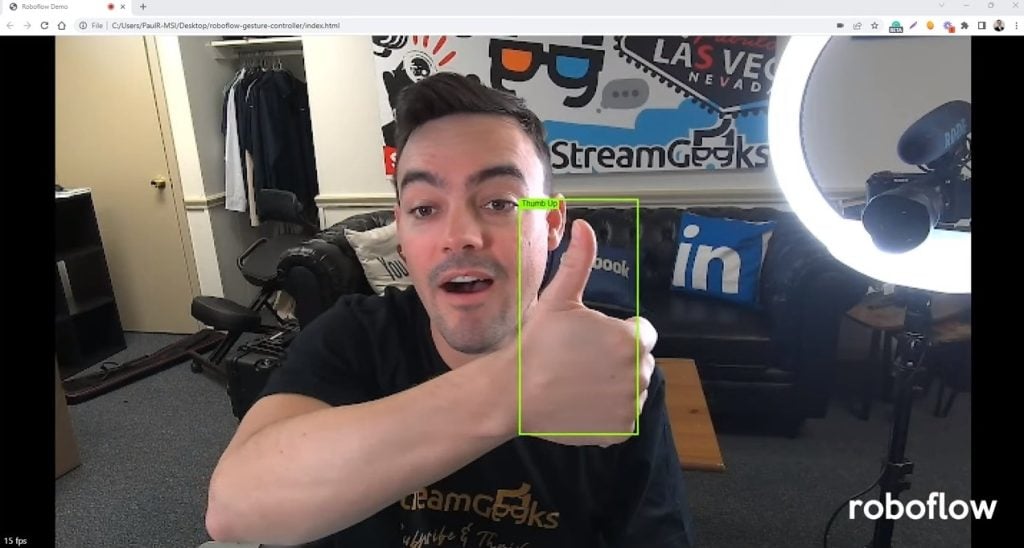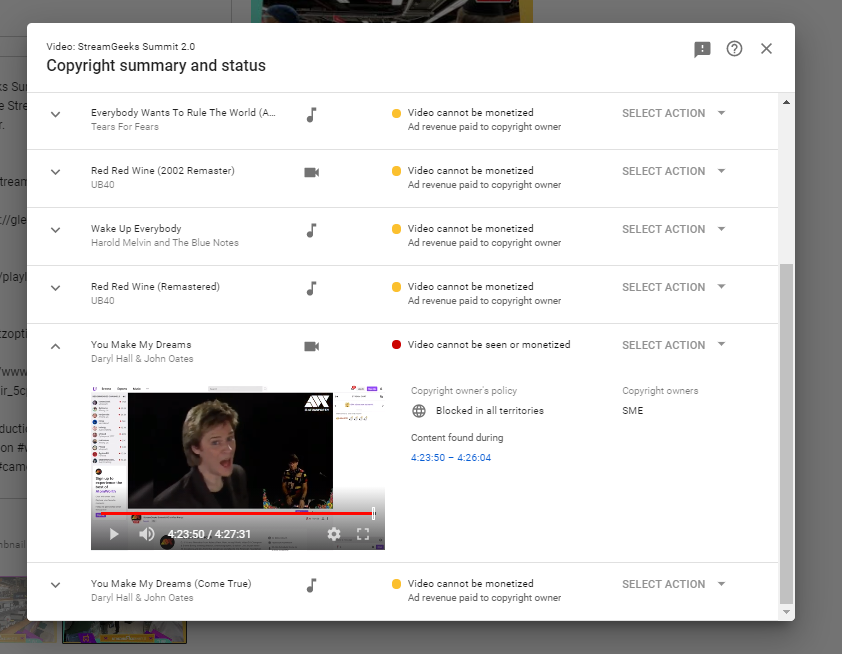Zoom Meeting Countdown Timers with OBS
Written by Paul Richards on January 19, 2021
In this blog post, you will learn how to set up Zoom Meeting Countdown Timers using OBS.
You may have seen our recent video about using transparent video overlays for your Zoom Meeting Countdowns. Transparent video overlays are a fancy way to add countdown timers to your Open Broadcasting Software production but they come with some limitations. Using the new Advanced Timers script for OBS you gain more flexibility for starting and stopping timers with custom times. The Advanced Timers Script available for OBS can be used to build custom timers for any time you like.
In the StreamGeeks Pro Zoom pack available at StreamGeeks.us/countdown you can download the sample images used to make your timers look even cooler.
Here is the step by step process.
- Download the Advanced Timer Script for OBS here – https://github.com/cg2121/obs-advanced-timer/releases/tag/5.0
- Download Countdown Timer Resources from StreamGeeks.us/countdown
- Open OBS and click “Tools” and “Scripts.” Inside the scripts manager click the “plus” button and choose “advanced-timer.lua”.
- Next create your OBS scene with a layer of text called “TIME.” The background images are optional.
- Inside of the scripts manager you can choose the countdown mode, the countdown duration, hours, and minutes. In the “Text Source” choose “TIME” or whatever you named the text file.
- You can then click “Start/Stop Timer” to start your time.
- You may need to crop the text input to remove time that is not necessary for your setup.
- To connect this countdown timer into Zoom or another video conference software like Skype, you can use the “Start Virtual Camera” button. Then you can select “OBS-Cam” as your webcam source.
So that’s it. You can use the OBS custom scripts function to manage custom countdown timers. You can also use it for counting up, showing the time you have been streaming or recording. There are a few other countdown scripts available in the OBS forums, but I have found the advanced timer to be the best overall.
Other articles about Zoom
- Learn how to connect NDI with Zoom here
- Learn how to use virtual sets in Zoom here
- Learn how to connect Zoom with vMix here
- Learn how to use Countdown timers with Zoom here
- Learn how to connect Zoom and OBS here
- Learn about security measures you can take when using Zoom here
- Learn how to host a virtual party with Zoom here
- Learn how to embed your Zoom meetings into your WordPress website here
- Learn how to set up Zoom Meeting Countdown Timers using OBS here
- Learn how to increase your video quality in Zoom here
- Learn how to increase the quality of your Zoom recordings here
- Learn why you should use OBS to record your Zoom meetings here
- Learn how to add sound effects to your Zoom meetings here
- Learn about NDI integration in Zoom here
- Learn about more about NDI integration in Zoom here