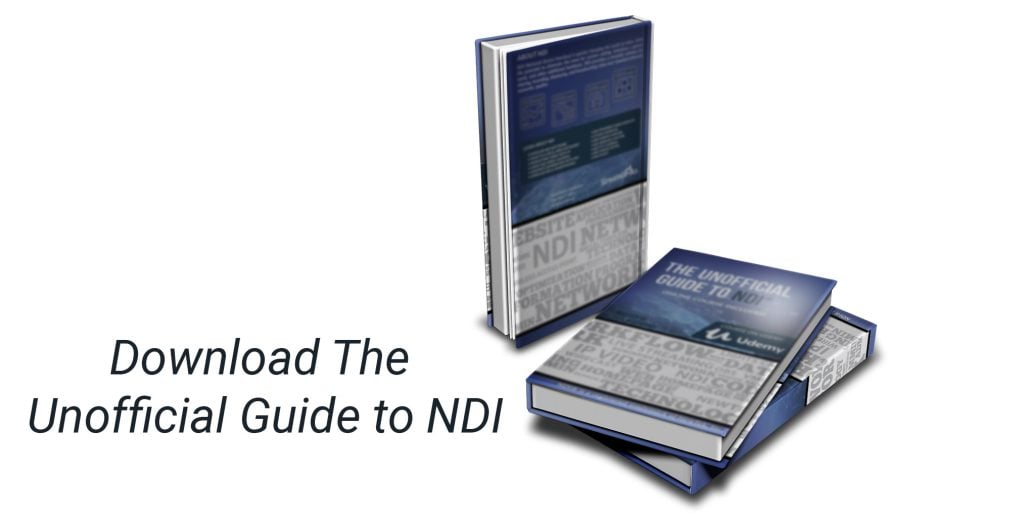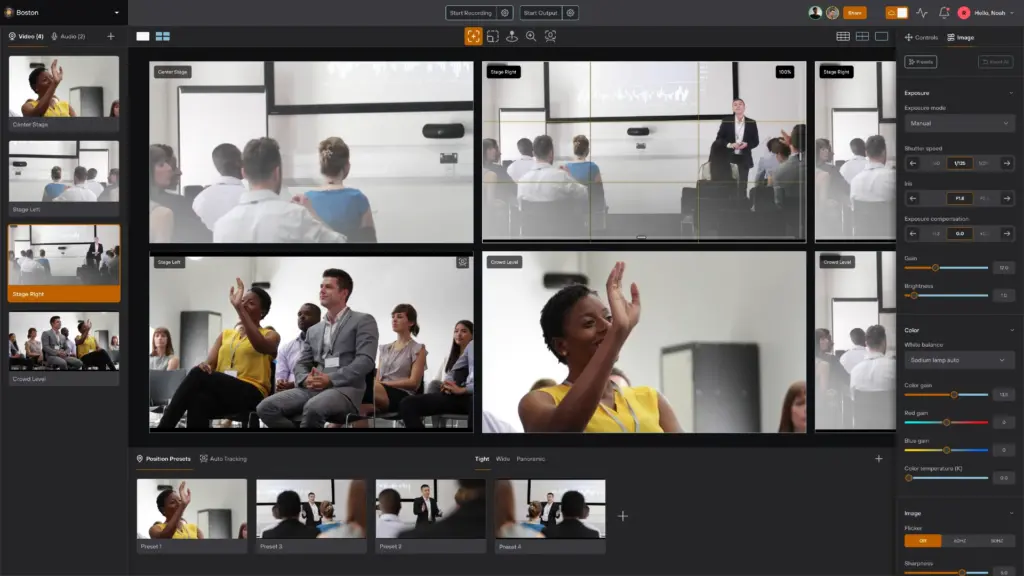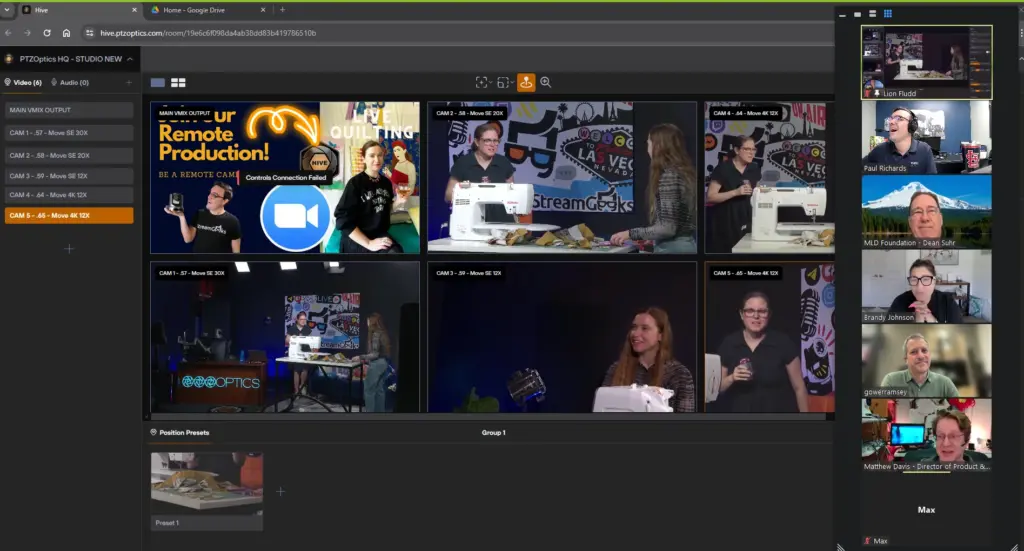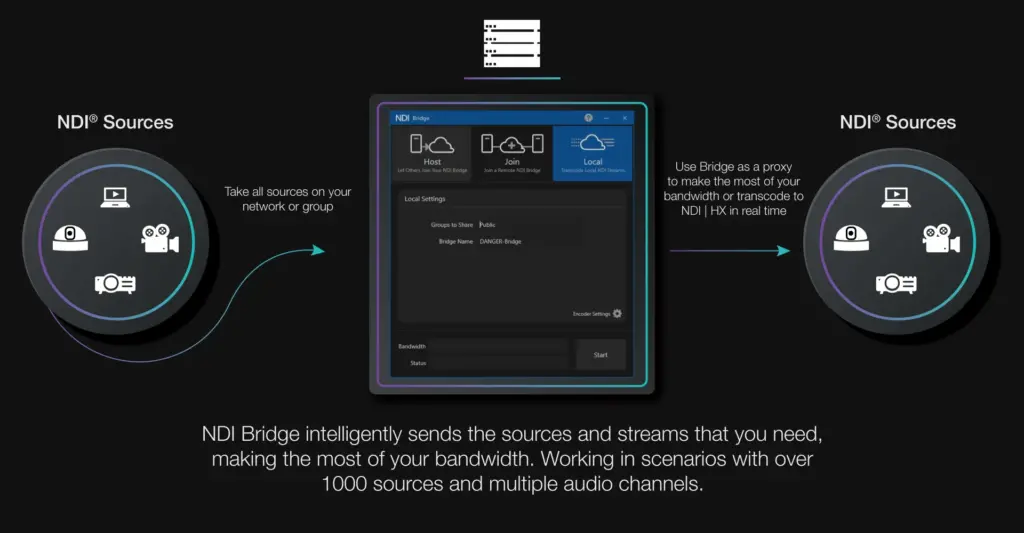How much bandwidth do I need for NDI?
Written by Paul Richards on November 2, 2021
NDI BANDWIDTH CONSIDERATIONS
At this point, you may be thinking, what’s the catch? The main bottleneck most NDI® users confront is a limitation of bandwidth on the network infrastructure. Three areas where bandwidth can be limited include the ethernet cabling, networking equipment (router, switch, or wireless access point), and the Network Interface Card (NIC) port on the computer. Ethernet cables are therefore at the heart of many IP-based video production systems. Ethernet cables don’t usually extend beyond 328 feet (100 meters), though they come in a variety of quality types noted below.
| Category | Bandwidth |
| Cat-5 | 100 Mbps |
| Cat-5e | 1 Gbps |
| CAT6 | 10 Gbps |
| CAT7 | 10 Gbps |
| CAT8 | 25 Gbps |
Most video production setups that use ethernet for video connectivity require CAT 5e cabling or greater because regular Category 5 cabling only supports up to 100 megabits per second of data transmission. CAT 5e supports a full gigabit, or 1,000 Megabits, of data transmission. Higher end CAT cabling can offer up to 25 gigabits of data per second.
Ethernet connections are easy and convenient to use for a variety of applications. For one thing, network connected devices can provide bi-directional connectivity to send and receive communication. You can also connect all the devices on your network to the internet, opening up many possibilities for connectivity around the world. Most commonly installed networking equipment supports gigabit connectivity, but higher bandwidth networking gear is becoming more common every day. Unfortunately, if you have 10/100 networking infrastructure, you will have a hard time using it for IP-based video production. There simply isn’t enough bandwidth on these older networking systems to support HD-quality video transmission.
The good news is that gigabit networking equipment has become the industry standard and there is a good chance that this is the type of technology you have already installed. A gigabit network switch with a full throughput backplane can send approximately 1,000 megabits of data to each device on your network. You should never use 100% of the available bandwidth on your network because you need to reserve “headroom” to avoid network congestion and failure. Network bandwidth headroom recommendations can vary widely but generally, most IT professionals recommend 30% to 60% depending on what the network is used for. Consult your network administrator before adding IP video traffic to your LAN. NewTek suggests NDI® traffic should not take up more than 75% of the bandwidth of any network link.
There are many different types of network switches that can support various levels of bandwidth. While gigabit is the most popular, today you can purchase a 10-gigabit ethernet switch that provides transfer speeds of 10,000 megabits per second. Access to higher bandwidth devices will become more and more common.
| NDI® Mode | Bandwidth |
| NDI|HX® Low (720p60fps) | 6 Mbps |
| NDI|HX® Medium (1080p30fps) | 8 Mbps |
| NDI|HX® High (1080p60fps) | 12~22 Mbps |
| NDI®HB (1080p30-60fps) | 125-200 Mbps (Nominal Range) |
Note: actual bandwidth usage may vary.
Knowing how important bandwidth is to any NDI® project, it’s nice to know that you have some options to optimize bandwidth. The chart above shows the two main types of NDI® video: NDI® HB and NDI|HX®. NDI® HB is considered the full bandwidth version of NDI® which can take a 3 gigabit, fully uncompressed video signal, and compress it down to 125-200 megabits without producing noticeable digital artifacting. This type of compression is what makes IP video production possible on a gigabit network infrastructure.
In most cases, the compression effect is “unnoticeable” to the human eye, and seeing the video side-by-side is a worthwhile experience. The final destination for many live video sources is a content distribution network like Facebook and YouTube. Therefore, many users already plan to compress the entire video stream with Real-Time Messaging Protocol (RTMP) or Secure Reliable Transport (SRT) before it reaches viewers.
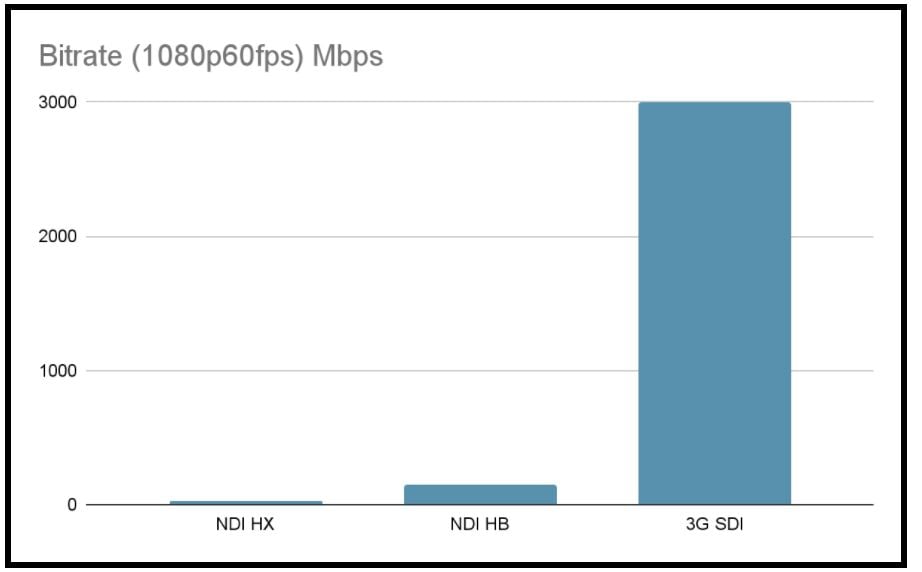
Compression reduces the bitrate of NDI® HB and NDI|HX® as compared to an uncompressed 3G SDI 1080p60fps video signal
To further advance what’s possible with IP-based video production, NDI® released the “High Efficiency” version of NDI® called “NDI|HX®.” This version of NDI® can compress a 1080p video source down to a mere 8-50 Mbps depending on the quality selected. NDI|HX® is available in compression ratios of low, medium, high, and ultra depending on the source. All NDI® sources include a “low bandwidth” option that is available in most NDI® compatible software and hardware solutions.
Computers’ with limited bandwidth or processing capabilities can quickly connect to NDI® sources in low bandwidth mode. This is easily accomplished in most video production software solutions that support NDI®. For example, when you add an NDI® input in OBS, you get the option for “Highest” or “Lowest” bandwidth. Inside of vMix, you can switch to low bandwidth mode by right-clicking the input. In fact, vMix allows you to discover NDI|HX® sources and swap them on the fly. This is a great way for producers to conserve bandwidth and computer performance and connect to new sources on the network.
Pro Tip: Make sure to clearly name each unique NDI® video source on your network. When you are reading through a list of NDI® sources it is helpful to have groups of sources organized into categories. When you create NDI® groups, each source will be nested inside of an organizational group which is discoverable in the network.
As you can see, there is a big difference between using NDI HB® and NDI|HX® sources on a network. While each NDI® source will take up available bandwidth when it is used, NDI® sources that are not in use will not take up any bandwidth. Therefore, you can think about NDI® video sources like sockets that you can connect to at any time. When you connect to an NDI® source, you are adding bandwidth through the computer’s incoming Network Interface Card (NIC).
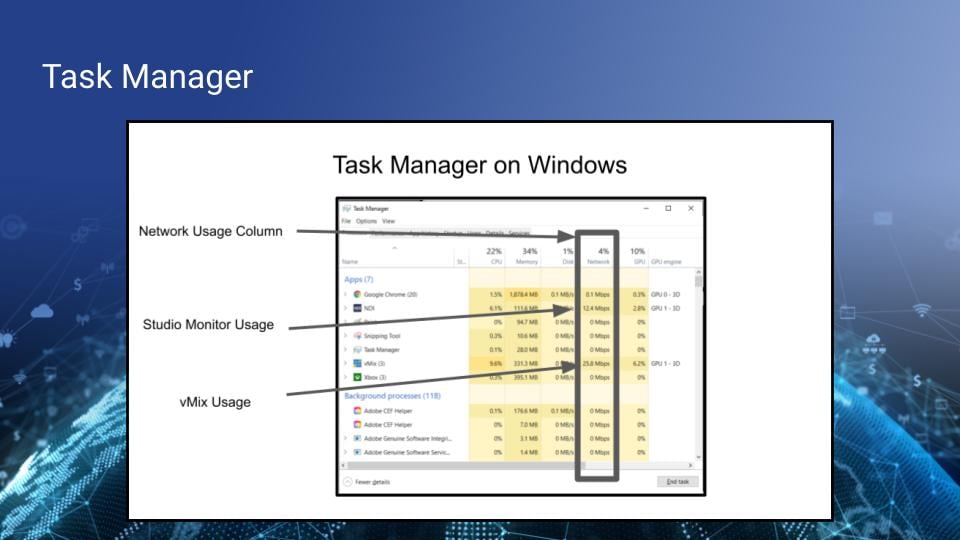
Task Manager can be used on any Windows computer to look at applications running on your computer.
To visualize this idea on a Windows computer, open your computer’s Task Manager and look at the network utilization percentages for each process on your computer. Look at Activity Manager on a Mac computer to do the same thing. In Task Manager, there is a column that shows the network usage for the computer’s NIC. There is also a “Performance” view to see bandwidth usage on a chart as shown below.
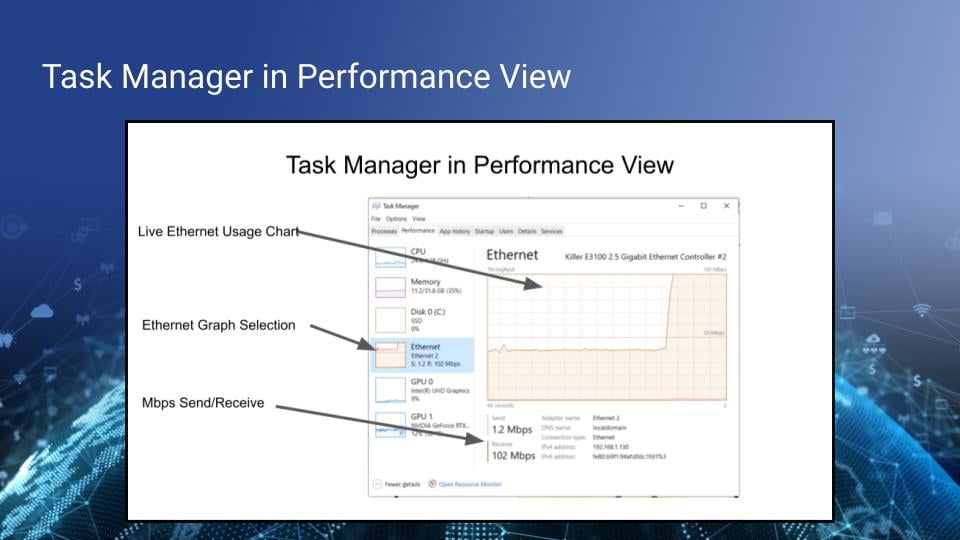
Task Manager appears in the Performance view with Ethernet selected.
The table below shows a common NDI® video use case. In this example, you will get a sense of how bandwidth accumulates in an NDI® production environment.
Example:
| NDI® Device Examples (1080p60fps) | Bandwidth | Accumulated Bandwidth | Total % of Gigabit Network Switch |
| NDI® Screen Capture on Laptop for PowerPoint slides | 125 Mbps | 125 Mbps | 12.5% |
| 2 x NDI® Monitors for camera operators | 125 Mbps / Each | 375 Mbps | 12.5% / Each |
| vMix System output in 1080p60fps | 125 Mbps | 500 Mbps | 12.5% |
| NDI® Monitor in Overflow Room | 125 Mbps | 625 Mbps | 12.5% |
| 5 x PTZOptics NDI|HX® (High) | 12 Mbps / Each | 685 Mbps | 1.2% / Each |
| Suggested Headroom | 250 Mbps | 910 Mbps | 25% |
| Total Usage | 91% |
NDI Bandwidth for IP Video
As you can see, the bandwidth required for IP video projects easily adds up. Because networking equipment is so much more affordable than traditional switching hardware, many NDI® users find themselves building networks for video production. Diagram shows how your computer is connected to the internet and livestreams to Facebook. The diagram above shows how your computer is connected to your local area network. Each device connected to the LAN can request and receive information from the internet through your router. Until NDI® 5.0, almost all NDI® video traffic happened inside of the LAN. Today, NDI® Bridge and NDI® Connect allow you to securely connect with video sources outside of your LAN.
In order to livestream from inside a LAN, computers use upload bandwidth to stream video to a Content Delivery Network (CDN) such as Facebook. Once the livestream is hosted by a CDN, your computer can use download bandwidth to preview the live stream and view comments from live viewers. A video production software running on your computer like OBS or vMix, can connect to multiple NDI® sources on your LAN and then uses those sources to produce a live stream which goes out to the world using RTMP. RTMP is the primary protocol used for encoding video sent over the public internet to CDNs like YouTube.
Esports Example
Imagine you have a few computers where you want to capture video games being played onscreen. Once the video is captured, you want to send it to another computer on your network to show on a large screen. You may also have an additional computer that produces a basic live stream that you send out to YouTube and Twitch. The main NDI® Screen Capture application would be a good choice to capture the video gaming screen if you have the available bandwidth. In fact, you can also capture a webcam video feed at the same time if you wish. You could also use the new NDI|HX® Screen Capture tool as well. The NDI|HX® Screen Capture app will allow you to send the video with a lower bandwidth. With either screen capture tool, you can connect the video streams from the gaming computers into your production computer. The production computer can then add graphics, mix in some webcam video feeds, and output the production via NDI® for the local display and RTMP for YouTube and Twitch.
There are a couple of ways that you can display the video from the esports production on a large display. The easiest way is to use the production computer with an available HDMI output. If the display is too far from the computer, you can use a second computer on the network running Studio Monitor to display the live production. You can also use an NDI® to HDMI decoder instead of a computer. NDI® decoders can be connected directly to an HDMI or SDI source, in order to turn any NDI® video feed on the network into an HDMI or SDI video output.
| NDI® Device Examples (1080p60fps) | Bandwidth | Accumulated Bandwidth | Total % of Gigabit Network Switch |
| NDI|HX® Screen Capture (x6) Set to 20Mbps | 120 Mbps | 120 Mbps | 12% |
| 1 x NDI® Monitors | 125 Mbps | 245 Mbps | 24.5% |
| iOS NDI® camera | 125 Mbps | 370 Mbps | 37% |
| 3 x PTZOptics NDI|HX® (High) | 20 Mbps / Each | 430 Mbps | 43% |
| Other Normal Traffic | 250 Mbps | 680 Mbps | 68% |
| Total Usage | 580 Mbps | — | 68% |
| Suggested Headroom | 250 Mbps | — | 25% |
| Total Bandwidth | 680 Mbps | 680 Mbps | 68% |
One easy way to add a camera to the production is with a smartphone using the NDI® camera app on an iOS or Android device. To do this, connect your smartphone to the same WiFi network as the production computer. Later in this book, you will learn about some easy to use network routers that include WiFi perfect for connecting smartphones for video.
Finally in this example, there are three PTZOptics NDI|HX® cameras connected on the network. These cameras can be used to capture the esports action happening around the event which may also include a broadcast desk and shoutcaster area. A shoutcaster area is a space where an esports production has an announcer host commentary about the game. PTZ cameras are ideal for productions like these because they can be controlled over the network using a computer or smartphone. One PTZ camera can be used to zoom into various locations to provide multiple angles. As you can see, NDI® requires some networking knowledge. But, in general, anyone can set up and use off the shelf networking hardware to create a powerful IP video system. However, many video production professionals prefer to set up their own portable network for on-location work. You should never assume that a network will be available for you to use on-site.
Be sure to read the network connection requirements below carefully. Keep in mind that the more you add to your NDI® production workflow, the more network bandwidth you will need. A dedicated gigabit (1,000 Mbps) network or greater is the preferred option to get the most out of complex NDI® setups.
Minimum System Requirements
Minimum system requirements vary for different NDI® applications. The following requirements are for the most basic NDI® tools. More complex applications and workflows will require more robust systems.
Windows:
- 64-bit Microsoft Windows 7 operating system or later
- Intel i5 Sandy Bridge CPU or better with integrated GPU (NVIDIA discrete GPU, with 2GB video memory or better recommended)
- 8GB system memory
- Gigabit Ethernet connection or better
Mac:
- Mac OS X operating system or better
- Intel Core i3 CPU or better (Intel i5 CPU or better recommended)
- 6GB RAM or better
- Gigabit Ethernet connection or better
Network Connection Requirements
A gigabit networking infrastructure is recommended for use with NDI®. A single stream of video in High Definition can use between 100-200Mbps of bandwidth. For more resource-intensive production workflows, five or 10 gigabit networks may be required. For the best possible performance, NDI® should be used on a dedicated network. When this isn’t feasible, a managed network where NDI® data can be prioritized will still see better performance than operating on a shared, or unmanaged network.
Networking:
- Gigabit Ethernet
- Full Throughput Switch Backplane
- Dynamic Host Configuration Protocol (DHCP) Recommended
- For devices that optionally support PoE
- PTZOptics NDI|HX® Cameras require PoE (15.4w)
- NewTek Connect Spark requires PoE (15w)
- Note* PoE+ network switches supports PoE, but PoE doesn’t support PoE+
- Make a note of the power needed for devices/switch
- *More on WiFi in an upcoming chapter.
Managed Switches:
Managed switches are great, but the settings available may need to be tweaked to accommodate low latency IP based video for production. You can use almost any gigabit managed switch that meets the requirements above, but you may have to disable a few settings and enable Flow Control as Asymmetrical.
- Disable Quality of Service
- Disable Jumbo Frames
- Enable Flow Control as Asymmetrical of Simply as On
- Enable IGMP Snooping if Using Multicast (mDNS)
- Configure IGMP Querier and Query Interval Per Switch in Multi-Switch Networks (While Using Multicast)
Firewalls:
- mDNS must be accessible
- Manual discover requires access to port 5960 for messaging and all coming after 5961 for streams
Network Adapters:
- Use DHCP to assign IP addresses or assign static manually
- Use manual configuration in NDI® Access Manager to cross subnets
- Designate network location on all NICs as Work (private)
- Connect and available Gigabit + network interfaces
Latency:
- Full circle latency must be <14ms
- NDI® v3.5 and later supports UDP with Forward Error Correction for unicast (prior versions use TCP)
Key Takeaways:
- Bandwidth is required to send data between computers on a shared local area network.
- NDI® requires gigabit (or better) networking equipment. A gigabit provides 1,000 megabits per second of data transfer.
- There are multiple types of NDI® sources which have various bandwidth requirements.
- NDI® video streams can use over 100 megabits of bandwidth while NDI|HX® video sources can be used to conserve bandwidth.
- NDI® video streams are compressed in order to be sent over a network in-between computers. In general, the more compression that is used, the lower the video quality will become.
- When you are planning an IP video system, you should consider the bandwidth requirements and plan extra headroom.
Learn more about NDI:
- What is NDI? - learn more here
- Learn about the history of NDI - here
- What is IP Video - learn more here
- Learn about popular NDI software and hardware here
- Learn about networking for NDI here
- Learn about how much bandwidth NDI requires here
- Learn how to use NDI with OBS here
- Learn how to use NDI with vMix here
- Why you should learn how to use IP video here
- Learn how to use NDI cameras here
- Learn how to use NDI for graphics generation here
- Learn how to use NDI with WiFi here
- Learn how to power displays with NDI here
- Learn about NDI Studio Monitor here
- Learn more about NDI Screen Capture here