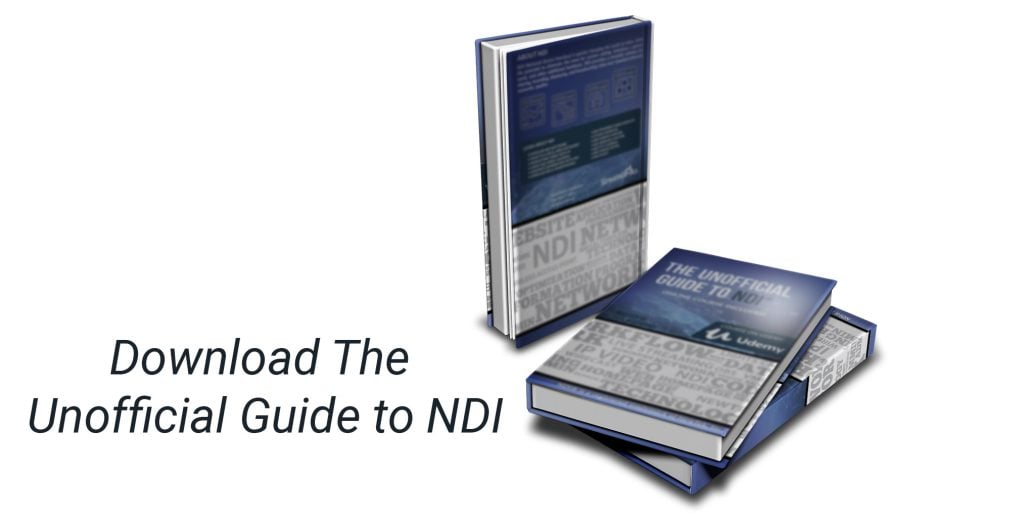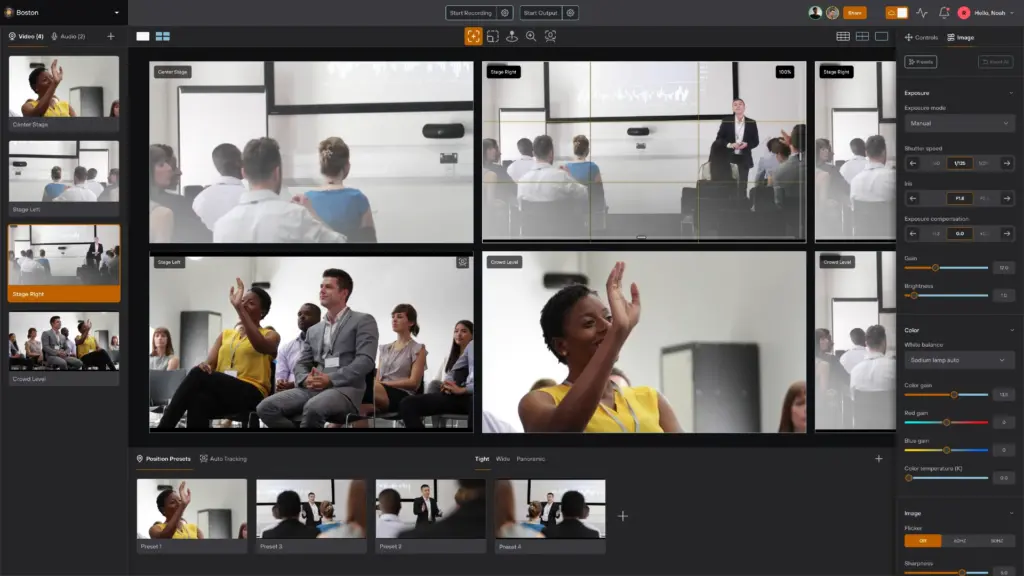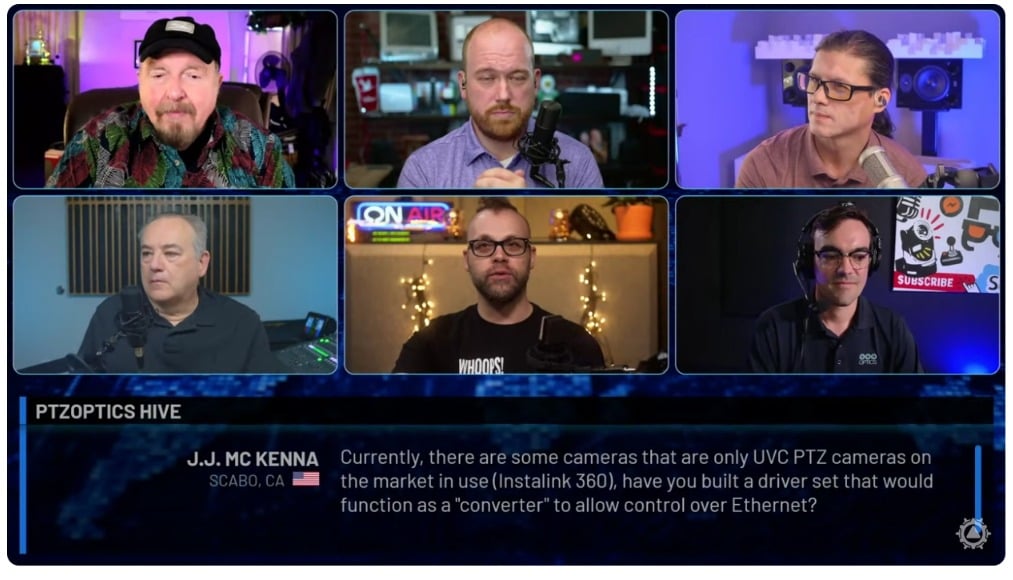What is a LAN network for NDI?
Written by Paul Richards on November 2, 2021
WHAT IS A LOCAL AREA NETWORK?
The purpose of this chapter is to provide a basic understanding of how IP networks are set up with respect to video production. In this chapter, you will be challenged to think outside the box about how to plan live streaming and video production systems in the world of IP. Using standard networking infrastructure, NDI® will enable you to think about video technology in a new way.
At the heart of NDI® connectivity is your local area network (LAN). A LAN is a group of computers and other hardware or devices that are connected using established networking protocols. These devices may be connected using ethernet cables or via WiFi connectivity. A LAN can be as simple as a computer, tablet, or printer connected on a basic home network, or as complicated as hundreds of computers and devices in an office building. All computers and devices connected with networking equipment are considered part of a local area network. Outside of the LAN is the wide area network (WAN). An Internet Service Provider (ISP) provides LANs with a secure connection to the WAN which delivers internet access.
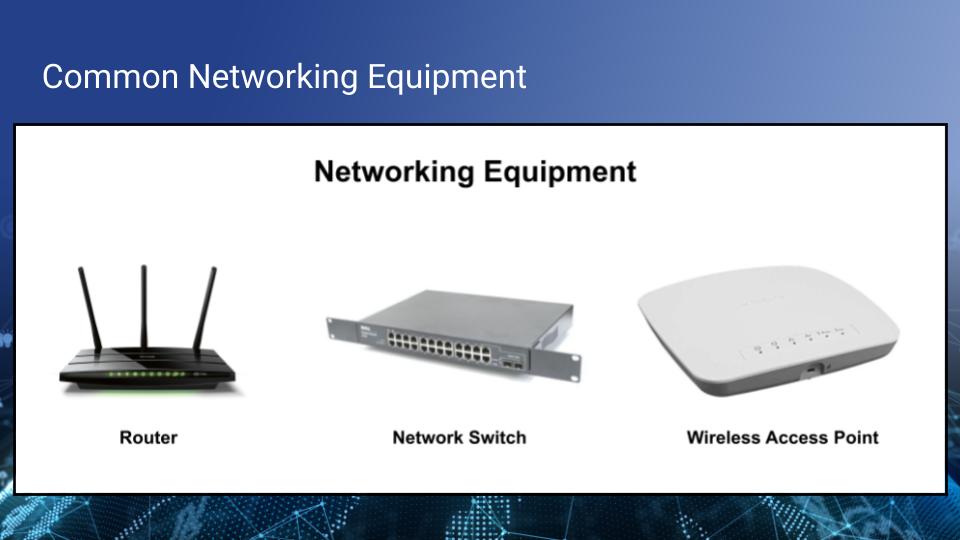
Common types of networking equipment
A router is a common type of networking equipment that provides a safe communication space for computers connected to the network to access the internet. The rules of the LAN are generally managed by the router which has a management page that can be accessed securely by a computer on the network. The router manages the other computers and devices on the network and can even give devices IP addresses automatically using a protocol called Dynamic Host Configuration Protocol (DHCP). Some routers include a built-in network switch, but most are connected to a larger network switch which provides connectivity between all of the devices on the network. Some routers include WiFi connectivity with a built-in Wireless Access Point (WAP). Many networks distribute WAPs throughout an area to provide WiFi connectivity throughout a large space. Each WAP should be connected to the network with ethernet cables and many are Power Over Ethernet (PoE) capable. A PoE device can be powered by PoE-enabled networking equipment using standard ethernet cables.
Below is an example of an IP address table. It’s important that you are organized when it comes to managing the 254 IP addresses available on a single IP range, in order to effectively manage your LAN.
| IP Address | Device |
| 192.168.1.0 | This is the network number that identifies the network as a whole. |
| 192.168.1.1 | This is assigned to the router |
| 192.168.1.2-254 | These addresses may be assigned to devices on your network. |
| 192.168.1.255 | This is the broadcast address. Anything sent to this address is automatically broadcast to IP addresses 1-254. |
Don’t worry if the IP addresses on your network are different. The starting numbers can vary depending on how the network is set up.
Networking setup for NDI
Besides the computers and devices that are a part of the network, LANs require additional hardware to keep everything connected. In a home or small office, the network may be managed by a single router. ISPs often provide multipurpose all-in-one routers that offer access to the internet (via cable, fiber, or other connection). They also provide a wired and/or wireless network connection that enables connected devices to communicate with the internet and other devices on the LAN. Larger and more robust LANs may require additional hardware such as routers, switches, firewalls, and wireless access points. Professional-grade equipment at this level allows for more devices, better security, and network management.
There are several possibilities regarding the type of LAN you will be using for your NDI® set-up. In many cases, you will use your existing network. In that case, it will just be a matter of ensuring that your network is correctly configured and has the necessary capacity. In large organizations with more complex LANs, you may need to work with a network administrator to ensure that your NDI® devices and software have the required access and permissions. A network administrator can also help assign the correct IP address to communicate across the network and ensure that there’s enough available bandwidth to handle your setup.
In some situations, the administrator can also prioritize video traffic to avoid latency issues when there is too much traffic on the network. You may need to set up your own network for use specifically with NDI®. It’s possible to connect a computer to multiple LANs at the same time. This is easy to do if your computer has two Network Interface Cards (NICs). If your computer only has one NIC, you can purchase a USB to ethernet adapter to add an additional NIC port to your computer. Adding an additional NIC port will increase the amount of bandwidth your computer can access. Because NDI® can load balance multiple NIC cards on a computer, this is an easy way to increase the amount of NDI® sources you can use for your video production.
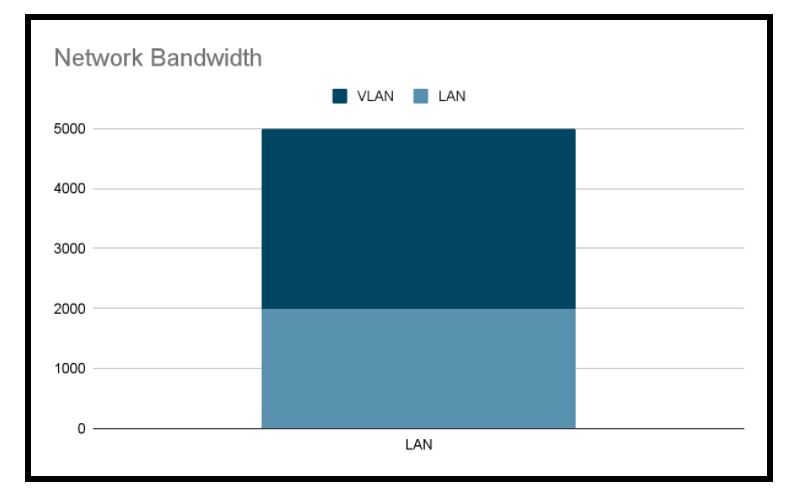
This example LAN shows bandwidth partitioning for a VLAN
Using a VLAN for NDI
A virtual LAN (VLAN) can be used to set up a segmented part of a network specifically for NDI. Network administrators can set up a VLAN to partition resources inside of a larger LAN and provide additional reliability and security. VLANs are ideal for limiting network access to specific computers. A VLAN is ideal for NDI video traffic because you can reduce network traffic and the potential for packet collisions. Most networking equipment allows you to create a large number of VLANs. Each VLAN can be set up with access to specific resources on the network. The example above shows a VLAN that has been set up within a 5 gigabit network. The example VLAN has been set up with access to 3 gigabits of bandwidth.
Networking equipment does have limitations which are important to understand when you’re working with NDI® video. NDI® is designed to work on networking hardware that supports gigabit or greater transfer speeds. But what is a gigabit? Bits are units of measurement used to represent data transfer. Gigabit networking hardware can send and receive 1,000 megabits of data every second. Ten-gigabit networking hardware can send and receive 10,000 megabits of data every second. NDI® video traffic will use this available bandwidth on your network to send and receive video. Therefore, it’s useful to know how much bandwidth each NDI® video source will require and the maximum amount of bandwidth available on your LAN.
House of Worship Example
The following example will outline a video production network setup for a house of worship. For this example, a part of the network has been segmented for devices that are used for video production such as cameras and computers running video production software. Each device on the network has an IP address and in general, there are two different ways that you can assign devices IP addresses. They can be assigned a static IP address manually, or a dynamic IP address automatically. Static IP addresses never change, and therefore they are much better for managing an IP address table on your network. Dynamic IP addresses are assigned by your router using Dynamic Host Configuration Protocol (DHCP). This protocol is ideal for devices that periodically connect and disconnect from your network. A smartphone is a prime example of an IP-connected device that uses DHCP. When your smartphone connects to WiFi, it automatically gets an IP address from the network. It’s a best practice to assign static IP addresses to the most important devices on your network used for video production. It’s especially important to use a static IP address for devices like PTZ cameras that are permanently installed on your network.
Without getting too far into networking jargon, you can have up to 254 devices on a single network which can all communicate on the same IP range.
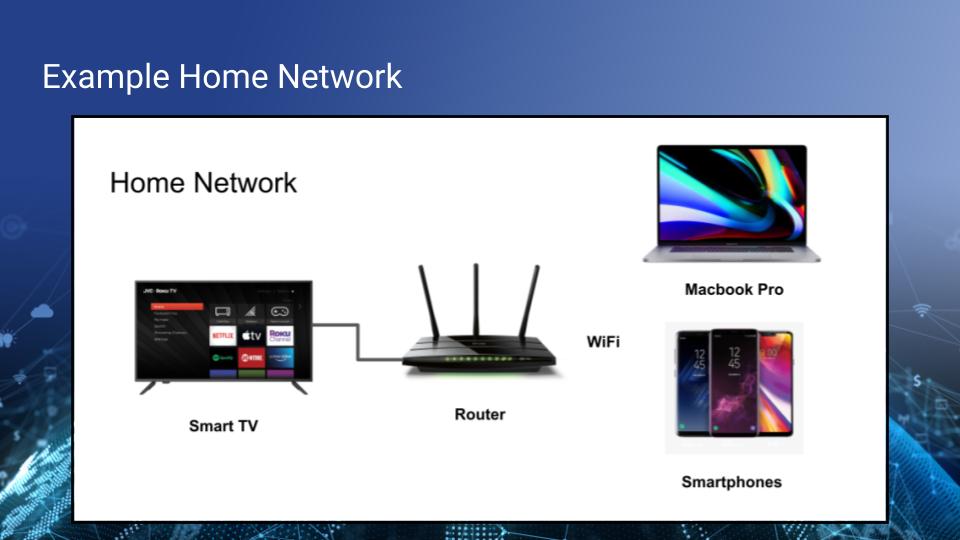
Home networks don’t generally require a lot of networking hardware
Home networks don’t generally require a lot of networking hardware.
A simple home network like the one above uses a router provided by an ISP. This router includes a built-in network switch, a firewall, and a WiFi access point. A router like this will allow you to connect a few devices to your network right away such as a smart TV, smartphone, and a few computers. All-in-one routers are becoming more popular and affordable and can also be used with NDI®.
One popular networking set-up for NDI® comes from TP-LINK. The StreamGeeks tested the TP-LINK Archer series of routers for use with NDI®. This “All-In-One” wireless router offers specific settings that work with multicast and IPTV for video routing. You can scan the QR code above or watch the video in the online course to learn more about this set up. Even if you end up using different networking equipment, the six- minute video outlines all the steps required for most routers to be optimized for NDI®.
As your interest in using NDI® grows, you will likely want to purchase a dedicated network switch that will allow you to plug multiple devices into your network. Your network switch should be connected to a router with an ethernet cable. Some network switches are “managed,” meaning that they have some smart capabilities similar to a router. Remember that ethernet cables can become a bottleneck in your bandwidth access and you should always select ethernet cables that match the bandwidth capabilities of your network infrastructure..
Note: If you plan to power cameras and other devices using ethernet cables, you will want to purchase a network switch that supports Power Over Ethernet (PoE).
The next diagram shows that each device on the network is connected to a network switch. This network switch has PoE connectivity and it can power small devices such as PTZ cameras and joystick controllers.
The table below is helpful for referencing IP addresses when you need them. For example, if a PTZ camera is controllable with your video production software, the camera’s unique IP address is often necessary to control it. Some software with web-server capabilities will use a port number to create a unique address for the software running on the network-connected computer. For example, if your main live streaming computer is running vMix, you may be using the vMix Social application which is controlled by a web-browser interface. If the computer’s IP address is 192.168.1.70, vMix will automatically use port 8089 on the same base IP address to create a unique address to control vMix Social. Therefore, the IP address 192.168.1.70:8090 would open the controls for vMix Social.
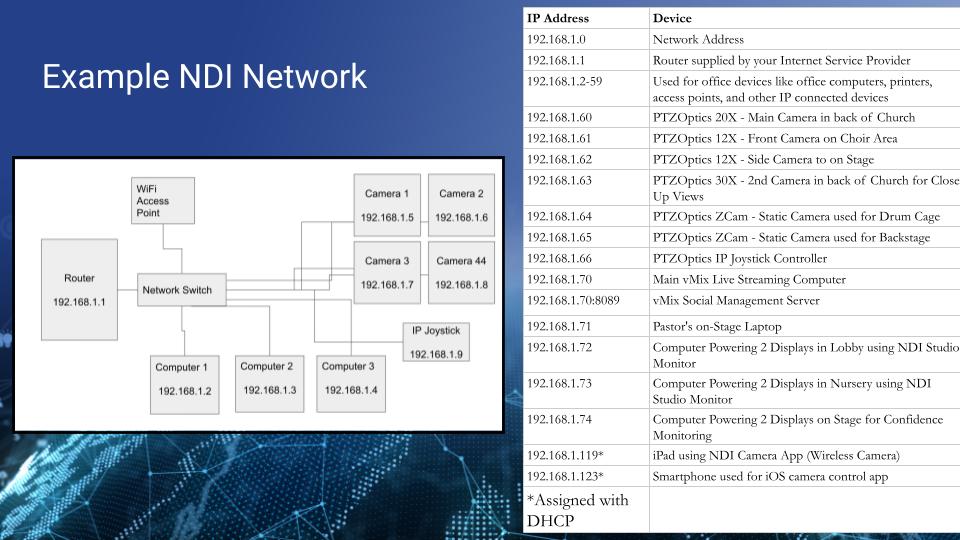
Example NDI Network Setup
| IP Address | Device |
| 192.168.1.0 | Network Address |
| 192.168.1.1 | Router supplied by your Internet Service Provider |
| 192.168.1.2-59 | Used for office devices like office computers, printers, access points, and other IP connected devices |
| 192.168.1.60 | PTZOptics 20X – Main Camera in back of Church |
| 192.168.1.61 | PTZOptics 12X – Front Camera on Choir Area |
| 192.168.1.62 | PTZOptics 12X – Side Camera to on Stage |
| 192.168.1.63 | PTZOptics 30X – 2nd Camera in back of Church for Close Up Views |
| 192.168.1.64 | PTZOptics ZCam – Static Camera used for Drum Cage |
| 192.168.1.65 | PTZOptics ZCam – Static Camera used for Backstage |
| 192.168.1.66 | PTZOptics IP Joystick Controller |
| 192.168.1.70 | Main vMix Live Streaming Computer |
| 192.168.1.70:8089 | vMix Social Management Server |
| 192.168.1.71 | Pastor’s on-Stage Laptop |
| 192.168.1.72 | Computer Powering 2 Displays in Lobby using NDI® Studio Monitor |
| 192.168.1.73 | Computer Powering 2 Displays in Nursery using NDI® Studio Monitor |
| 192.168.1.74 | Computer Powering 2 Displays on Stage for Confidence Monitoring |
| 192.168.1.119* | iPad using NDI® Camera App (Wireless Camera) |
| 192.168.1.123* | Smartphone used for iOS camera control app |
| *Assigned with DHCP |
The great thing about IP-based video production for so many NDI® users is that you likely already have a network in place at home. Thinking about your home network may help you make sense of the chart above. You may open up a whole new universe of possibilities where your existing network becomes the preferred method of video routing across your facility.
Need another camera shot? Just run a Cat-5e cable to an NDI® camera. This single cable will give you a high-quality video, a camera you can remotely control, and power for that camera in a single stroke. Want to send PowerPoint slides from a computer onstage back to the video production computer? No problem, everything is connected to the same network. Try using your home network with the NDI® mobile app on your phone and see how easy it is to send video from your smartphone to your computer connected on the same network.
This is where the rubber meets the road for most NDI® users. Unlike Serial Digital Interface (SDI) and High-Definition Multimedia Interface (HDMI) cabling, ethernet provides power for cameras using a PoE source, such as a PoE switch. It will simplify installations and eliminate the need for additional outlets where you would have had to hire an electrician in the past. And unlike traditional camera control cables, Ethernet can also be used to control cameras and devices within your favorite video production software. You can even use an IP joystick without direct analog control cabling for each camera.
Key Takeaways:
- A local area network (LAN) is a network of interconnected computers.
- Common networking equipment will create a LAN in which multiple computers can communicate.
- NDI® uses a LAN to send and receive video from one computer or device to another.
- Each device on the network should have an IP address which is used to deliver information from one device to another.
Learn more about NDI:
- What is NDI? - learn more here
- Learn about the history of NDI - here
- What is IP Video - learn more here
- Learn about popular NDI software and hardware here
- Learn about networking for NDI here
- Learn about how much bandwidth NDI requires here
- Learn how to use NDI with OBS here
- Learn how to use NDI with vMix here
- Why you should learn how to use IP video here
- Learn how to use NDI cameras here
- Learn how to use NDI for graphics generation here
- Learn how to use NDI with WiFi here
- Learn how to power displays with NDI here
- Learn about NDI Studio Monitor here
- Learn more about NDI Screen Capture here