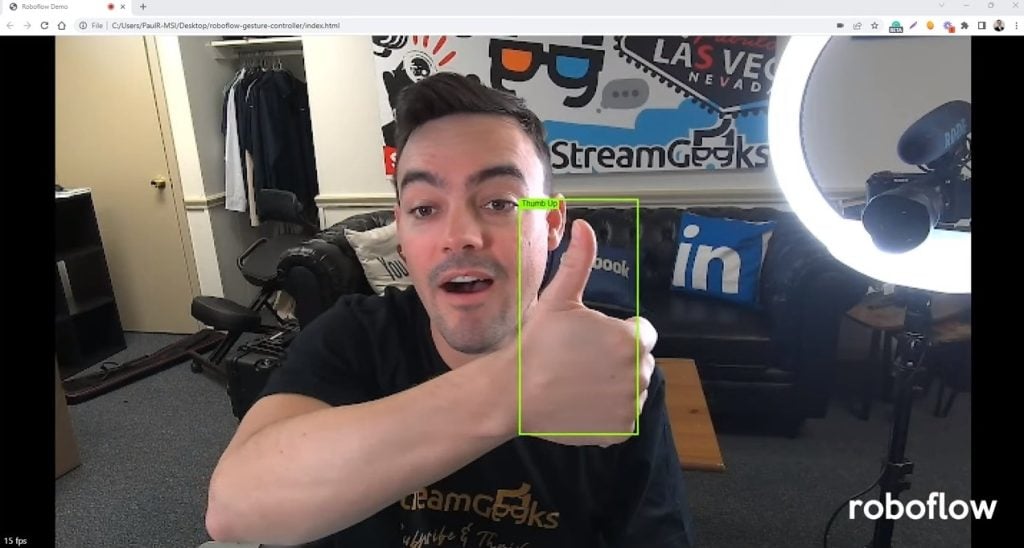2019 OBS User Interface Overview
Written by Paul Richards on January 17, 2019
In this video, the StreamGeeks walk you through the latest 2019 OBS Open Broadcast Software user interface. Don’t forget to check out the entire OBS course available right here on YouTube below.
Check out the entire course here – https://www.youtube.com/playlist?list=PLBgMaK-_C5BZD5ECCkOBZvwtHy6ir_5cp
Learn how to use Open Broadcast Software like a pro and watch the entire StreamGeeks tutorial course right here on YouTube! These videos walk you through everything you NEED to know about using OBS with the latest features updated for 2019. This course starts with the basics and gets you up and running in no time. Once you understand the interface layout work with Paul to build a custom professional looking OBS production. Then move on to more advanced video production tools such as integrating your live chat room and much more.

Latest new OBS 2019 Interface Layout
The new Studio mode in OBS allows broadcasters the ability to have a preview and live production window. The preview window can be used to queue up your upcoming scenes and allows producers the ability to transition in between scenes easily. Throughout the StreamGeeks OBS course, you will build on this knowledge and learn how to use hotkeys, add multiple sources and build dynamic audiovisual presentations.
Check out our other articles about Open Broadcaster Software below:
- Updated - How to connect OBS and Zoom with VoiceMeeter and Headphone Monitoring - here.
- Learn how to use OBS for remote production here.
- How to connect OBS with Zoom, here
- OBS vs vMix a complete review here.
- How to use Zoom for Church Meetings and Worship here.
- Here are the top 10 OBS features you need to know about
- Getting dropped frames in OBS. Here are some new feature to help with that.
- Take a look at OBS 24 and all the new feature here.
- Increase your productivity with OBS and learn how to use hotkeys here
- Learn how to setup animated stinger transitions in OBS here
- Learn how to install the NDI plugin for OBS (and why you should) here
- Learn more about the latest OBS user interface (UPDATED for 2019) here
- Make your audio in OBS sound great with these VST 2 plugins here
- Learn how to fix the most common OBS issues! Audio and Video Sync! here
- Learn how to use OBS 20+ here
- Learn how to use NDI Cameras with OBS here
- Learn how to use the OBS Multiview here
- Learn OBS quickly with our ZERO to SIXTY tutorial video here
- Learn more about OBS settings and optimizing your settings for live streaming here
- Learn how to record videos using OBS here
- New OBS 24 feature allows broadcasters the ability to pause and restart video recordings. Learn more here.
- Learn how to add live annotations over your OBS productions here
- Learn how to add a webcam and set up a picture in picture scene inside OBS here
- Learn how to crop and rotate inputs inside OBS here
- Learn how to use color correction tools and LUTs here
- Learn the best way to connect OBS and Zoom here
- Learn how to connect OBS and Teams here
- Learn how to use countdown timers in Teams here
- Learn where OBS recordings are saved here
- Learn how to live stream to YouTube and Facebook with OBS for free here
- Learn about OBS 27's new features here