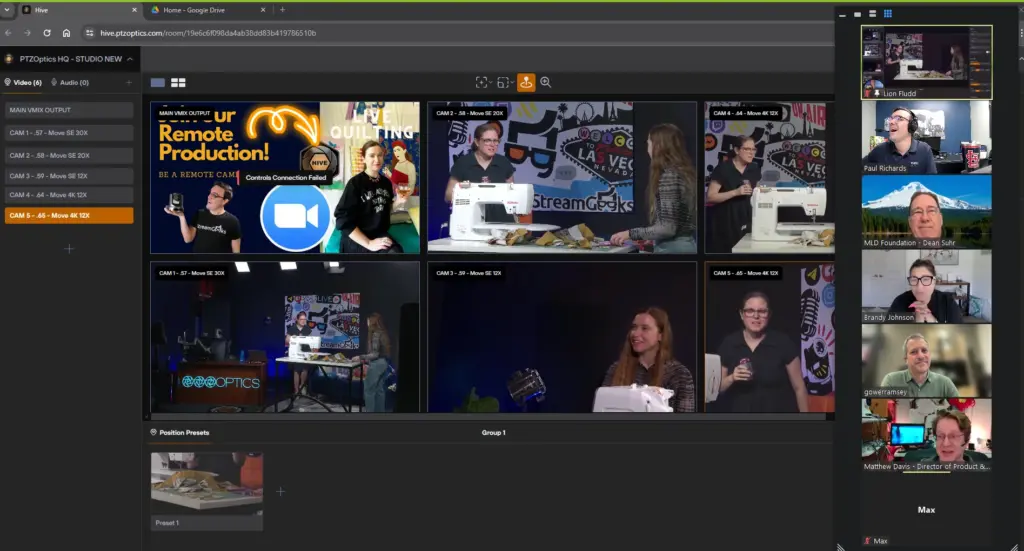Stop dropped frames in OBS
Written by Paul Richards on August 30, 2019
In the latest version of OBS 24.0, there is a new feature to dynamically change the bitrate to manage bandwidth congestion. in this video, we review how to stop getting dropped frames in OBS during your broadcasts using this new feature. Remember this feature is still in BETA. So it’s worth testing this feature with various bit-rates to see what gets the best results for your live stream. This new feature allows OBS to use dropped frames as a way to judge what the ideal bit rate should be.

Stop dropped frames in OBS
If you are just learning about OBS, bitrate is essentially the quality of your live stream. You can have a 4K resolution live stream with a low bit-rate and it look poor quality. And you can have a 720p resolution live stream with a high bit-rate which could look great. So giving OBS control over your bit-rate is an easy way to optimize your broadcast as congestion in your network connection changes.
The other new part of this feature is the ability to bind your internet connection for streaming to a specific network connection. A NIC (Network Interface Card) can be selected for broadcasting which is preferred over WiFi for example. Using this feature along with the dynamically adjustable bitrate options can help your broadcasts reduce the amount of dropped frames you are seeing in your OBS broadcasts.
Join the OBS User Group on Facebook here – https://www.facebook.com/groups/OBSUSERS/
Take Pauls OBS course here – https://www.udemy.com/course/obs-live-streaming-course/
Check out Pauls free OBS guide book here – https://ptzoptics.com/book
Get the OBS 24.0 release candidate here – https://github.com/obsproject/obs-studio/releases/tag/24.0.0-rc1
Check out our other articles about Open Broadcaster Software below:
- Updated - How to connect OBS and Zoom with VoiceMeeter and Headphone Monitoring - here.
- Learn how to use OBS for remote production here.
- How to connect OBS with Zoom, here
- OBS vs vMix a complete review here.
- How to use Zoom for Church Meetings and Worship here.
- Here are the top 10 OBS features you need to know about
- Getting dropped frames in OBS. Here are some new feature to help with that.
- Take a look at OBS 24 and all the new feature here.
- Increase your productivity with OBS and learn how to use hotkeys here
- Learn how to setup animated stinger transitions in OBS here
- Learn how to install the NDI plugin for OBS (and why you should) here
- Learn more about the latest OBS user interface (UPDATED for 2019) here
- Make your audio in OBS sound great with these VST 2 plugins here
- Learn how to fix the most common OBS issues! Audio and Video Sync! here
- Learn how to use OBS 20+ here
- Learn how to use NDI Cameras with OBS here
- Learn how to use the OBS Multiview here
- Learn OBS quickly with our ZERO to SIXTY tutorial video here
- Learn more about OBS settings and optimizing your settings for live streaming here
- Learn how to record videos using OBS here
- New OBS 24 feature allows broadcasters the ability to pause and restart video recordings. Learn more here.
- Learn how to add live annotations over your OBS productions here
- Learn how to add a webcam and set up a picture in picture scene inside OBS here
- Learn how to crop and rotate inputs inside OBS here
- Learn how to use color correction tools and LUTs here
- Learn the best way to connect OBS and Zoom here
- Learn how to connect OBS and Teams here
- Learn how to use countdown timers in Teams here
- Learn where OBS recordings are saved here
- Learn how to live stream to YouTube and Facebook with OBS for free here
- Learn about OBS 27's new features here