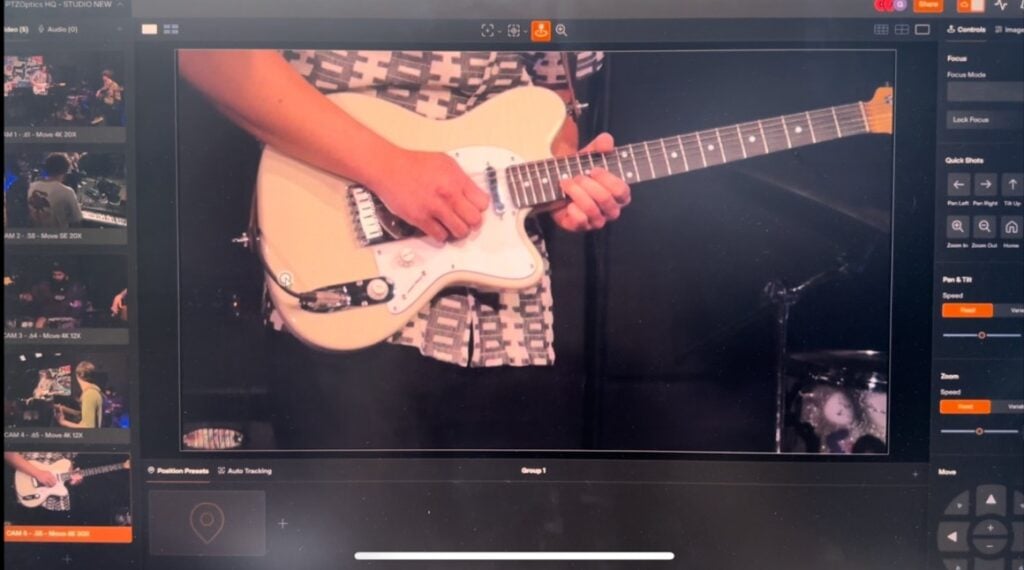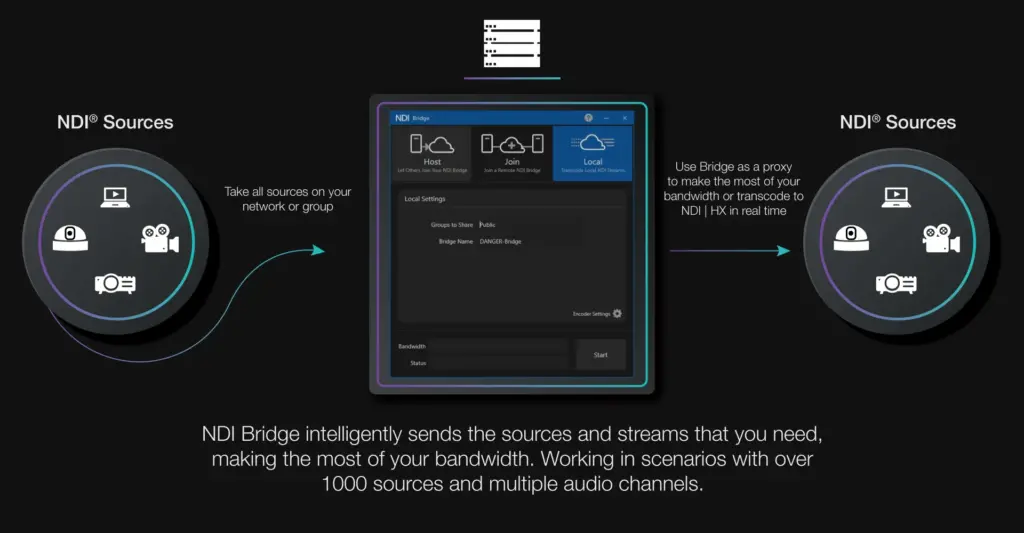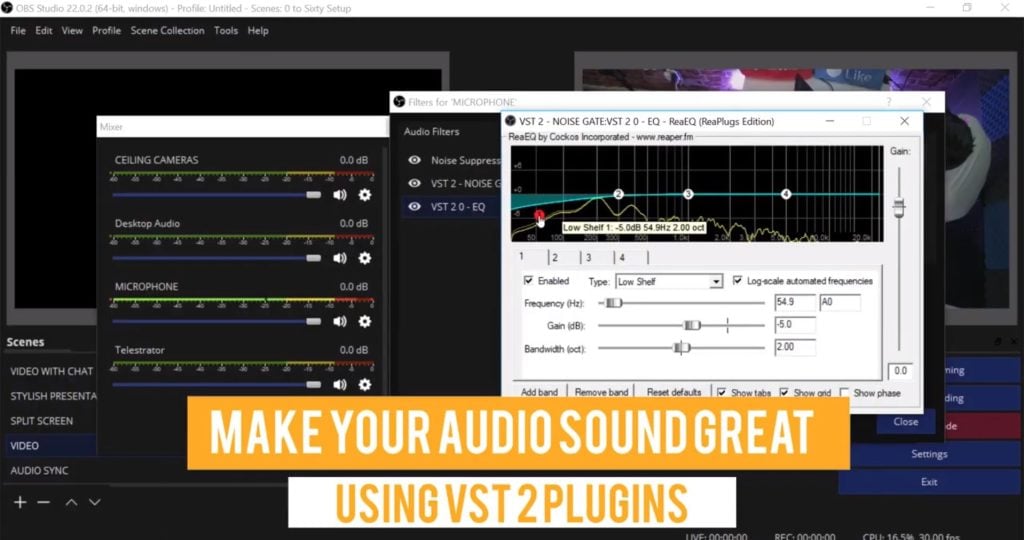How to crop and rotate OBS Inputs
Written by Paul Richards on January 23, 2019
This video is a part of our online OBS tutorial course re-designed for 2019. Paul Richards, the Chief Streaming Officer here at StreamGeeks takes you through everything you need to know about OBS using the latest version 22 of Open Broadcaster Software. Where ever you need to rotate an image you can right-click your source inside the OBS sources menu and select the transform option. The transform area includes multiple options for flipping, rotating and even mirroring your video input inside open broadcaster software. If you want to crop a source inside OBS this is done using the filters area. Add a filter called crop and choose how much of each area of your image you would like to trim off of your input. It’s that easy!

OBS Crop and Rotate Tools
Learn how to quickly crop and rotate images using filters and transformation tools inside OBS to create engaging video presentations. You can download all of the course files for this YouTube OBS course at https://streamgeeks.us/OBS
Check out our other articles about Open Broadcaster Software below:
- Updated - How to connect OBS and Zoom with VoiceMeeter and Headphone Monitoring - here.
- Learn how to use OBS for remote production here.
- How to connect OBS with Zoom, here
- OBS vs vMix a complete review here.
- How to use Zoom for Church Meetings and Worship here.
- Here are the top 10 OBS features you need to know about
- Getting dropped frames in OBS. Here are some new feature to help with that.
- Take a look at OBS 24 and all the new feature here.
- Increase your productivity with OBS and learn how to use hotkeys here
- Learn how to setup animated stinger transitions in OBS here
- Learn how to install the NDI plugin for OBS (and why you should) here
- Learn more about the latest OBS user interface (UPDATED for 2019) here
- Make your audio in OBS sound great with these VST 2 plugins here
- Learn how to fix the most common OBS issues! Audio and Video Sync! here
- Learn how to use OBS 20+ here
- Learn how to use NDI Cameras with OBS here
- Learn how to use the OBS Multiview here
- Learn OBS quickly with our ZERO to SIXTY tutorial video here
- Learn more about OBS settings and optimizing your settings for live streaming here
- Learn how to record videos using OBS here
- New OBS 24 feature allows broadcasters the ability to pause and restart video recordings. Learn more here.
- Learn how to add live annotations over your OBS productions here
- Learn how to add a webcam and set up a picture in picture scene inside OBS here
- Learn how to crop and rotate inputs inside OBS here
- Learn how to use color correction tools and LUTs here
- Learn the best way to connect OBS and Zoom here
- Learn how to connect OBS and Teams here
- Learn how to use countdown timers in Teams here
- Learn where OBS recordings are saved here
- Learn how to live stream to YouTube and Facebook with OBS for free here
- Learn about OBS 27's new features here