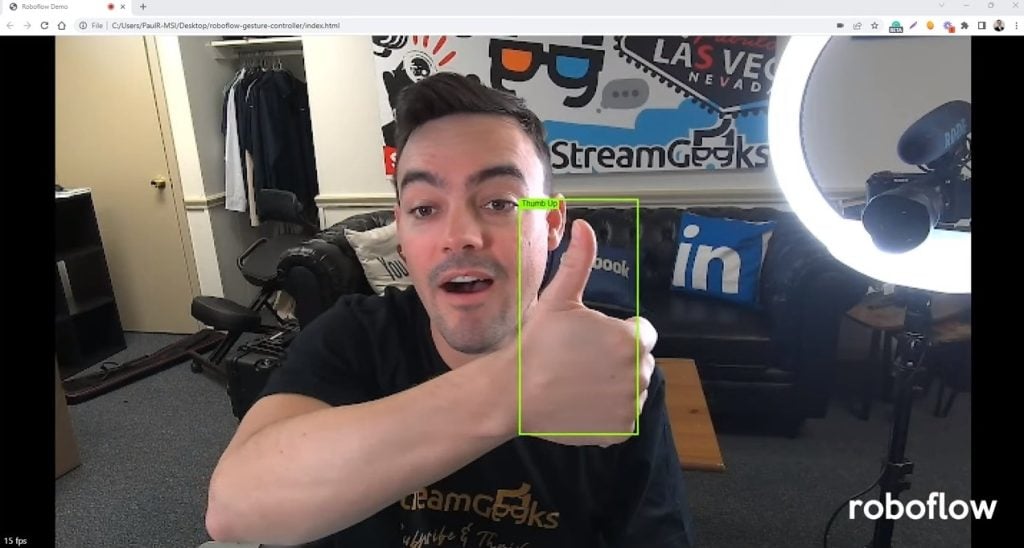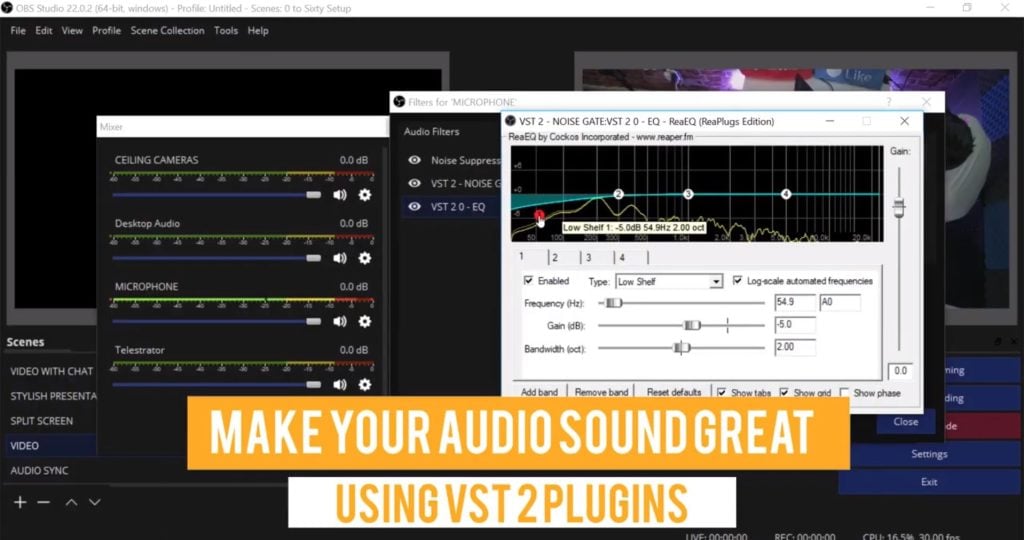10 New OBS features you NEED to see for 2019
Written by Paul Richards on January 21, 2019
10 New OBS features you NEED to see for 2019
This is a great chance to get caught up with all the new OBS features now found in Open Broadcaster Software version 22 and later. Here’s what Paul and Tess think are the most useful new features of the popular live streaming software starting with the OBS Multiviewer. A video production multiviewer is a broadcast software feature that allows a producer to gain multiple views of the video production sources at a glance. This new feature inside OBS allows users to pop out a window or display a full-screen output of all video scenes up to eight in an elegant layout. This layout sets up a live preview and output screen with eight additional video inputs shown below. The next big feature is the Hotkeys allowing broadcasters the ability to quickly recall video production tasks. Easily transition between one scene to another inside OBS with hotkeys. The StreamGeeks have demonstrated how users can synchronize PTZ camera movements using OBS hotkeys with the included PTZOptics OBS application along with various other workflow improvements. Also, noted are the easy integrations with third-party USB connected hotkey interfaces such as the Elgato StreamDeck.

OBS Settings for Live Streaming
If you haven’t heard about the NewTek NDI plugin for OBS than you are missing out. The new NDI plugin for Open Broadcaster Software provides instant input and output NDI capabilities. This allows OBS users to quickly bring and send out NDI video and audio sources over their local area network. Now you can stream with multiple computers on your network, use a plethora of NDI tools and quickly leverage an IPTV network. PTZOptics even supports NDI cameras that can now be used directly in OBS without the need of a capture card using NDI.
The Xbox PTZ camera control app from PTZOptics provides a great new resource for OBS users. The PTZOptics OBS plugin controller will allow users to operate up to 4 cameras with an Xbox controller. The Xbox controller provides full pan, tilt and zoom functionality along with camera switching for up to 4 cameras.
The Studio Mode inside the latest version of Open Broadcaster Software 20 and later provides a huge new boost in productivity for creative live streaming and producing. Finally, Open Broadcaster Software is starting to look more like a popular video production software like Wirecast and vMix. This preview and output screen functionality includes the ability to completely preview changes before they are transitioned into the live output area. This is a great way to queue up upcoming scenes and build new layouts on the fly during your OBS productions. I highly suggest setting up a new OBS theme and turning on studio mode for beginners to get a feel for the power of OBS. Also, don’t forget about that helpful tool for “Double Click Scene Switching” which allows users to quickly switch camera scenes as with a double click. A single click will by default, send the scene into a preview. But for quick scene switching enable the double click feature in your settings area.

Latest new OBS 2019 Interface Layout
The new Instant Replay feature inside OBS is a little rough around the edges. This plugin and script which was “developed by Jim” will do the job for basic instant replay. It does not feature the ability to slow down the speed of video playback as we see inside Wirecast or vMix. But still, the replay buffer or instant replay feature inside OBS is quite a cool feature.
The other more presentation and fancy visual features include image masks and stingers. Image masks allow users to create a mask around live video feeds to show only the video inside a custom outline. For example, you can use a white circle in a black box to create an image mask of a square. This is a nice way to spice up a basic picture in picture layout with an image mask. Another cool way to use OBS with more production value is the use of a Stinger. OBS Stinger transitions allow users to have a visual animation during the transition effect. This can be done with video files that have a transparent alpha channel of video.
Finally, two much-needed improvements to our audio and video quality for live inputs are color corrections, LUTs, and VST 2 plugin support. The color correction and LUT (look up table) support is great for matching up multiple live camera feeds in OBS. Many times OBS production systems include cameras from different manufacturers, that have various lenses and even connection types. Apply a LUT to each video input can help make the production have a more cohesive feel. Basic color correction features can also help out a lot when a producer needs to make changes on the fly. The VST 2 plugins that we talk about can add a lot of production quality to your audio sources. We talk about adding noise suppression, gates, EQ and compression to our OBS audio sources. Doing this correctly can really help your production quality.
Here’s our complete list here:
- OBS MultiViewer
- Hotkeys
- NDI Plugin! If you haven’t started using it. Do it!
- xBox Camera Control!
- Studio Mode w/ Double Click Scene Switching
- Instant Replay – Check
- Image Mask
- VST Plugins
- Stingers – Check
- Color Correction and Luts
Check out our other articles about Open Broadcaster Software below:
- Updated - How to connect OBS and Zoom with VoiceMeeter and Headphone Monitoring - here.
- Learn how to use OBS for remote production here.
- How to connect OBS with Zoom, here
- OBS vs vMix a complete review here.
- How to use Zoom for Church Meetings and Worship here.
- Here are the top 10 OBS features you need to know about
- Getting dropped frames in OBS. Here are some new feature to help with that.
- Take a look at OBS 24 and all the new feature here.
- Increase your productivity with OBS and learn how to use hotkeys here
- Learn how to setup animated stinger transitions in OBS here
- Learn how to install the NDI plugin for OBS (and why you should) here
- Learn more about the latest OBS user interface (UPDATED for 2019) here
- Make your audio in OBS sound great with these VST 2 plugins here
- Learn how to fix the most common OBS issues! Audio and Video Sync! here
- Learn how to use OBS 20+ here
- Learn how to use NDI Cameras with OBS here
- Learn how to use the OBS Multiview here
- Learn OBS quickly with our ZERO to SIXTY tutorial video here
- Learn more about OBS settings and optimizing your settings for live streaming here
- Learn how to record videos using OBS here
- New OBS 24 feature allows broadcasters the ability to pause and restart video recordings. Learn more here.
- Learn how to add live annotations over your OBS productions here
- Learn how to add a webcam and set up a picture in picture scene inside OBS here
- Learn how to crop and rotate inputs inside OBS here
- Learn how to use color correction tools and LUTs here
- Learn the best way to connect OBS and Zoom here
- Learn how to connect OBS and Teams here
- Learn how to use countdown timers in Teams here
- Learn where OBS recordings are saved here
- Learn how to live stream to YouTube and Facebook with OBS for free here
- Learn about OBS 27's new features here