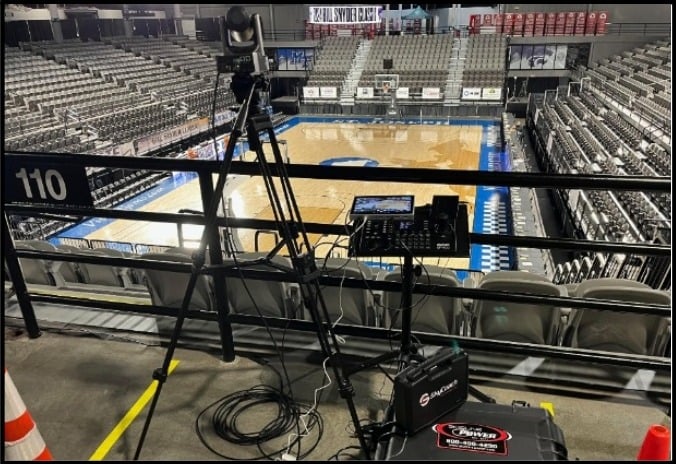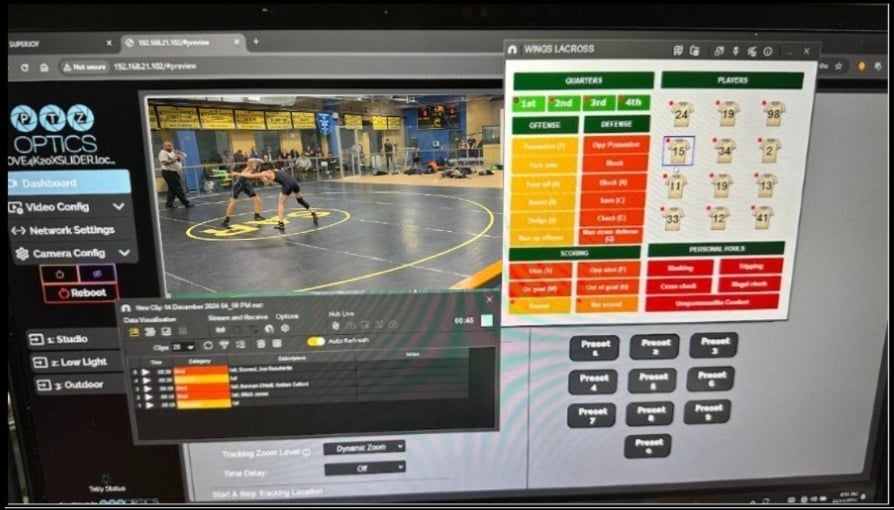How to Pause OBS video recordings
Written by Paul Richards on August 30, 2019
Did you know that you can now pause OBS recordings! With the latest version of OBS 24.0 or later you can pause a recording in OBS and then restart the recording when you want to. This is an awesome new feature available in the latest OBS 24.0 release candidate.

OBS recording formats that support pause and restart
In this video, we review the video formats that you can record in with OBS and pause the recording to be restarted. Currently, you can record video in Flv, Mkv, ts, and m3u8 for use with this new pause recording feature. When recording video, just remember that you cannot pause your live stream. But it is nice if you are recording video content of your live stream during the broadcast for later use. In this way, you can record short clips from your live stream and save them in one file with start and pause feature. One requested feature is the ability to pause a recording with the hotkeys. We will bring this up in the OBS user group.

New OBS 24 pause button during video recordings
Remember the popular Mp4 and MOV video recording formats do not support this new feature. OBS recording formats that support pause and restart are only Flv, Mkv, ts, and m3u8. The reason these video formats have this feature is that OBS has the ability to store this video without being finalized even if the computer is turned off due to a power outage. Assuming you have the latest version of OBS and your recording format selected properly you will see the pause button available once you start recording.
What are the other new OBS 24 features?
- The long-requested ability to pause recordings
- A new option to use dynamic bitrate adjustment while streaming instead of dropping frames when the internet is congested for whatever reason
- The ability to control browser source audio volume with the audio mixer, as well as apply audio filters, and output audio to stream only rather than desktop audio
- The ability to create custom browser dock widgets so you can have custom web pages opened whenever OBS is opened
- Hardware-accelerated decoding of H264 media files in the media source
- Updated x264, FFmpeg, and CEF versions on Windows. x264, in particular, has a number of new optimizations that should improve performance for anyone using software encoding
- A whole lot of minor optimizations to the program
Join the OBS User Group on Facebook here – https://www.facebook.com/groups/OBSUSERS/
Take Pauls OBS course here – https://www.udemy.com/course/obs-live-streaming-course/
Check out Pauls free OBS guide book here – https://ptzoptics.com/book
Get the OBS 24.0 release candidate here – https://github.com/obsproject/obs-studio/releases/tag/24.0.0-rc1
Check out our other articles about Open Broadcaster Software below:
- Updated - How to connect OBS and Zoom with VoiceMeeter and Headphone Monitoring - here.
- Learn how to use OBS for remote production here.
- How to connect OBS with Zoom, here
- OBS vs vMix a complete review here.
- How to use Zoom for Church Meetings and Worship here.
- Here are the top 10 OBS features you need to know about
- Getting dropped frames in OBS. Here are some new feature to help with that.
- Take a look at OBS 24 and all the new feature here.
- Increase your productivity with OBS and learn how to use hotkeys here
- Learn how to setup animated stinger transitions in OBS here
- Learn how to install the NDI plugin for OBS (and why you should) here
- Learn more about the latest OBS user interface (UPDATED for 2019) here
- Make your audio in OBS sound great with these VST 2 plugins here
- Learn how to fix the most common OBS issues! Audio and Video Sync! here
- Learn how to use OBS 20+ here
- Learn how to use NDI Cameras with OBS here
- Learn how to use the OBS Multiview here
- Learn OBS quickly with our ZERO to SIXTY tutorial video here
- Learn more about OBS settings and optimizing your settings for live streaming here
- Learn how to record videos using OBS here
- New OBS 24 feature allows broadcasters the ability to pause and restart video recordings. Learn more here.
- Learn how to add live annotations over your OBS productions here
- Learn how to add a webcam and set up a picture in picture scene inside OBS here
- Learn how to crop and rotate inputs inside OBS here
- Learn how to use color correction tools and LUTs here
- Learn the best way to connect OBS and Zoom here
- Learn how to connect OBS and Teams here
- Learn how to use countdown timers in Teams here
- Learn where OBS recordings are saved here
- Learn how to live stream to YouTube and Facebook with OBS for free here
- Learn about OBS 27's new features here