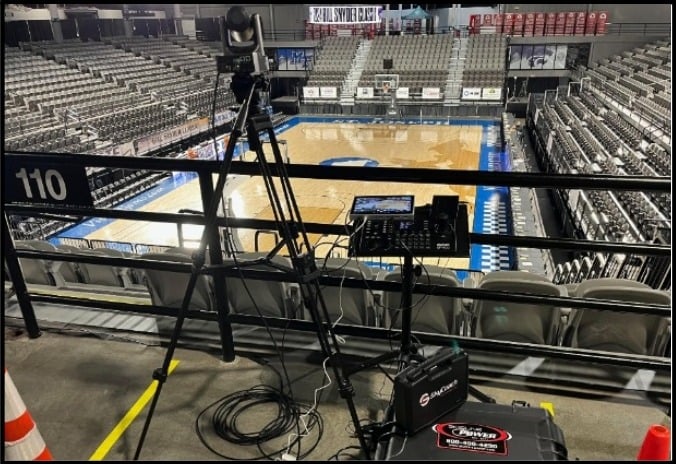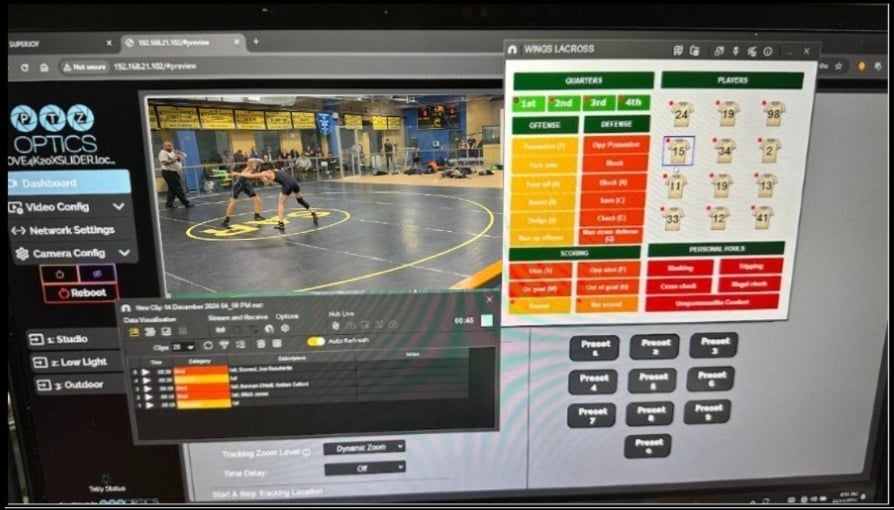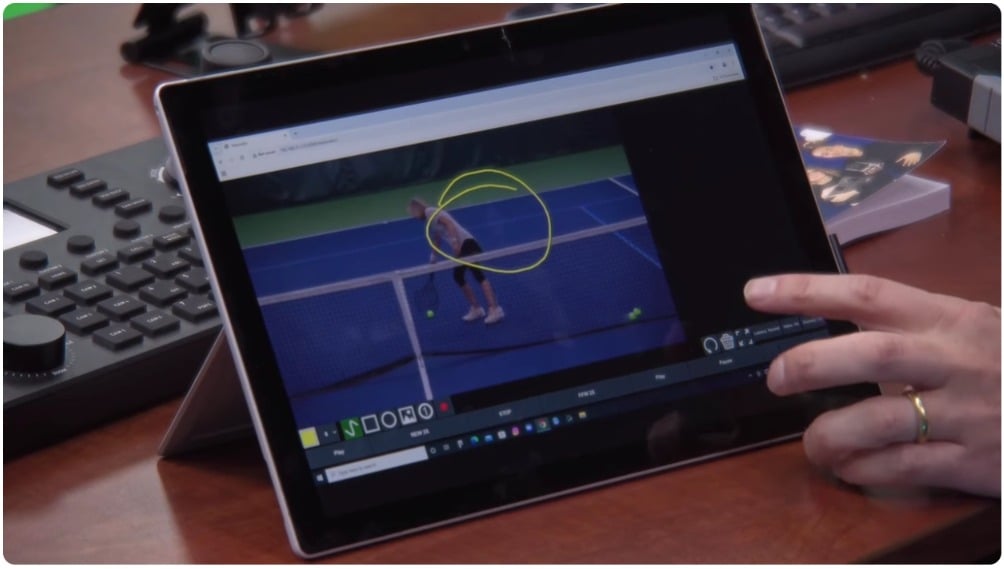OBS 27 New Feature Updates
Written by Paul Richards on April 29, 2021
OBS 27 is now available for download as a release candidate from the OBS website here. Some of the big new features are all about usability which includes Undo and Redo actions, a missing files notification, new controls for virtual cameras, stingers, overlay features, and a long list of other updates. The StreamGeeks have published a review video that also includes an outline of the top features from OBS 24, 25, and 26, so be sure to check that video out. Below is a list of the top features leading up to the OBS 27 release.

OBS 24
- Dynamic Bitrate – Great for increasing the quality of your live streams especially if bandwidth or network congestion is an issue.
- Custom Docks – Custom docks allow you to bring websites into your OBS dashboard which is ideal for live chat rooms and other controls. This feature does work with local HTML on your computer.
OBS 25
- SRT output – This feature allows you to work with SRT (Secure Reliable Transport). The implementation in OBS is still rough but it does work.
- Scene Collections – Scene collections allow you to group together scenes and organize your projects. This allows you to load up projects quickly and easily.
- T-Bar – This is a popular video production tool used to transition between your preview and output screens. This is ideal for use in Studio Mode.
- Volume Lock – In OBS you have the ability to lock sources in place. This feature is now available for audio sources as well so the mix is not changed by accident.
- Source List Icons – A beautiful feature in OBS 25 was the addition of icons for each source type. This is very helpful for new and advanced users.
OBS 26
- Virtual Camera Support – This feature allows you to output your video from OBS and bring it into another program like Skype or Zoom. The virtual webcam brings any video in the output of OBS into any software that use a webcam to ingest video.
- Source Toolbar & Media Playback – The media source toolbar is very helpful for scrubbing through video assets inside of OBS.
- AI Noise Suppression – This feature helps with noise suppression and can improve the audio quality for most microphones.
- Screenshot Capabilities – The ability to quickly take screenshots is now available and available via hotkeys.
- Movable Dock UI – The moveable Dock UI makes organizing your OBS dashboard easier and more fluid.
Now what’s new with OBS 27?

OBS 27 brings a long list of new features which have been demonstrated in the video above. Here is a short list of the top new features implemented in OBS 27.
- RTX Voice
- Missing Files Dialog
- Source Specific Visibility Transitions
- UNDO and REDO
- Does not work for the settings in the settings menu.
- MAC-OS Fixes – Hardware Accelerated Decoding – Finally gets Web Browsers Sources
- Virtual Camera Controls to System Tray
- Track Map Stinger Report
Our favorite new features include the UNDO and REDO options. This adds a new level of professionalism to the OBS project. Every popular software has this feature and it makes the program more accessible to users of all levels. The next feature we like is a source specific transition. This feature allows you to add a transition to any source when the source is shown. Using the eye icon you can show or hide a source inside your OBS scene. When you “show” the source by clicking the eye icon, you can have the source shown with a custom transition. When you “hide” the source, another transition can be applied. Other video production solutions like Wirecast and vMix have had this feature but they restrict the amount of layers you can have. OBS now allows you to have an unlimited number of layers with custom animated transitions.
Conclusion
OBS 27 offers a variety of new features that help new and advanced users. The past three OBS version updates have made the software much easier to use. Those who are new to OBS will not be able to recognize OBS version one through ten because so many changes have improved the interface. New updates for Mac users include dockable web browsers and hardware decoding.
Don’t forget that you can download The Unofficial Guide to OBS here.
Check out our other articles about Open Broadcaster Software below:
- Updated - How to connect OBS and Zoom with VoiceMeeter and Headphone Monitoring - here.
- Learn how to use OBS for remote production here.
- How to connect OBS with Zoom, here
- OBS vs vMix a complete review here.
- How to use Zoom for Church Meetings and Worship here.
- Here are the top 10 OBS features you need to know about
- Getting dropped frames in OBS. Here are some new feature to help with that.
- Take a look at OBS 24 and all the new feature here.
- Increase your productivity with OBS and learn how to use hotkeys here
- Learn how to setup animated stinger transitions in OBS here
- Learn how to install the NDI plugin for OBS (and why you should) here
- Learn more about the latest OBS user interface (UPDATED for 2019) here
- Make your audio in OBS sound great with these VST 2 plugins here
- Learn how to fix the most common OBS issues! Audio and Video Sync! here
- Learn how to use OBS 20+ here
- Learn how to use NDI Cameras with OBS here
- Learn how to use the OBS Multiview here
- Learn OBS quickly with our ZERO to SIXTY tutorial video here
- Learn more about OBS settings and optimizing your settings for live streaming here
- Learn how to record videos using OBS here
- New OBS 24 feature allows broadcasters the ability to pause and restart video recordings. Learn more here.
- Learn how to add live annotations over your OBS productions here
- Learn how to add a webcam and set up a picture in picture scene inside OBS here
- Learn how to crop and rotate inputs inside OBS here
- Learn how to use color correction tools and LUTs here
- Learn the best way to connect OBS and Zoom here
- Learn how to connect OBS and Teams here
- Learn how to use countdown timers in Teams here
- Learn where OBS recordings are saved here
- Learn how to live stream to YouTube and Facebook with OBS for free here
- Learn about OBS 27's new features here