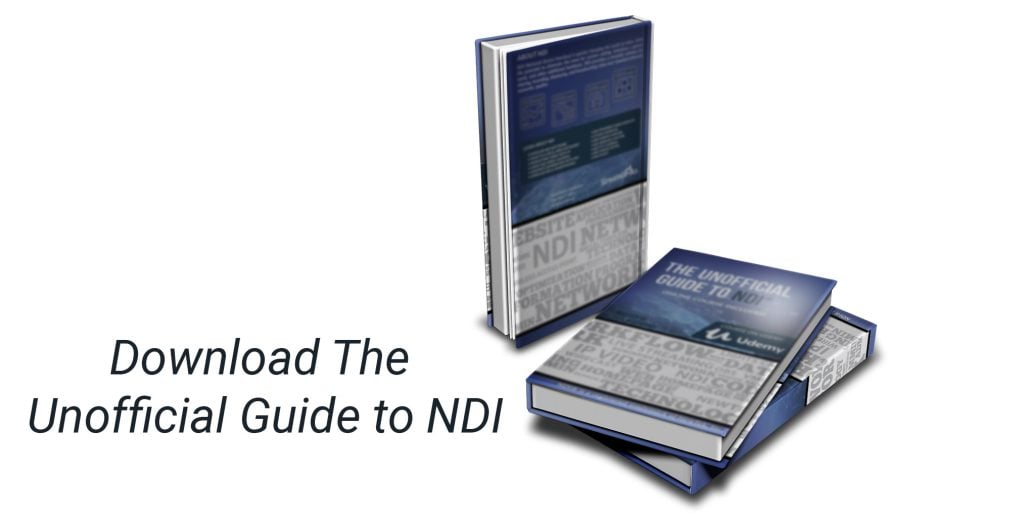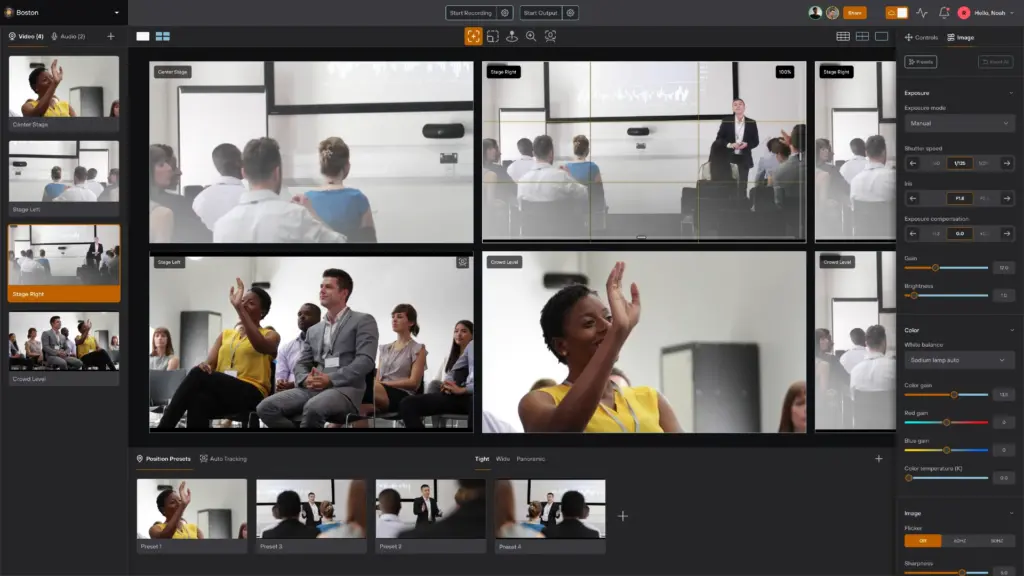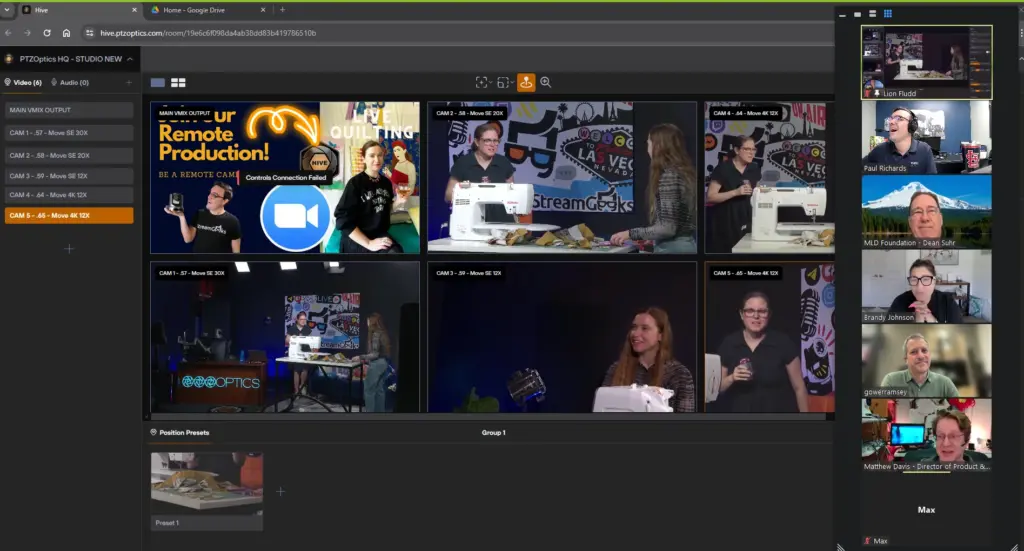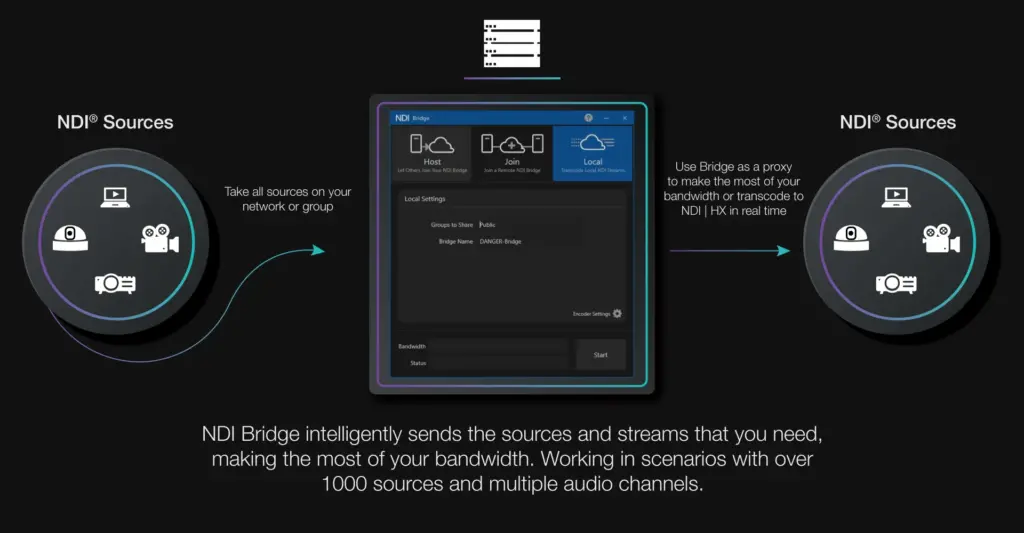Using NDI with OBS
Written by Paul Richards on November 2, 2021
Open Broadcaster Software (OBS) is an open-source video production software project that has become the most popular live streaming and video production solution in the world. The software provides an open workspace for creating, recording, and streaming video in a live production environment. OBS is free, yet it supports an unlimited number of sources and scenes which is why it has become so popular. OBS has become the standard for live streaming video gaming, but also many other types of live productions including worship services, theater, events, live sports, talk shows, and more.
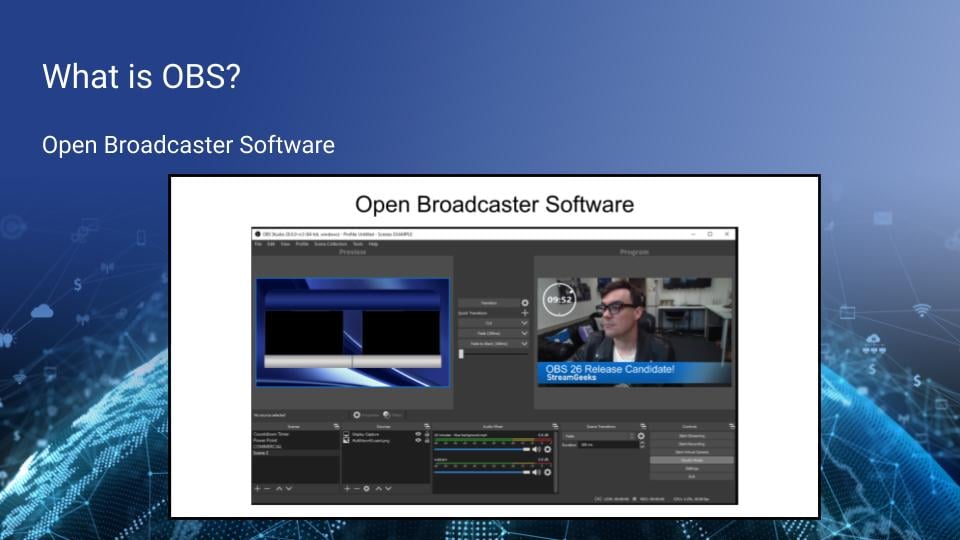
The Open Broadcaster Software interface in Studio Mode with two screens: one for Preview and the other for Program Output.
The OBS project was started by Hugh “Jim” Bailey in 2012. The open-source nature of the project has attracted a grassroots community of developers that helps maintain and increase the functionality of the software. OBS can be installed on any Mac, PC, or Linux computer from OBSProject.com. In 2016, a developer by the username of Palakis released a plugin for OBS that added support for NDI®. OBS plugins are software add-ons that extend the functionality of OBS by adding open source code. Once a plugin is installed, new features are made available in the OBS interface. As of early 2021, 1.5 million users had downloaded the NDI® plugin for OBS. The plugin offers users NDI® inputs and outputs which generate a new world of possibilities for OBS users.
It’s worth noting that OBS will never have native support for NDI®. All code in the OBS project must be 100% open source. NDI® itself is royalty-free, but the code is not open source. Therefore, the plugin provides a legal way for OBS to interface with NDI®. So why is OBS so important to the NDI® ecosystem overall? NDI® essentially opens up thousands of new video input and output opportunities for OBS users. Because OBS is free, it has become a go-to solution for creating NDI® video and sending it out into a LAN.
How does NDI® work in OBS?
Once you have installed OBS and the NDI® plugin you can use NDI® in three ways. First, you can set up OBS to send the preview and output screens in the production software as NDI® outputs. This is an easy way to capture and distribute your OBS content via NDI®. The second option is to bring NDI® sources into your OBS production. This is useful for connecting multiple OBS software instances, or using OBS with some of the other NDI® tools. Third, you can add an OBS filter to any source or scene in OBS to make that individual source/scene an NDI® output. OBS can be used in this way to output complex scenes with multiple sources via NDI.
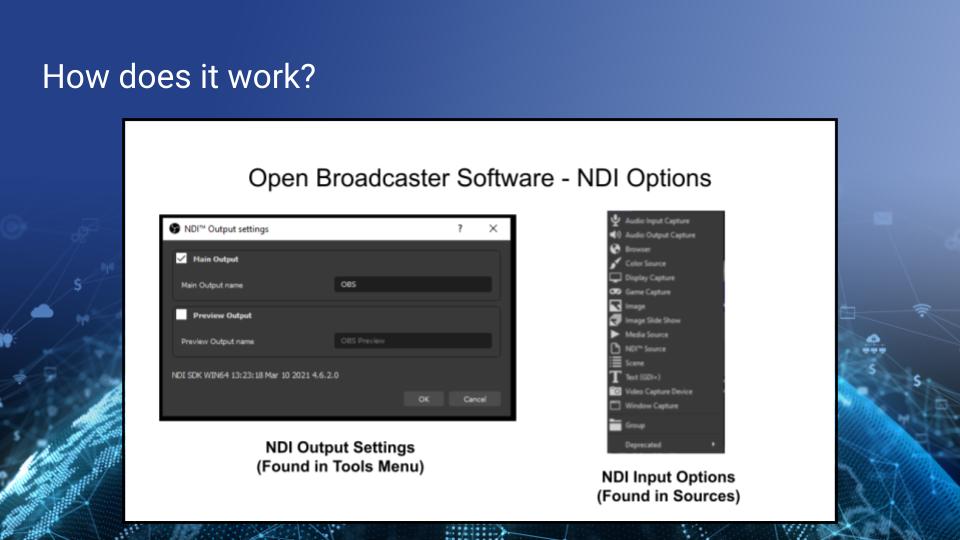
NDI® settings inside OBS.
Example: Using OBS as an NDI® output
One example of using an NDI® output with OBS is a dual computer set-up. Many people have multiple computers and they want to stream, record, and play videogames at the same time. In many cases, one computer is not powerful enough to play computer games and live stream at the same time. So it’s possible to have one computer for playing video games, and another for live streaming and recording the content.
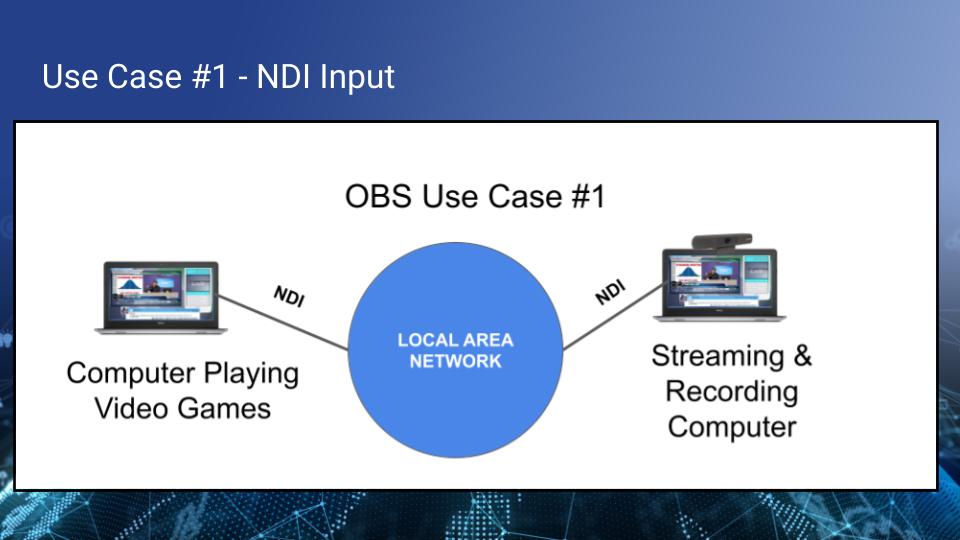
Two computers connected with NDI®.
Connecting two computers with OBS is very easy with NDI®. One computer is set up to output NDI® and the other simply uses NDI® as an input source. As long as both computers are on the same local area network (LAN), the video should be crystal clear and reliable with minimal latency. Another popular use of OBS is to output the production to another computer as a display. In this way, you can use all the tools in OBS to create a dynamic presentation with live video and data sources. The entire production can run on a Mac, PC, or Linux computer and then distributed across the network to another computer where you want the video to be displayed.
Example: Using NDI® as an input
Perhaps the most popular way to use NDI® as an input in OBS is with a smartphone. NDI® offers two smartphone applications which can be used to send video in two different ways. NDI® Camera turns a smartphone into an NDI® camera. NDI® Capture captures the screen of a smartphone and makes the video available as NDI®. NDI® Capture is ideal for mobile video gaming or presentations that happen on a smartphone. NDI® Camera is great for sharing live camera video with OBS over a LAN.
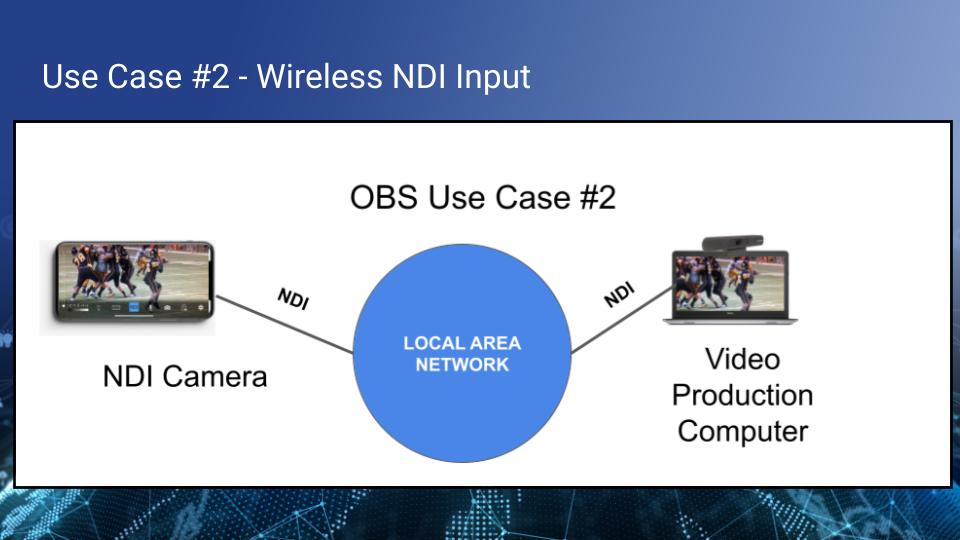
NDI® Camera used with a video production computer running OBS.
There are multiple benefits to using an NDI® Camera instead of a regular webcam. First of all, smartphones are popular and they feature some of the best camera technology available to consumers. Secondly, the NDI® Camera solution uses WiFi and doesn’t take up a USB port. Therefore, NDI® Camera can be used untethered from the computer it’s used with to provide new and interesting viewpoints.
Mobile phones can be used to send screen captures with NDI® Capture too. While mobile phones are great for playing video games and making presentations, they can be clumsy when used with multimedia applications such as live streaming and video production. Therefore, NDI® provides an easy way to incorporate mobile phone connectivity with larger live video productions.
Example: Using NDI® filters
OBS is organized into scenes which are used to create various layouts in an organized manner. Each scene is made up of sources which are multimedia elements that might include an image, text, a video, or an NDI® source among other options. In this way, OBS users can create dynamic scenes with an unlimited number of sources and switch between them as their live video productions are being streamed or recorded.
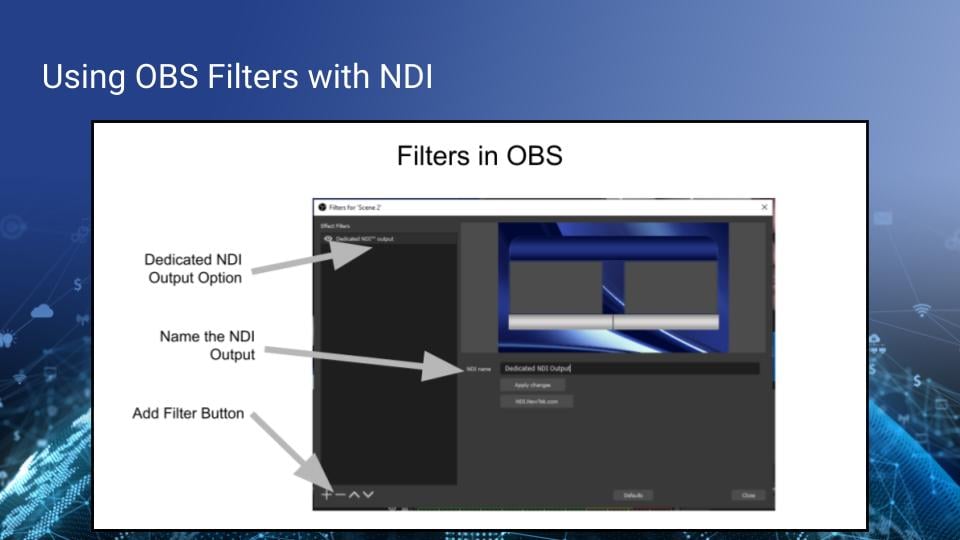
Using NDI filters in OBS
You can apply filters to an entire scene or an individual source. They can be used to sharpen a source, change the color, apply a color key and much more. Once the NDI® plugin is installed with OBS, a new filter called “Dedicated NDI® Output” becomes available as a filter. This is a great way to create a dedicated NDI® output beyond the Program Output of the software. You can add a filter to any source or scene by right clicking the scene and choosing the Filters option. Once the filter has been added, you can name your NDI® output. This is the name that will be discoverable by other NDI® solutions on your LAN.
OBS is a powerful tool for NDI® users of any experience level. From an accessibility standpoint, OBS is free and it supports all major computer systems. While OBS is not necessarily a tool found in high-end television studios, it’s the world’s most popular video production software. You should consider using OBS to create dynamic NDI® content.
Key Takeaways:
- OBS is a completely free video production that continues to improve with each release.
- OBS is open source and the project is supported by a large community of developers.
- There is an NDI® plugin for OBS which provides NDI® connectivity for OBS.
- NDI® can be used as a video input or output with OBS.
- Because OBS is free, it’s a great application to produce NDI®- enabled video content for use with NDI® tools such as Studio Monitor.
Learn more about NDI:
- What is NDI? - learn more here
- Learn about the history of NDI - here
- What is IP Video - learn more here
- Learn about popular NDI software and hardware here
- Learn about networking for NDI here
- Learn about how much bandwidth NDI requires here
- Learn how to use NDI with OBS here
- Learn how to use NDI with vMix here
- Why you should learn how to use IP video here
- Learn how to use NDI cameras here
- Learn how to use NDI for graphics generation here
- Learn how to use NDI with WiFi here
- Learn how to power displays with NDI here
- Learn about NDI Studio Monitor here
- Learn more about NDI Screen Capture here