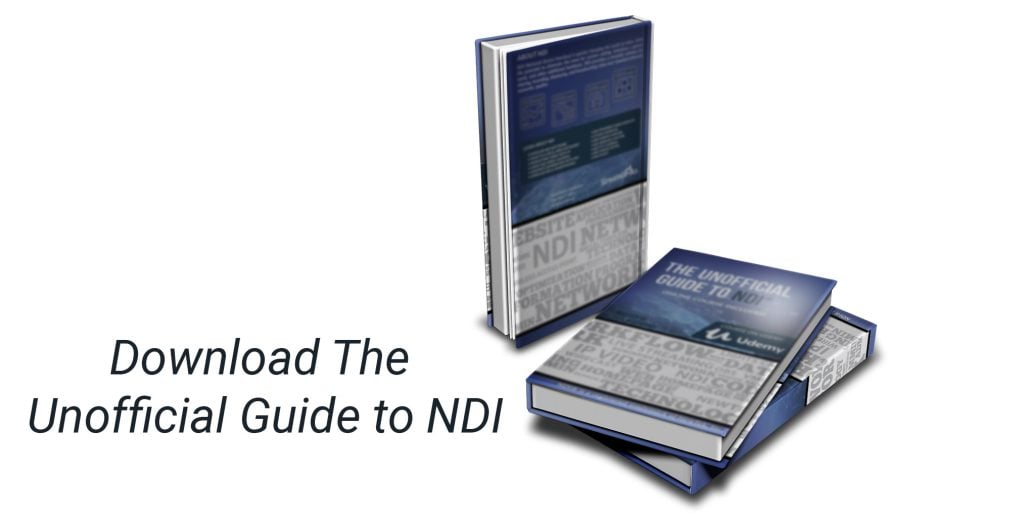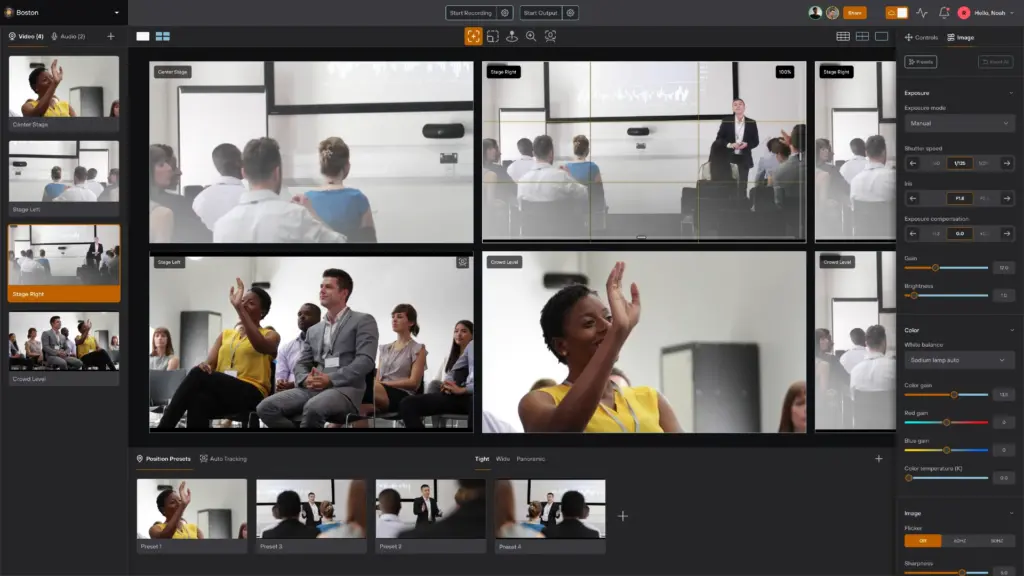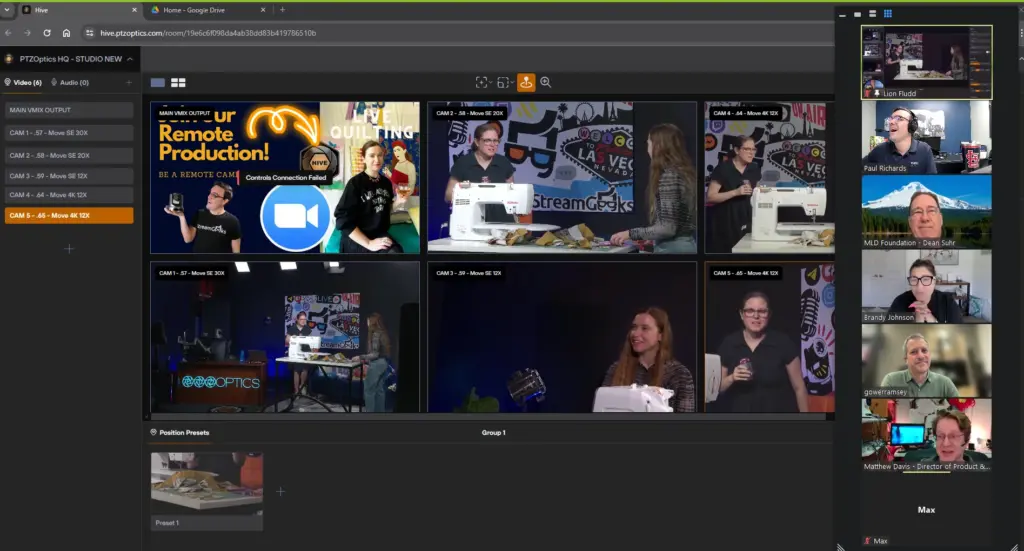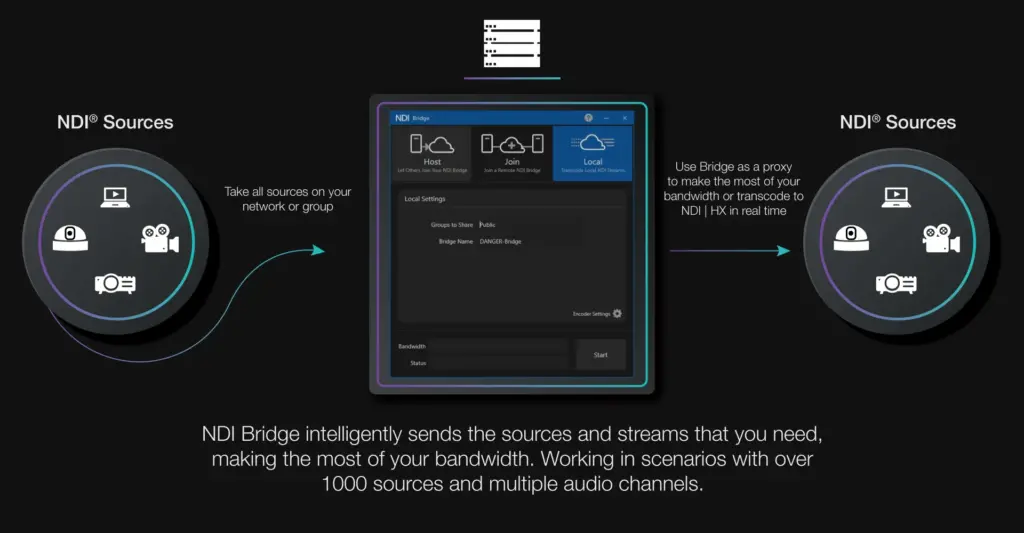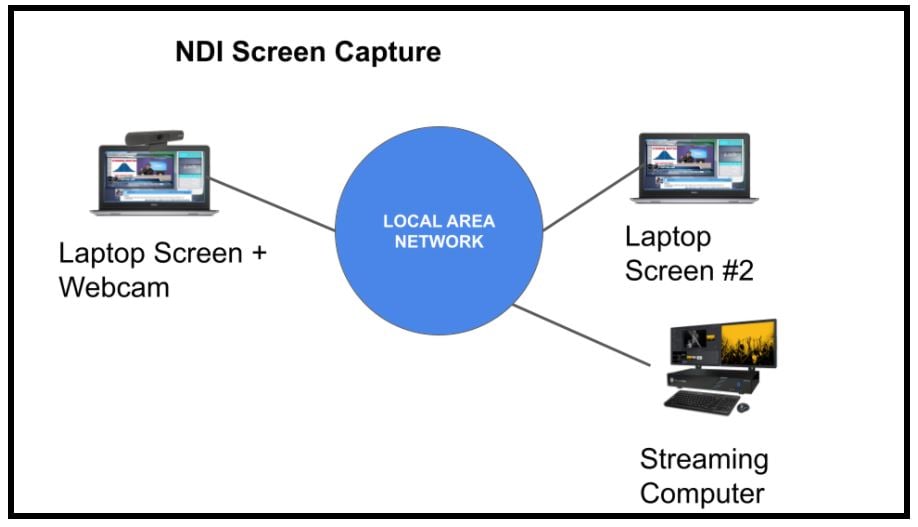NDI Webcam Input
Written by Paul Richards on November 2, 2021
The NDI® Webcam Input is a welcome addition to the NDI® tool kit. The tool is designed to improve the use of NDI® with popular video communication software such as Google Hangouts, GoToMeeting, and Zoom. NDI® Webcam Input allows you to access NDI® sources with a virtual webcam that is selectable inside of any application that works with webcams. Because most video communication solutions are designed to use a webcam as the video source, NDI® has created a virtual webcam driver that shows up just like a regular webcam. The application, which lives in your system tray, allows you to select between any NDI® source on your network and display it as a webcam.
NDI® Webcam Input makes it possible to use any NDI® source in place of a regular webcam. As an example, imagine that you are conducting a Zoom meeting and you want to show the meeting participants an NDI® video source on your network. You could choose an NDI® source from a video production studio that has access to multiple cameras, or you can choose an NDI® source like a PTZ camera to show a specific area of your office. It’s handy to switch between NDI® sources using an NDI® Webcam Input without having to connect each video source to your computer with USB like regular webcams.
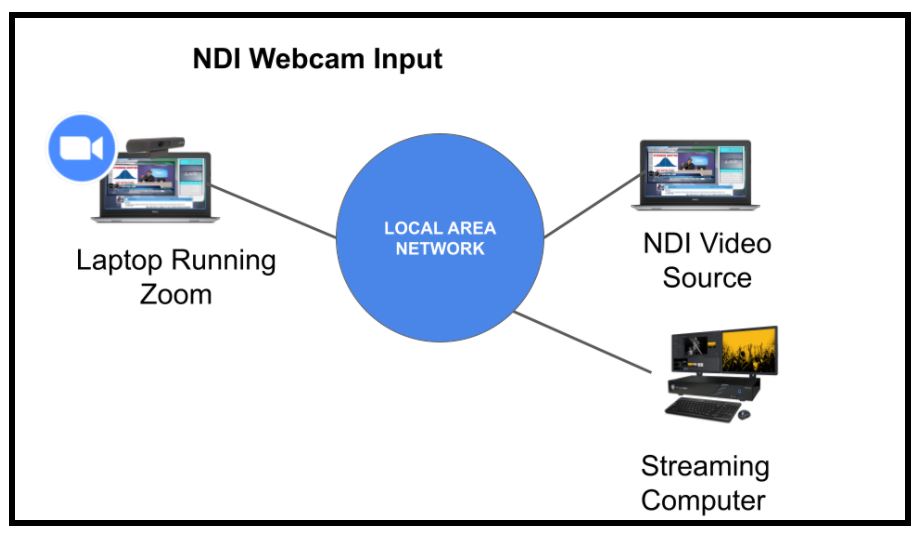
A laptop running Zoom where a NDI® Webcam Input serves as the webcam inside of Zoom. This allows you to select from various NDI® sources on the network to show the inside of Zoom just like a webcam.)
To use NDI® Webcam Input, download the latest version of NDI® tools at ndi.tv/tools. Once installed, launch the software and find the program icon in the system tray. During installation, you will be given the option to run NDI® Webcam Input at start-up. This is useful if you plan to use NDI® Webcam Input as the default video source for your video conferencing software.
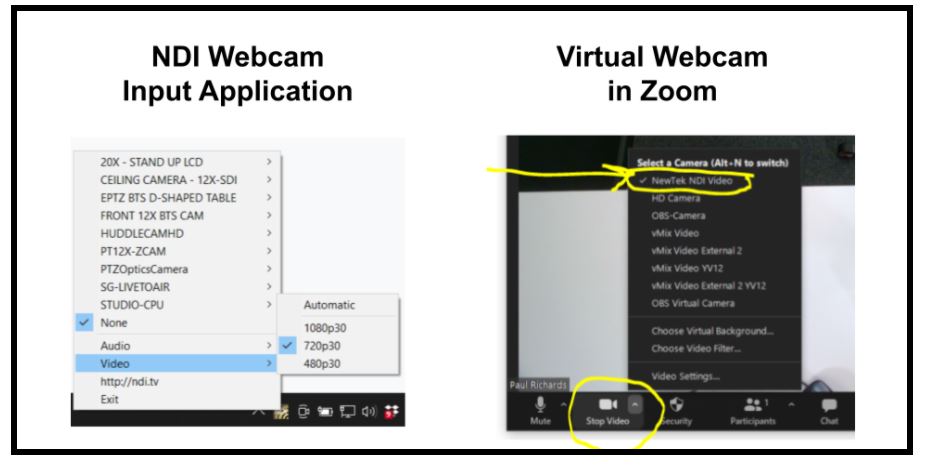
Side by side comparison of the NDI® Webcam Input application and the virtual webcam driver which is available in platforms like Zoom.
Right-click the software icon to access a list of all available NDI® sources. When you click on an NDI® source, it’s ready to be used as a webcam source under the name “NewTek NDI Video.” From within your video conferencing software, choose NewTek NDI Video as your webcam source, which will show the NDI® source you have selected. You may also select an NDI® source for your audio using a virtual audio option called “NewTek NDI Audio.”
Because you can choose any NDI® source, you’re also able to share the program output of another video switcher, a single camera, screen capture, or any other NDI® source. You can even designate an iPhone connected to the NDI® network via WiFi as your NDI® source. This is particularly helpful for switching between multiple cameras and video assets with a production software like OBS. This also allows you to bring professional cameras and graphics directly into video communication tools.
Key Takeaways:
- NDI® Webcam Input is a free tool available in the NDI® tools.
- NDI® Webcam Input can be used to make any NDI® source on the network available as a webcam inside any application that uses a webcam (Skype, Zoom).
- NDI® Webcam Input is an application that lives in the system tray.
Learn more about NDI:
- What is NDI? - learn more here
- Learn about the history of NDI - here
- What is IP Video - learn more here
- Learn about popular NDI software and hardware here
- Learn about networking for NDI here
- Learn about how much bandwidth NDI requires here
- Learn how to use NDI with OBS here
- Learn how to use NDI with vMix here
- Why you should learn how to use IP video here
- Learn how to use NDI cameras here
- Learn how to use NDI for graphics generation here
- Learn how to use NDI with WiFi here
- Learn how to power displays with NDI here
- Learn about NDI Studio Monitor here
- Learn more about NDI Screen Capture here