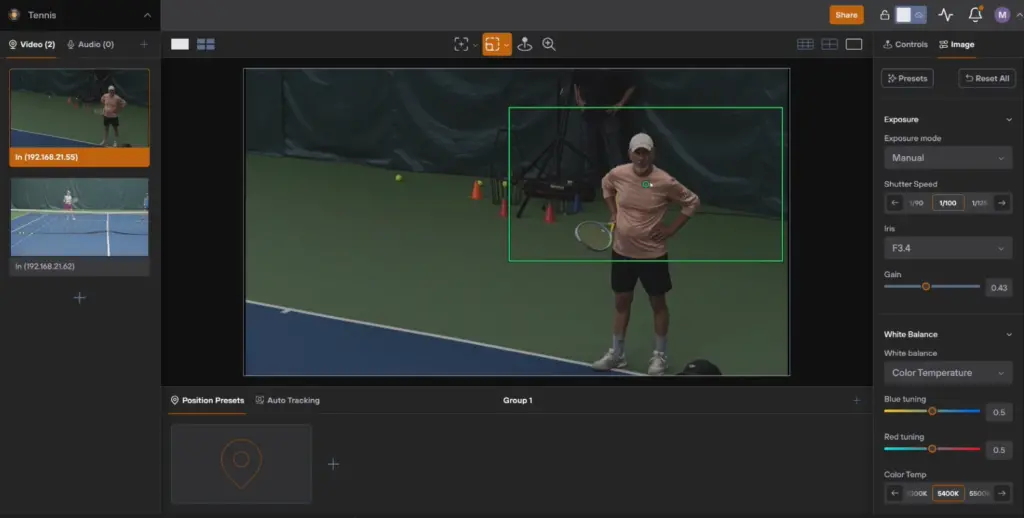How to use the OBS Multiview
Written by Paul Richards on January 28, 2019
The OBS Multiview feature allows broadcasters to create a managed video matrix in a window or full-screen output of OBS. Open Broadcaster Software can output a full-screen video preview of a single source or a multiview output of multiple sources. The multiview output can be set up inside a resizeable window or full screen on a dedicated monitor. Multiview outputs are ideal tools for camera operators and producer alike as they provide quick guidance on available sources during a live production.
Using the OBS Multiview

OBS Multiview
The OBS Multiview options are located in the top OBS menu under view. You have the option to view a multiview output of all your current scene in OBS using the full screen or windowed option. The full-screen option will display a multiview layout on one of your available video screens. To rearrange this video output we will need to move our scenes up and down in the scenes are of OBS. The Window option is nice because you can put that OBS Multiview in any portion of your screen.
Conclusion
Using the OBS Multiview option is ideal for live video production. OBS is super fast live video production software that is completely open source and free. But don’t let the free part fool you. This software features many of the best video production tools available on the market and the Multiview option is just one professional tool you can use.
Check out our other articles about Open Broadcaster Software below:
- Updated - How to connect OBS and Zoom with VoiceMeeter and Headphone Monitoring - here.
- Learn how to use OBS for remote production here.
- How to connect OBS with Zoom, here
- OBS vs vMix a complete review here.
- How to use Zoom for Church Meetings and Worship here.
- Here are the top 10 OBS features you need to know about
- Getting dropped frames in OBS. Here are some new feature to help with that.
- Take a look at OBS 24 and all the new feature here.
- Increase your productivity with OBS and learn how to use hotkeys here
- Learn how to setup animated stinger transitions in OBS here
- Learn how to install the NDI plugin for OBS (and why you should) here
- Learn more about the latest OBS user interface (UPDATED for 2019) here
- Make your audio in OBS sound great with these VST 2 plugins here
- Learn how to fix the most common OBS issues! Audio and Video Sync! here
- Learn how to use OBS 20+ here
- Learn how to use NDI Cameras with OBS here
- Learn how to use the OBS Multiview here
- Learn OBS quickly with our ZERO to SIXTY tutorial video here
- Learn more about OBS settings and optimizing your settings for live streaming here
- Learn how to record videos using OBS here
- New OBS 24 feature allows broadcasters the ability to pause and restart video recordings. Learn more here.
- Learn how to add live annotations over your OBS productions here
- Learn how to add a webcam and set up a picture in picture scene inside OBS here
- Learn how to crop and rotate inputs inside OBS here
- Learn how to use color correction tools and LUTs here
- Learn the best way to connect OBS and Zoom here
- Learn how to connect OBS and Teams here
- Learn how to use countdown timers in Teams here
- Learn where OBS recordings are saved here
- Learn how to live stream to YouTube and Facebook with OBS for free here
- Learn about OBS 27's new features here