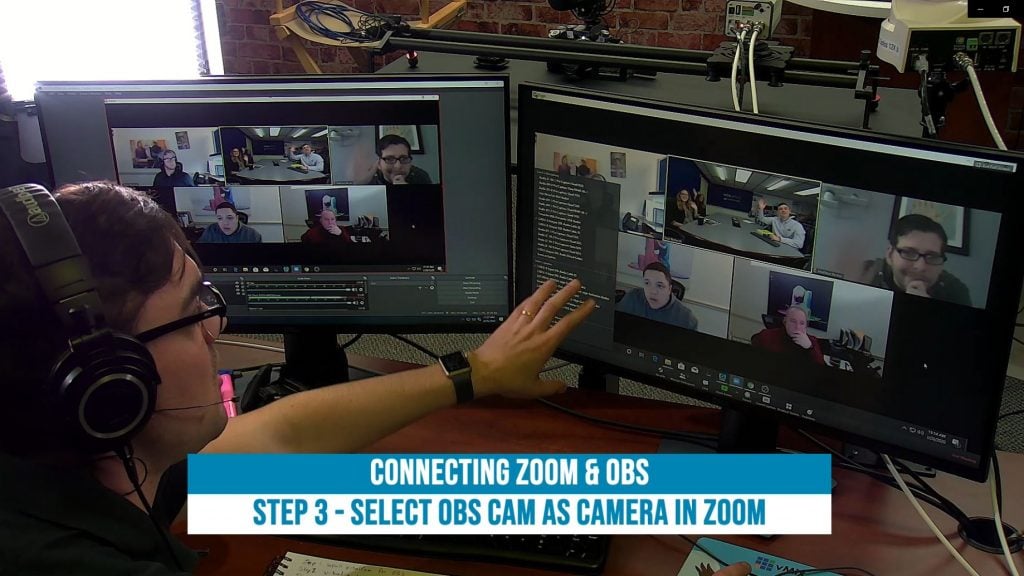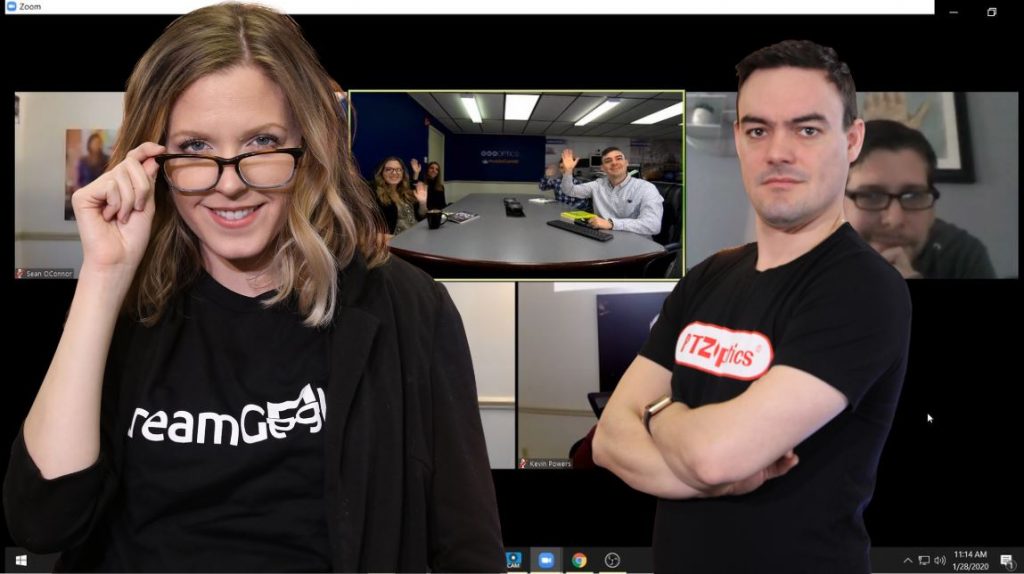Using Zoom at your Church
Written by Paul Richards on April 28, 2020
Welcome to our new show, “Helping Your Church Live Stream”
This show will focus on a new online communication topic each week and feature a live Q&A session. Topics will include increasing communications with your congregation online using live streaming, video communications, online learning, trivia, parties, and social media. The goal will be to increase your church’s online communication possibilities today, and transition to a more agile and collaborative church in the future.
Today’s topic: Church Communications Era of Mixed (Local + Remote)
In this era of COVID, we’ve been spending a lot of time discussing how to stream meetings/services to remote participants. When social distancing restrictions are lifted we’re likely to have both local (in-room) participants as well as remote participants. If all we’re doing is broadcasting (1-way), this is no problem. But what if you want interactivity? How do you include remote participants in an interactive large class, workshop or church service?
Michael: I can layout the journey our church has made from all-local, to 1-way broadcast (mixed local/remote participants), to 1-way broadcast (all-remote / COVID), to interactive (all-remote / COVID). Now we’re thinking that when we can physically get back together, there’s no ‘going back’ on including remote interactivity. We’ve discovered during COVID that our community is much larger and more far-flung than we ever knew, so we feel the need to keep everyone included even when most of us can meet face-to-face. But how to do this? It introduces a number of issues that are more complex than having a 100% distributed church service. I’m here with a bunch of questions hoping for some wisdom from you and the other participants.
Some of our classes and services are led by tech-savvy people, and some are led by people who need someone else to do all the technical legwork and moderation for them. We really have to design for the leader who has the weakest technical ability. Let’s take a single-use case and figure out how to get this done. We have a class leader sitting on stage – they present something. They are seen by people in the room and remote participants via Zoom. We’ll be using a Zoom meeting rather than a webinar so remote people can raise their hands and participate.
Paul: This is a good time to distinguish between webinars and meetings.
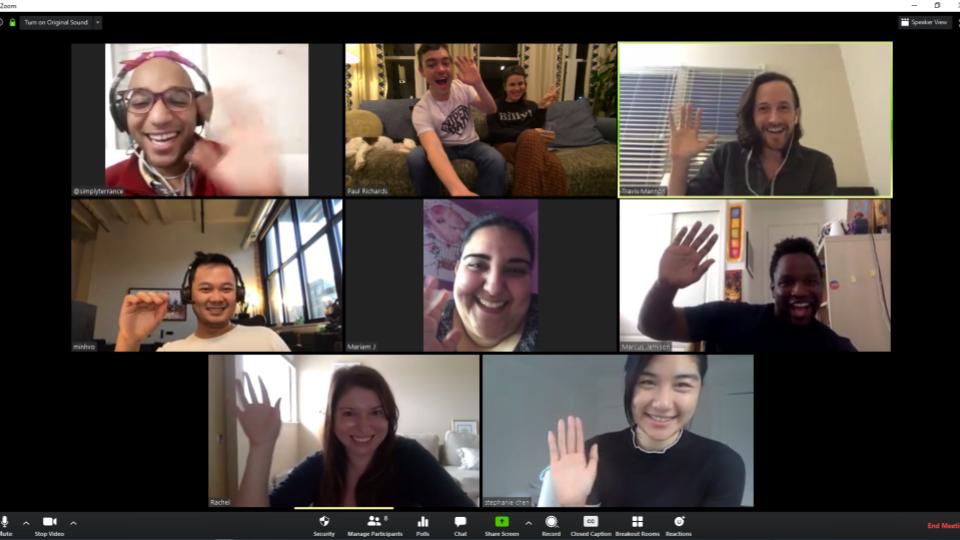
Using Zoom at your Church
Note: For large meetings, we have settings set to (1) mute participants on entry; (2) disallow participants unmuting themselves; (3) Screen sharing = Host only; (4) disabling Annotation, Whiteboard, Chat, Participant Renaming and Nonverbal feedback. This has been a good middle-ground for us that keeps a lot of distraction down and helps keep events from being Zoom-bombed. And during the ‘teaching’ component of classes or services, a Zoom moderator uses ‘spotlight video’ to control what the remote participants see.
Michael: So now it’s time for sharing and questions. People in the room just raise their hand, get called on, and we pass a hand-held mic around. Easy, and the remote participants will hear the comments/questions. We don’t bother trying to capture them on camera. But in the post-COVID world we’ll have remote people who want to share. They use Zoom’s ‘Raise Hand’ feature to indicate they want to share. At this point we need:
- Someone (Zoom moderator) watching the participant list to see raised hands
- A way to feed the raised-hand list to the leader
- When the leader calls on a remote participant, the Zoom moderator unmutes them
- Their audio gets fed into the soundboard so people in the room can hear (but need to do this w/out creating a feedback loop since room audio is going out to Zoom participants)
- Would be nice if the class leader can see the remote person who is sharing. (Not a requirement that local class participants see the remote person, just hearing them is ok)
Using Zoom for Church
Michael Begeman belongs to a medium-sized church, of 250 people. Last year we started a school of sorts and ended up having 400 people join. We had no idea that there were, that many people who were interested in what we were doing. And we got into zoom broadcasting one way at that point. And that has expanded, that kind of got us into the role of zoom and video education, if you will. This year our classes were such that we had about 150 people in the sanctuary, in the room and then another, 150 people or so who were remote and who was just watching. So it was a one-way broadcast. There was no feedback from these folks.
But the classes themselves in the sanctuary were very interactive. We have a teacher or a leader, or a minister who is leading these things. We have a couple of handheld mics. So there’s a lot of questions and answers and discussion and so on. And we just left it that way. And people who were not in the sanctuary, well they just had to listen to what was going on. Well, now Covid comes along. Fortunately for us, we had put in the infrastructure to be able to video broadcast, thank you PTZ optics, for giving us the ability to do that.
And so all of a sudden Covid comes along and boom, we are a hundred percent distributed, not 50% distributed. So everybody is remote. And at that point we figured, well, we need to create some mechanism for remote interactivity. We can’t just have, you know, an hour and a half of a talking head. We had to have this back and forth. So we transitioned from using zoom webinars to meetings and we’ll talk some more about that. But with the meeting instead of the webinar, you can have interactivity. We could open people’s mics and let them share and respond to them and so on.
So we’ve been doing that now for a few months, learned a lot along the way, but it’s successful. The thing that I’m starting to think about is, well, what happens now when social distancing starts to be tapered off? And we have people coming back into the sanctuary, as my minister said, there’s no going back. That is, we’re not going to be able to just broadcast to the remote people in the future. We’re going to have to allow not only interactivity from the people who are together in the sanctuary where we can hand them a microphone, but we also need to allow interactivity from the people who are remote.
And so that gets me thinking about how do we do this? We’re going to have people sharing in the sanctuary. We’re going to have people sharing from who knows wherever they are. How do we do that from a video perspective, from an audio perspective, there’s process things to consider. There’s technology to consider, there’s personnel things to consider. There’s a lot. So last week I reached out to Paul, I said, Hey, I bet you have some answers for this. And he said, Hey, let’s talk next Monday. So here we are.
Answers to the questions from our live broadcast
- Moderator: could be a tech-savvy leader (unlikely in our case) or someone else – probably need a dedicated Zoom moderator just like you need a dedicated audio and video person in the back of the room, i.e., a new role in the production team
- A way to feed the raised hand list to leader: Leader could have a tablet; could use a confidence monitor (although the Zoom participant list is pretty tiny to see from a distance); feeding the leader a list of names via audio probably not practical, but you could talk about how a D:Link monitor like you wear could be used. If so, how is this configured? i.e., how does Tess or your producer communicate with you ‘off the air’? What else?
- Audio routing. Zoom to sound board for in-room amplification, easy. But I think we’ll need it coming into the sound board on a dedicated input channel that *is* routed to local amplification, but is *not* routed to the board’s mix-out that’s going to Zoom’s audio input. It seems this is how we’d avoid a feedback loop, though I haven’t tried it yet.
- Monitor so leader sees remote people who are sharing – what are the options for this? Could be a tablet running Zoom so the leader simply sees what all other remote people see. Could be a confidence monitor or something duplicating the Zoom moderator’s screen. How to get fancy and do this with NDI (I haven’t a clue – yet!). What other options are there?
Explaining the new normal for church communications
Yes, well the new normal is that people have started going to church from home now, now I know that there are always the big televangelists and so on. So that was normal for a small segment of the population. But in the last two months, it’s become normal for a hundred percent of the population, at least the population that goes to church, right? There are billboards around town now and around Austin that says the online church, it’s a thing. And you know what, it is a thing, certainly for us.
So we have always liked to get the people together, right? We’ve always liked bringing people together in the sanctuary. We enjoy the fellowship, we enjoy the, you know, what I called the wedding warmer apart of the church services, you know, the hugging and all that. You know, the breakfast that we have beforehand, but the new normal is that we’re probably not going to have that for quite a while. Even as the social distancing restrictions start to get relaxed. You know, there’s still a number of members of our community who are at risk in different ways.
Because of age or other health-related issues that they’re not going to be coming back. I don’t want to see them coming back, wanting them to be taking care of themselves. And the question is, well, how do we include them as fully as possible, as active members of the community? As active participants in the interactive sessions in the classes that we have. And today they are completely on a peer to peer basis with everybody else. They are not disadvantaged in any way, but as soon as we opened the doors and some part of the community can come back and join us in the sanctuary, suddenly there is the risk that the people who are remote participants would be disadvantaged.
And we want to figure out how to include them ahead of time. So, the new normal is, you know what, we are all over the place and that’s how it’s going to be.

Using zoom for worship services
Important notes from the transcript
Yes. You know, it’s really pushed, maybe this could have happened in five years from now and we’ve kind of been forced to do it in three months as people got more maybe, acclimated and familiar with all of this technology, now we’re forced to. My wife and I were watching Jack Johnson had raised funds for Hawaii and his final song was, you know, it’s better when we’re together and it’s totally true. You know, it’s the absolute best experience when we’re together in one place.
But for the safety of many, many, folks who are members of our churches simply, it’s just not, even when, as you said, the restrictions, kind of calmed down it still might not be the safest option. So what we want to do is, and this is what we’re going to talk about today, is how can we make it more interactive and at least try to include people as absolutely best we can, knowing that there are many who it may take months for them to be able to come in and be part of the congregation the way they would joining in person.
And I think you’re right on Michael by trying to have more of a zoom meeting where people can share their screens and see each other. And it’s so much more powerful in my opinion than a one-way broadcast. And so I really think you’re onto something. And that’s what I want to talk about today. In fact, right now, just as an example, we are hosting a zoom conference. So we have actually lots of people here and we’re going to be able to demonstrate how to have not only a zoom meeting but a secure zoom meeting and a meeting where Tess right now is a moderator of that meeting.
And she is intentional, and thank you for being here everyone. We’re going to unmute your microphones and kind of explain how all of this works. But, she’s a moderator right now and she has everyone except for Michael muted and we’re going to talk a little bit about the controls when you do have these large meetings and include them that, that you can actually have good control is just a picture of the kind of some of the things that are happening online. But this new normal, I think what a lot of people have discovered is that their community is actually a little larger than they thought when they went online.
And I think one of the questions is it complex to have this 100% distributed church? You know, you can have these zoom meetings, but I think if maybe a little bit more complex when we’re doing the half in-person, half distributed and that’s what, we’re going to get to. And that’s what I believe.

Example PTZ camera and worship service setup
Michael: Yes, absolutely. You know, up until this recent time we thought that everybody who was a member of our church was in Austin, Texas. One of the things that we did was we created a number of small groups that were meeting during the week. We send out an email who wants to be part of a small group during the week we had 400 people who said they wanted to be part of a small group. I was like who are these people? It was stunning to us. So we bought a whole bunch of zoom licenses. We started scheduling them, we started sending out zoom IDs. So, you know, once a week people can come together in a small group, meaning 10 to 12 people.
And, for an hour, you know, do kind of spiritual sharing and talk about what’s going on in their life, especially in the world of Covid. Talk about the lesson that we put out for the week and so on, but I got into my first small group and there were two of us from Austin, somebody from San Antonio, somebody was in St. Louis, somebody was in Queens, somebody was in New Hampshire.
And my wife who normally sits about six feet away from me over here, her first group, there was somebody from the Middle East who is in her group, just like, we used to know who our community was. We don’t know who our community is anymore, anybody who is broadcasting or anybody who is streaming their church services, you don’t know who is part of your community anymore. And it’s very exciting and very eye-opening. And I mean, this is certainly a time of not only social evolution but also technological evolution. And, you know, we’re looking at what God, you know, how can we put these things together and make the best of it?
Paul: Well, and it’s so incredible and I’m so glad we’re having this conversation because up until now it has been so much one-way broadcasting. And there’s been many great things with that. And I’ve spoken to so many pastors who say, you know, we’re surprised how many people watch online every Sunday. It’s almost like we have a whole second church that we don’t know really, that well, they’re there. They’re watching every Sunday. They’re contributing to the church financially. But we don’t have a face to match them. And it’s interesting in the video communication side of things, with zoom being such a great tool, you know, 93% of all communication is nonverbal.
So if you really want to get to know these people going on a zoom conference and seeing them face to face, especially like you said, in small groups especially, you can do, you know, spiritual sharing and things of that nature. That’s how you can really get to know these people. And zoom is such a great tool for that. Not only can you have, you know, this is a picture here of 50 alumni, friends of mine who were all on a zoom conference. But you can also do breakout sessions. So you can have a large meeting with, you know, up to 300 people, which usually serves, most churches and then they have licenses that can go higher.
But then you can actually, without having to leave that meeting, you can actually have breakout sessions where you can have, you know, just the Sunday school and just, you know, different areas. And we can even demonstrate that today as well. But I think what we’ve found is that going 100% distributed a one-way broadcast just doesn’t do enough for communicating. So the question becomes how can we become better communicators and use the tool?
We’re going to look at zoom today. I understand there’s Skype and there’s Google meet and there are others. But I do think zoom is really one of the best out there. So we’re going to take a little bit of a deep dive into zoom and I’d love to know, Michael, how you guys are using it, but just to familiarize some people with it, there’s like four simple modes. You can simply launch a meeting, you can schedule a meeting, you can adjoin an existing meeting. And I would imagine Michael, most of the time you guys go ahead and schedule a meeting before, Sunday, and then you share it out with everyone maybe via email.
Michael: No. So, we’re using both webinars and meetings.
Paul: Okay.
Michael: For all of the things that we’re doing. So there are two worship services during the week where we still do it in a broadcast mode. There’s no interactivity to that. And so for that we use the webinar and we just have one webinar ID and everybody knows it. It’s on our website and there’s no scheduling to it at all. For the meetings we’ve done the same kind of thing, but all of our meetings now I’m setting aside the small group meetings, but the large things that did include 200, 300, 400 people, those are set meetings. We didn’t bother to use the schedule we just created a meeting ID, we distributed it to everybody. We didn’t bother with the password because we have a Farrell, there’s a large percentage of our population, which is really low tech. It’s a big deal for them to click a link, let’s just be honest about it.
So rather than kind of putting the onus on them for the security of the meeting, we decided to do it on our side through good moderation. So I think you’re going to talk about some of the settings that you would create in a meeting. But we basically, the ones that were important to us, we’re muting all participants upon entry, making sure that participants could not unmute themselves and making sure that participants could not share their screen. We figured if we got those three things nailed down, then whoever came in wasn’t going to inadvertently or maliciously take over the meeting that we can still control it.
We have a few people who are trained up to be really, good moderators like Tess’s, for this particular meeting, where they can spotlight people, where they can unmute them, where they can re mute them, where they can throw them out if they happen to forget to put on their shirt before they dialed into the meeting or whatever. This has happened. So we’re relying on the skills of our moderator plus a few key zoom settings to make sure that the thing goes off smoothly.
Paul: Well, and we’re going to go over some of those key zoom settings because it doesn’t come familiar to everyone. We’re definitely going to try to familiarize with you guys on how those work and we’ve definitely had issues with zoom bombing here. We’ve live stream to YouTube and Facebook and we’re sharing our meeting ID and random people have joined. So in this session, we actually have a password. And we’re a little bit more of a high tech group. We’re emailing the password out to a select group of people, but I understand why a church especially for like a worship service wouldn’t want to maybe put that barrier of entry into everybody. That makes a lot of sense.
And then just to kind of clarify the difference between a meeting and a webinar, a webinar gives you a little bit more control, almost like a one-way broadcast where you can upgrade attendees to be on camera and be in a panel. But generally, you have a little bit more control of keeping everyone’s video off during that time. So having people pop in isn’t as big a deal on the meeting side. It seems like you’re using that more for smaller sessions. Is that true?
Michael: Well, not only for smaller sessions but also for some of our classes where we do have the interactivity. So when you have a webinar, so everybody who’s watching zoom right now, you see the thumbnails of other participants across the top or down the side. However, you have your interfaces set up. So you have the presence of other people, the visual presence of other people there during a zoom meeting. So when we are having our classes, even the big ones with a couple of hundred people, we [inaudible 21:40] so they can see each other and that helps to build community, right?
Or it helps to keep the presence of the community there. People like seeing each other, they like seeing their friends who they haven’t seen in a few weeks because they haven’t been to church together and so on. However, there is also an element of having all of the thumbnails available in a meeting, which can be distracting, especially if people are more interested in clicking through and looking at the hundred thumbnail or the 300 thumbnails to see if you know, Billy is online today or not. So for the worship services, we really wanted to use the webinar so that that element of distraction is been removed because in those cases we just wanted to be delivering a particular message and we want it to be really tight and focused.
When we move into the classes, we then use the meeting format. It’s a little bit looser. You could see other people, we allow other people to speak. So it depends. It depends.
Paul: Well, I’m glad we made that distinction because that is a really good use of the two different versions of Zoom that are available. And I think you’re using them perfectly. Just to kind of just go over this quickly. You have a microphone and a camera. Very simple. One of the things I really love about zoom is that little microphone has a little level inside of it. So if you’re not seeing anything in there, no one can hear you. If there’s a strike inside of that microphone, then you’re muted. Same with the camera. You either see your video or you don’t, and you can turn it on and choose your options.
The screen share button couldn’t be easier, but in that screen share option now there is a little up arrow and you can use that to go into the advanced screen share settings and determine who gets to screen share. And Michael was talking about maybe restricting that just to the host of the meeting. Just so that people can’t screen share and kind of take over the meeting. You can, of course, record your meetings and you can do close captions, which is nice. You can also have breakout rooms. And it’s something that I’ve been using a lot. And it’s really funny, I was reading a New York Times article where they were doing dinner parties where they have a big meeting of 50 people and then they have five or 10 breakout rooms where those 50 people can go and talk to five people, in these breakout rooms and then come back to the main room.
So very interesting uses for the breakout rooms, which you can enable on your zoom settings to see that pop-up. And then of course, the end meeting button, which is just to leave. But this is such a simple interface. I know it’s kind of powerful and a lot of options, but it’s just right on the bottom. It actually disappears if you’re not hovering over it. And it just kind of really straight forward, I feel like.
Michael: Yes, I agree, and using zoom has been, again, I said, you know, we have a pretty low tech group, or at least we actually, what’s accurate is that we have a pretty good bell curve, right? And we don’t want to leave anybody out, including the technological laggards in the group. So having a really clean and simple interface is important. And we were just lucky that zoom came along when they did.
Paul: It’s true. Zoom hasn’t only been around since 2013 that’s, a good seven years, but the product is really mature now and there’s just so much that it can do. So in these meetings now, during the webinar-style, it’s more of a one-way broadcast. But during the meetings are you allowing others to share or are you leveraging the raise hand feature, which I wanted to show it’s a little cut-off, but it’s at the bottom there in the middle and it gives these moderators the ability to see who would like to maybe be un-muted. Is that how you’re handling the larger classrooms?
Michael: Yes, that’s exactly how we’re doing it. So we have our moderator click on the participant button. So the participant panel opens up on the right hand side. And there you have a list of all of your participants. What a surprise, right? And the thing that is handy about this. Okay, we’re going to see this happen right now. And if you’re full screen, it’ll actually dock, over on the right-hand side. Now, the thing is if you’re having a class with a couple of hundred people in it or over a hundred people you don’t want your moderator to have to be scrolling up and down to figure out who has raised their hand. And this is a nice thing about zoom. When a participant clicks the raise hand button, they float up to the top of that participant panel.
So the moderator, so like if you test right now, she would just be looking at the top of the participant list and if any of you clicked on the raise hand button, your name would float to the top of that list. So you can see there’s a couple of people with little blue hands next to their name. So that lets the moderator know who has something to share. And at that point, the moderator can focus on their name and can unmute them. And at that point, that person can share. And our moderator is live where everybody knows that there’s a moderator on board.
Check out our other articles about Open Broadcaster Software below:
- Updated - How to connect OBS and Zoom with VoiceMeeter and Headphone Monitoring - here.
- Learn how to use OBS for remote production here.
- How to connect OBS with Zoom, here
- OBS vs vMix a complete review here.
- How to use Zoom for Church Meetings and Worship here.
- Here are the top 10 OBS features you need to know about
- Getting dropped frames in OBS. Here are some new feature to help with that.
- Take a look at OBS 24 and all the new feature here.
- Increase your productivity with OBS and learn how to use hotkeys here
- Learn how to setup animated stinger transitions in OBS here
- Learn how to install the NDI plugin for OBS (and why you should) here
- Learn more about the latest OBS user interface (UPDATED for 2019) here
- Make your audio in OBS sound great with these VST 2 plugins here
- Learn how to fix the most common OBS issues! Audio and Video Sync! here
- Learn how to use OBS 20+ here
- Learn how to use NDI Cameras with OBS here
- Learn how to use the OBS Multiview here
- Learn OBS quickly with our ZERO to SIXTY tutorial video here
- Learn more about OBS settings and optimizing your settings for live streaming here
- Learn how to record videos using OBS here
- New OBS 24 feature allows broadcasters the ability to pause and restart video recordings. Learn more here.
- Learn how to add live annotations over your OBS productions here
- Learn how to add a webcam and set up a picture in picture scene inside OBS here
- Learn how to crop and rotate inputs inside OBS here
- Learn how to use color correction tools and LUTs here
- Learn the best way to connect OBS and Zoom here
- Learn how to connect OBS and Teams here
- Learn how to use countdown timers in Teams here
- Learn where OBS recordings are saved here
- Learn how to live stream to YouTube and Facebook with OBS for free here
- Learn about OBS 27's new features here
Learn more about Church Communications
- Here are tips for using Zoom meeting for worship services and spiritual sharing sessions here.
- Learn how to move beyond one-way worship live streams and use video meetings as well here.
- Learn how to use Zoom at your church to communicate with remote congregation members here
- Get a free copy of Helping Your Church Live Streaming here.
- See why your church should consider starting a podcast here.