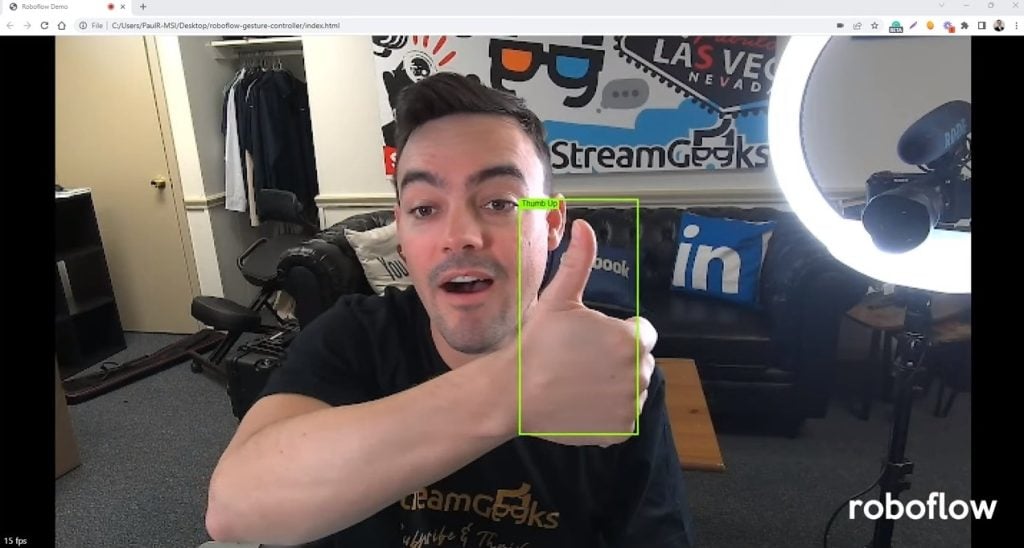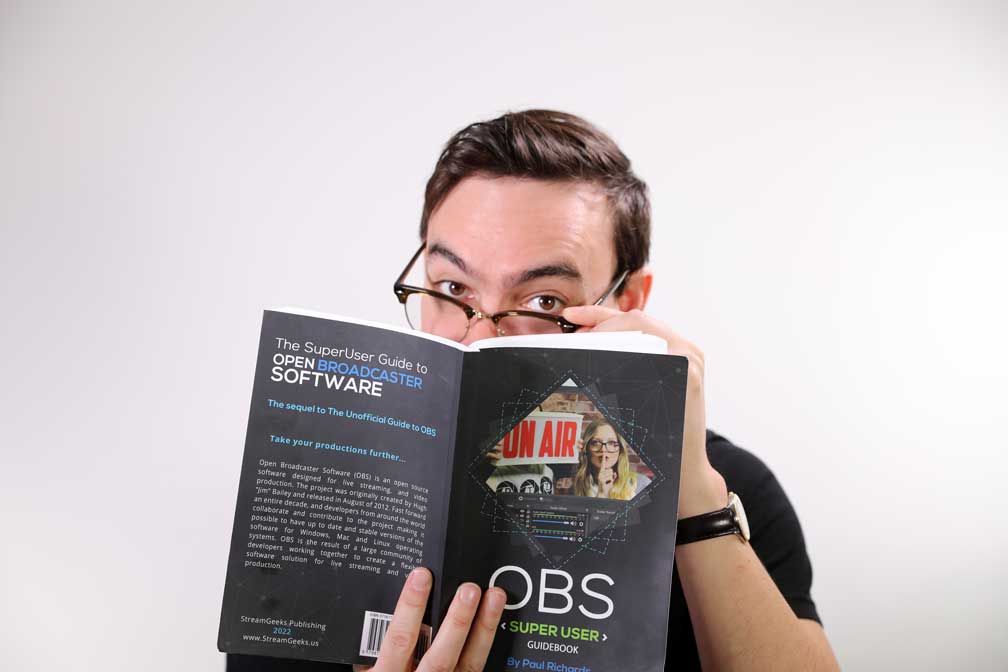The lastest OBS updates
Written by Paul Richards on January 28, 2022
Chapter 1 – An Update on the Updates
Open Broadcaster Software (OBS) is open-source software designed for live streaming and video production. The project was originally created by Hugh “Jim” Bailey and released in August of 2012. Fast forward an entire decade, and developers from around the world collaborate and contribute to the project making it possible to have up-to-date and stable versions of the software for Windows, Mac and Linux operating systems. OBS is the result of a large community of developers working together to create a flexible software solution for audiovisual projects ranging from live streaming to video distribution and beyond. If you use the software regularly, you should seriously consider supporting the project financially on either Patreon or OpenCollective.
In 2016, OBS “Classic” was replaced by OBS “Studio” which has since become the primary version. OBS has announced many new versions over the years and each release includes a slew of updates to the platform. Before each new version is released a “release candidate” is made available on GitHub. GitHub is a code repository that is a popular destination for open-source software developers. The release candidate is always made open to the public to download and test out the new features, updates, and bug fixes. During the release candidate phases, users report bugs and test out new features as the developers work to bring an official bug-free version to the world. Oftentimes new features may only be released for Windows, with Mac and Linux updates planned for future releases. In general, the development team at OBS does a great job of crowd-sourcing ideas for future feature updates.
OBS has been built with an open API that allows developers to contribute to the main project or provide separate project add-ons called plugins. Plugins are open source modules that are created by individual developers who contribute new feature enhancements for OBS by adding code to the plugins folder of OBS. In this way, plugins have become a popular way for developers to contribute to the project without compromising the quality of the core program. In fact, many plugins that prove their popularity and reliability are eventually built directly into the core OBS application, after thorough testing.
This book will include detailed reviews of the top plugins available to make OBS more powerful for video production. Plugins do vary in quality and reliability because they can be released by any developer willing to make one. Plugins are often released in a BETA phase, as developers are testing new features and allowing users to give input. For the purposes of this book, only plugins that have been thoroughly tested are included in the list.
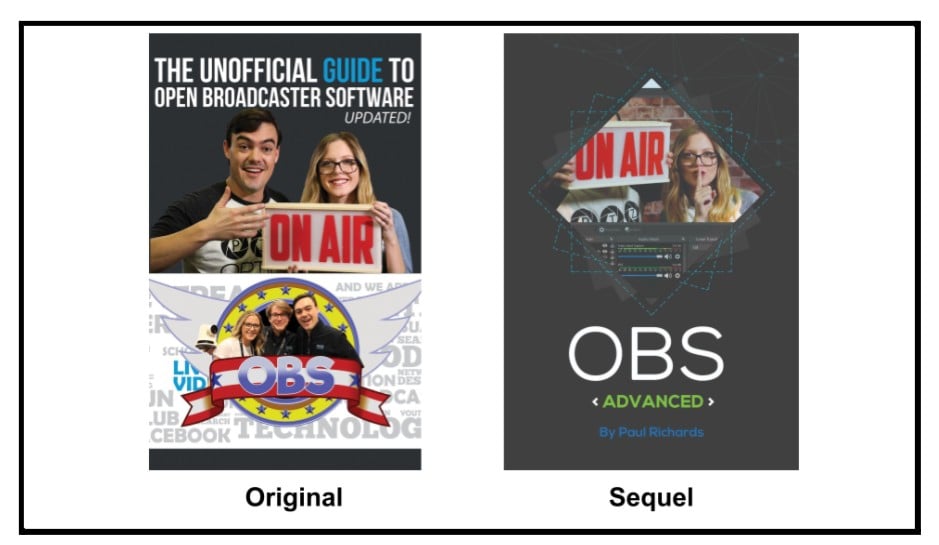
The Unofficial Guide to OBS and the Superuser Guidebook
This book is the sequel to The Unofficial Guide to OBS which was written to help novices get up to speed with the software. If you are unfamiliar with OBS, you should start with The Unofficial Guide to OBS first and then read this book. The OBS Super User Guidebook, is written for those who wish to push the boundaries of what OBS is capable of using new plugins and video production standards such as NDI and SRT.

new obs updates
Updates to your OBS version will be shown in a dialog box.
So before you get started, review this list of updates that have come available in the past five versions of OBS to familiarize yourself with the software.
Core OBS Studio Features:
- Ability to create an unlimited number of scenes with a variety of multimedia sources.
- Ability to transition between these scenes with a preview and program/output window.
- Ability to create an unlimited number of layers in each scene made of audio and video sources.
- Ability to capture a long list of sources including audio devices, web-browser sources, screen capture (displays and games), images, slideshows, media sources (video files and live RTSP video), and text (including data from .txt files).
- Ability to record video in a variety of formats and bitrates.
- Ability to live stream video to a content delivery network. (CDN) via an RTMP stream with customizable bitrates
- New versions include easy authentication methods with popular CDNs such as YouTube and Twitch.
- Ability to capture a screen or window in a variety of high-quality formats.
- Integrated audio mixer with live audio preview meters.
- Ability to add filters to audio and video sources to enhance and customize the effect.
- Default video effects include image mask, crop, color correction, scale, scroll, color key, sharpen, and chroma key.
- Default audio effects include gain, video delay, noise suppression, and gate.
- Ability to use hotkeys to quickly use most functions in OBS including scene transitions and overlays.
- Ability to quickly hide, show, or lock individual sources inside a scene.
- Ability to output video as a virtual webcam (for use with software such as Skype or Zoom).
- Ability to customize the entire project resolution to any size (even portrait modes such as 1080×1920).
- Ability to customize the theme.
- Ability to drag and drop interface elements and customize the software layout.
- Ability to display real-time statistics for software and computer performance.
OBS v23
- NVENC encoding – This feature for Windows users allows you to improve video performance when using NVIDIA graphics cards.
- New Audio Filters – New audio limiter and expander filters have been added. These filters can be applied to audio sources.
- Luma Key Filter – This filter can be used to remove a specific color from the background on a video or image and make it transparent. This is useful for green screens and overlay effects.
OBS v24
- Dynamic Bitrates – Great for increasing the quality of your live streams especially if bandwidth or network congestion is an issue.
- Custom Docks – Custom docks allow you to bring websites into your OBS dashboard which is ideal for live chat rooms and other controls. This feature does work with local HTML on your computer.
OBS v25
- SRT output – This feature allows you to work with SRT (Secure Reliable Transport). The implementation in OBS is still rough but it does work.
- Scene Collections – Scene collections allow you to group together scenes and organize your projects. This allows you to load up projects quickly and easily.
- T-Bar – This is a popular video production tool used to transition between your preview and output screens. This is ideal for use in Studio Mode.
- Volume Lock – In OBS you have the ability to lock sources in place. This feature is now available for audio sources as well so the mix is not changed by accident.
- Source List Icons – A beautiful feature in OBS 25 was the addition of icons for each source type. This is very helpful for new and advanced users.
OBS v26
- Virtual Camera Support – This feature allows you to output your video from OBS and bring it into another program like Skype or Zoom. The virtual webcam brings any video in the output of OBS into any software that uses a webcam to ingest video.
- Source Toolbar & Media Playback – The media source toolbar is very helpful for scrubbing through video assets inside of OBS.
- AI Noise Suppression – This feature helps with noise suppression and can improve the audio quality for most microphones.
- Screenshot Capabilities – The ability to quickly take screenshots is now available and available via hotkeys.
- Movable Dock UI – The moveable Dock UI makes organizing your OBS dashboard easier and more fluid.
OBS v27
- Undo/Redo – This is one of the most-requested features for OBS user new and old. Fixing mistakes with the undo button can be done with a simple “CTRL + Z” or “CMD + Z” on MacOS. Redoing an option is also available with “CTRL + Y” or “CMD + SHIFT + Z” on MacOS.
- Browsers Docks – This feature has been available on Windows since OBS 24, but it was released for both Mac and Linux users in OBS 27.
- Source Visibility Transitions – Toggling to a source now allows you to choose a transition in and transition out option. You can choose any transition type available in OBS including stingers.
- Track Mattes for Stingers – The ability to quickly take screenshots is now available and available via hotkeys.
- Movable Dock UI – The moveable Dock UI makes organizing your OBS dashboard easier and more fluid.
Key Takeaways:
- OBS is a highly flexible video production solution that has been created by a large community of developers.
- Each year new versions of OBS are released with new features that make OBS more powerful.
Additional chapters from the OBS Superuser Guidebook
- Chapter 1 - An Update on the Updates here
- Chapter 2 - How to Customize OBS here
- Chapter 3 - How to Optimize OBS here
- Chapter 4 - How to use the core features of OBS here
- Chapter 5 - How to use video filters in OBS here
- Chapter 6 - How to use audio filters in OBS here
- Chapter 7 - The Top 10 OBS Plugins here
- Chapter 8 - The Multiple RTMP Streaming Plugin here
- Chapter 9 - The Automatic Scene Switching Plugin here
- Chapter 10 - How to record multiple sources in OBS here
- Chapter 11 - How to dock sources with live video in OBS here
- Chapter 13 - How to use NDI in OBS here
- Chapter 14 - How to route Audio in and out of OBS here
- Chapter 15 - How to use Virtual Audio cables with OBS here
- Chapter 16 - How to use VST Audio Plugins for OBS here
- Bonus Chapter - How to fix audio sync issues in OBS here
- Chapter 16 - How to use use hotkeys with filters here
Check out our other articles about Open Broadcaster Software below:
- Updated - How to connect OBS and Zoom with VoiceMeeter and Headphone Monitoring - here.
- Learn how to use OBS for remote production here.
- How to connect OBS with Zoom, here
- OBS vs vMix a complete review here.
- How to use Zoom for Church Meetings and Worship here.
- Here are the top 10 OBS features you need to know about
- Getting dropped frames in OBS. Here are some new feature to help with that.
- Take a look at OBS 24 and all the new feature here.
- Increase your productivity with OBS and learn how to use hotkeys here
- Learn how to setup animated stinger transitions in OBS here
- Learn how to install the NDI plugin for OBS (and why you should) here
- Learn more about the latest OBS user interface (UPDATED for 2019) here
- Make your audio in OBS sound great with these VST 2 plugins here
- Learn how to fix the most common OBS issues! Audio and Video Sync! here
- Learn how to use OBS 20+ here
- Learn how to use NDI Cameras with OBS here
- Learn how to use the OBS Multiview here
- Learn OBS quickly with our ZERO to SIXTY tutorial video here
- Learn more about OBS settings and optimizing your settings for live streaming here
- Learn how to record videos using OBS here
- New OBS 24 feature allows broadcasters the ability to pause and restart video recordings. Learn more here.
- Learn how to add live annotations over your OBS productions here
- Learn how to add a webcam and set up a picture in picture scene inside OBS here
- Learn how to crop and rotate inputs inside OBS here
- Learn how to use color correction tools and LUTs here
- Learn the best way to connect OBS and Zoom here
- Learn how to connect OBS and Teams here
- Learn how to use countdown timers in Teams here
- Learn where OBS recordings are saved here
- Learn how to live stream to YouTube and Facebook with OBS for free here
- Learn about OBS 27's new features here